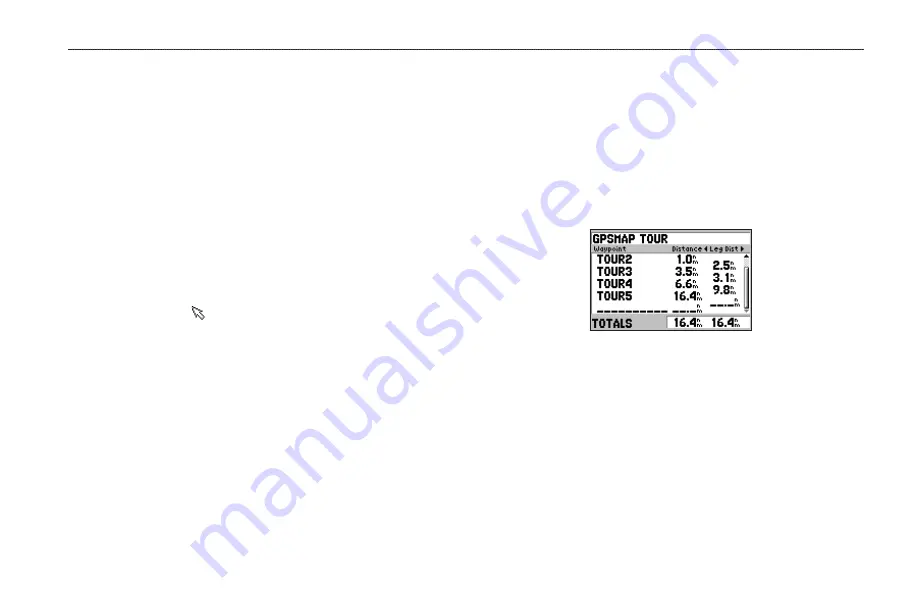
GPS 152H Owner’s Manual
Navigation
4. Select the first blank field in the list of waypoints.
5. Select a waypoint from the
By Name
list or the
Nearest
list.
6. Select
OK
.
7. Continue to select waypoints until you have selected the last
point on the route.
8. Press
Quit
to save the route.
To begin navigating the route, press
NAV/MOB
and select the route.
Creating a Route on the Map Page
1. From the Active Route page, press
Menu
.
2. Select
Create on Map
.
3. Select the first blank field in the list of waypoints.
4. Move the pointer ( ) to the starting point of the route, and press
Enter
.
5. Optionally, edit text as described on
to name the waypoint
or to change the symbol, and then select
OK
.
6. Continue to create the route waypoints until the route is
complete.
7. Press
Menu
, and select
Stop Editing Route
.
8. Optionally, edit text as described on
to name the route.
9. Press
Quit
to save the route.
To begin navigating a saved route:
1. Press
NAV/MOB
.
2. Select
Follow Route
.
3. Select the route you want to take, and then select
Activate
.
4. Use the Map page, Compass page, Highway page, Numbers
), or Active Route page to navigate the route.
While navigating a route, you can view the Active Route page,
which lists all the waypoints on the route.
Active Route page
Editing a Route
You can insert new waypoints, remove waypoints, and reverse
existing routes.
To insert a new waypoint on a route:
1. From any Main page, press
Menu
twice.
2. Highlight
Rte
.
3. Select the route you want to edit.
Summary of Contents for GPS 152H
Page 1: ...P R E L I M I N A R Y GPS 152H owner s manual...
Page 31: ......












































