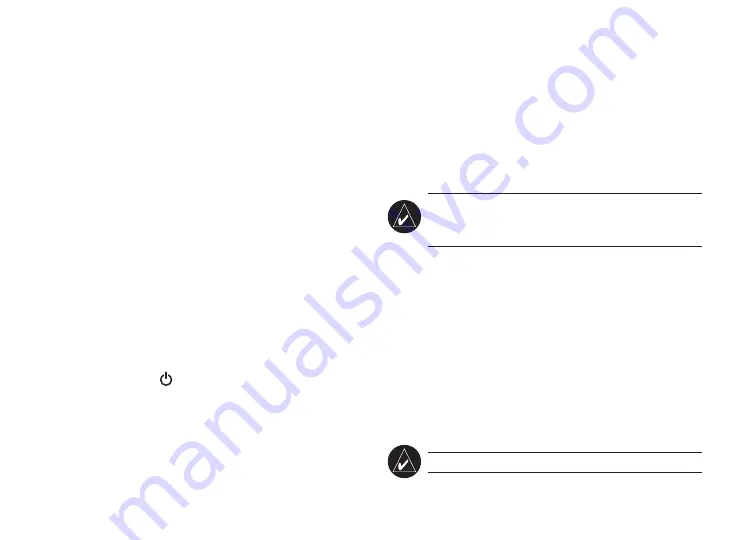
➋
Charge the GPS 10x Receiver
Charge the battery before you use the GPS 10x receiver.
1. Plug the small end of the power cable into the
mini-USB connector on the end of the GPS 10x
receiver.
2. Plug the other end of the power cable into an
available power outlet in your vehicle.
You can use the GPS 10x receiver while you are
charging it. It takes about four hours to charge the
battery. A fully charged battery lasts about 22 hours.
If you need to replace the battery, use a Garmin lithium-
ion battery pack (010-10840-00) or a compatible cell
phone battery, such as a Nokia BL-5C.
➌
Turn On the GPS 10x Receiver
Press and hold the
Power
button to turn the 10x on.
Bluetooth LED Status
• Rapid Flashing Blue: power on, Bluetooth on
• Slow Flashing Blue: Bluetooth link to your mobile
device established
Power LED Status
• Flashing Yellow Green: charging in progress
• Solid Yellow Green: battery is charged
• Flashing Orange: low battery
• Solid Orange: faulty battery or system error
➍
Pairing the GPS 10x
Note:
Refer to your mobile device’s documentation
for specific instructions about enabling the Bluetooth
wireless technology and connecting to devices.
1. Ensure that the GPS 10x receiver is within 30 feet
(10 meters) of your mobile device.
2. Turn on the GPS 10X and your mobile device and
enable the Bluetooth component.
3. Use the Bluetooth settings on your mobile device
to search for the GPS 10x and connect to it.
4. After connecting to the GPS 10x, you may need
to make note of the COM port number that the
Bluetooth software has assigned to the GPS 10x
and use it in your navigation software.
Note:
The GPS 10x receiver PIN/passkey is
1234
.


























