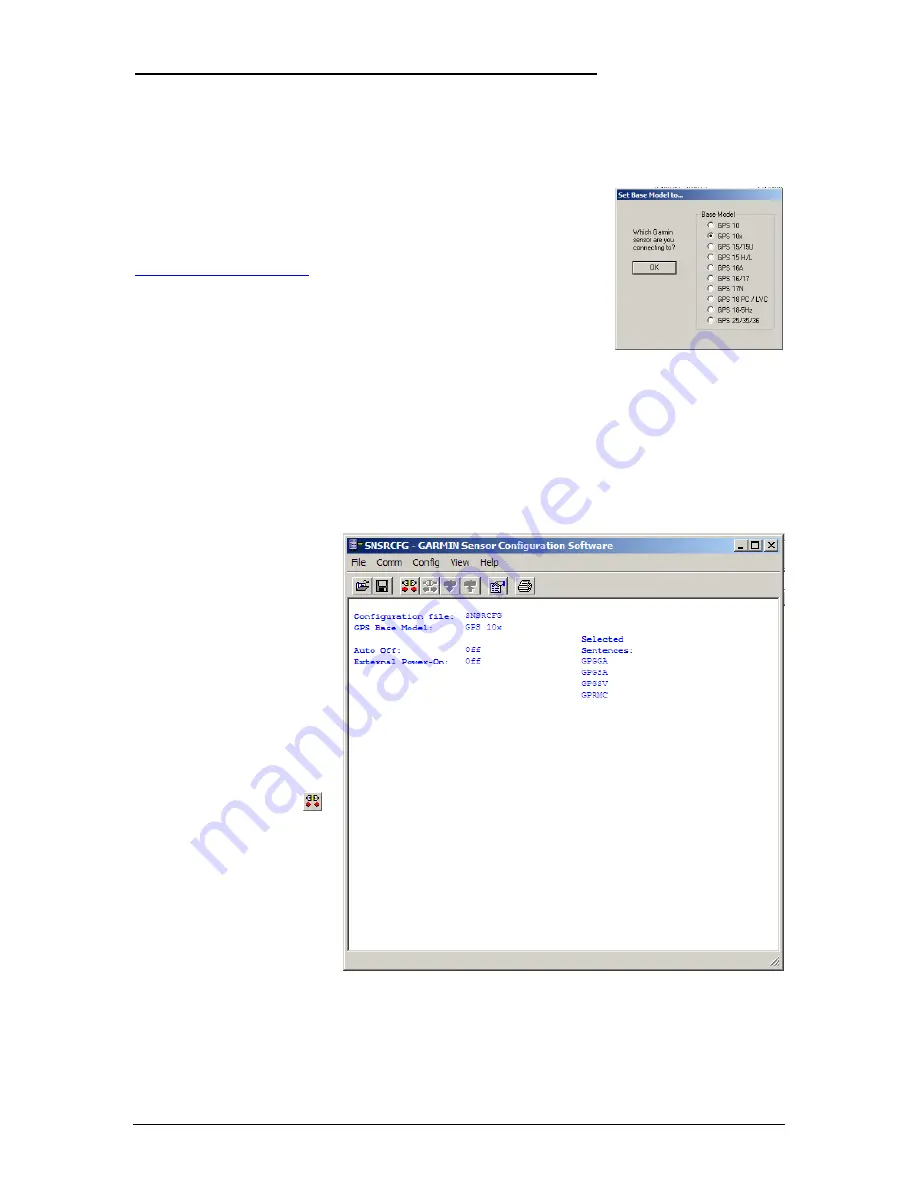
APPENDIX C: SENSOR CONFIGURATION SOFTWARE
SNSRCFG
configures the GPS sensors based on user-selected parameters. Some application features
include the ability to download GPS sensor configuration, maintain different configurations in files, and
perform GPS sensor configurations quickly with the use of one function key.
This section provides a brief overview of the Sensor Configuration Software. Refer to this section when
using the software to configure your Garmin sensor.
Downloading the Sensor Configuration Software
The Garmin Sensor Configuration Software (
SNSRCFG.exe)
is available
from the Garmin Web site. To download the software, start at
, select the GPS 10x, and then select Software
Updates. The Garmin Sensor Configuration Software (SNSRCFG.exe) is
included in the software update download.
Selecting a Model
After opening the program (snsrcfg.exe), the following screen appears. Select the radio button next to the
type of Garmin sensor you are configuring.
Connecting to the Sensor
After selecting the type of sensor, the following window opens. This is the Main Interface Screen for the
program. To configure your sensor, you must first connect to the sensor.
1.
Select
Config
>
Switch to
NMEA Mode (
or press the
F10 key).
2.
Select
Comm
>
Setup
to
open the Comm Setup
Window.
3.
Select the
Serial Port
to
which the sensor is
connected. Select Auto to
have the program
automatically determine the
Baud Rate, or select
Manual
to manually select
the Baud Rate of the GPS
10x. Click
OK
when done.
4.
Click the Connect icon
,
or select
Comm
>
Connect
.
5.
To view the current
programming of the sensor,
select
Config > Get
Configuration from GPS
(or press the F8 key). The
current programming of the
sensor is displayed in the
window shown to the right.
190-00769-00
GPS 10x Technical Specifications
Rev. A
Page 19




































