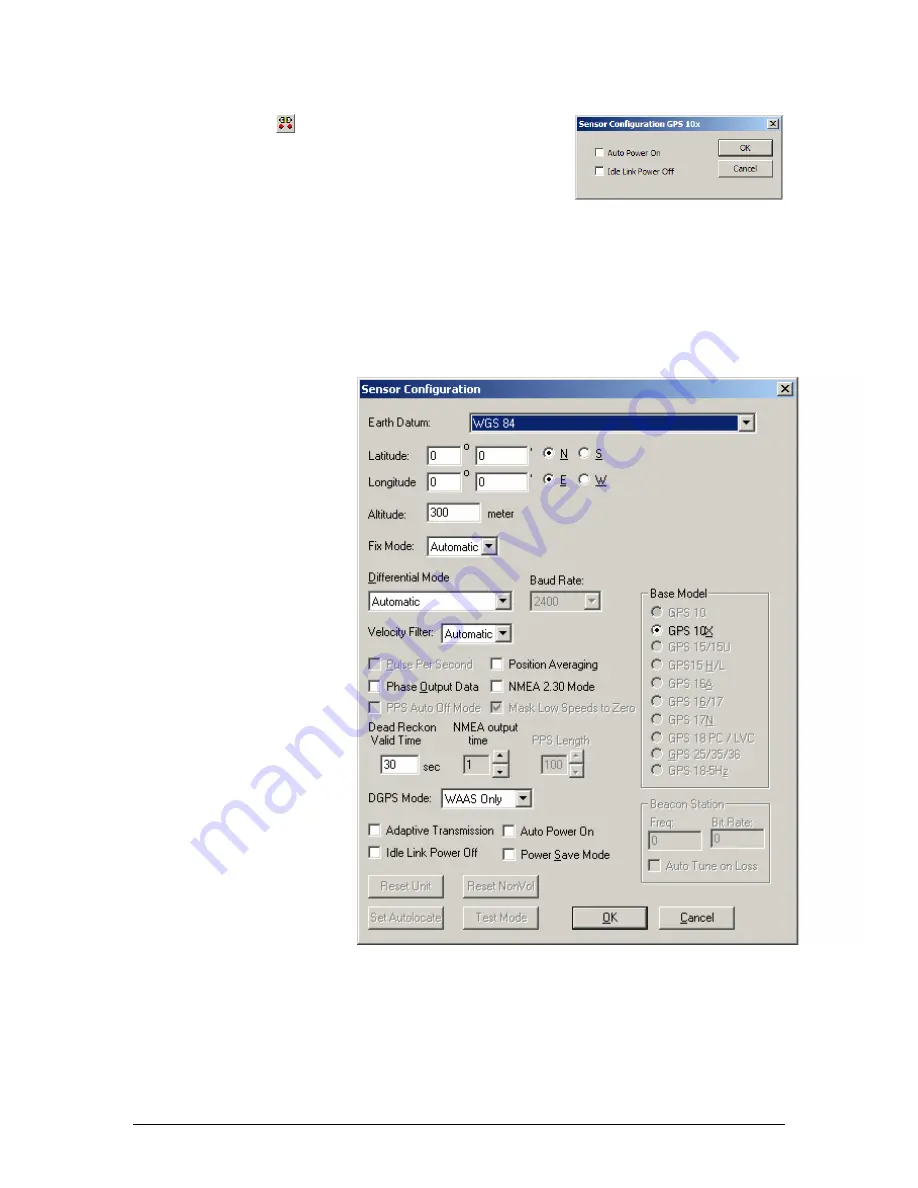
4.
Select the Serial Port to which the GPS 10x is connected. Select
Auto
to have the program
automatically determine the Baud Rate, or select
Manual
to manually select the Baud Rate of the GPS
10x. Click
OK
when done.
Click the Connect icon
, or select
Comm
>
Connect
to connect to
the GPS 10x.
5.
Place a check mark in the box next to “Binary Output Data” to
change the GPS 10x to Garmin Mode. The unit will keep this
change in the programming until you change it again in the
software.
Note
: Selecting
Config
>
Switch to Garmin Mode (
or pressing the F11 key) only changes the unit to
work in Garmin Mode until power is cycled through the unit again. For a more permanent change,
refer to step 8 above.
6.
Click OK when completed enabling “Binary Output Data.”
7.
You may disconnect and close the software when finished. The software configuration can also be
saved for future reference.
Refer to
Appendix C: Sensor
Configuration Software for
complete information about
downloading the Sensor
Configuration Software
application.
190-00769-00
GPS 10x Technical Specifications
Rev. A
Page 18




































