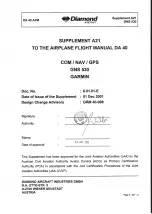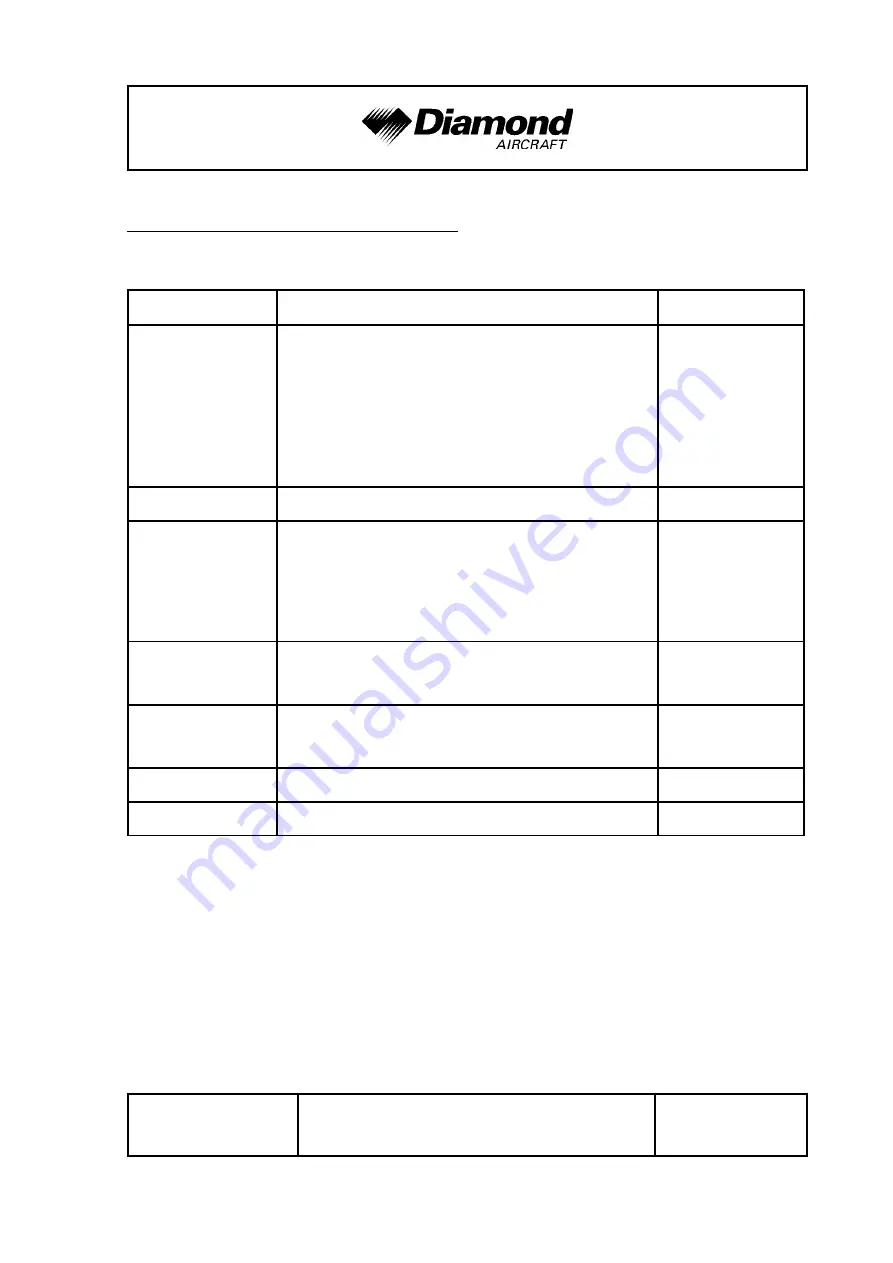
DA 40 AFM
Supplement A21
GNS 530
Doc. # 6.01.01-E
Rev. 1
15 Mar 2002
OÄM 40-117
Page 9 - A21 - 2
0.2 LIST OF EFFECTIVE PAGES
Chapter
Page
Date
0
9-A21-0
9-A21-1
9-A21-2
9-A21-3
9-A21-4
01 Dec 2001
15 Mar 2002
15 Mar 2002
15 Mar 2002
15 Mar 2002
1
9-A21-5
01 Dec 2001
2
9-A21-5
9-A21-6
9-A21-7
9-A21-8
01 Dec 2001
01 Dec 2001
01 Dec 2001
01 Dec 2001
3
9-A21-8
9-A21-9
01 Dec 2001
01 Dec 2001
4A
9-A21-9
9-A21-10
01 Dec 2001
01 Dec 2001
4B
9-A21-10
01 Dec 2001
5, 6
9-A21-11
01 Dec 2001
Summary of Contents for GNS 530
Page 1: ......