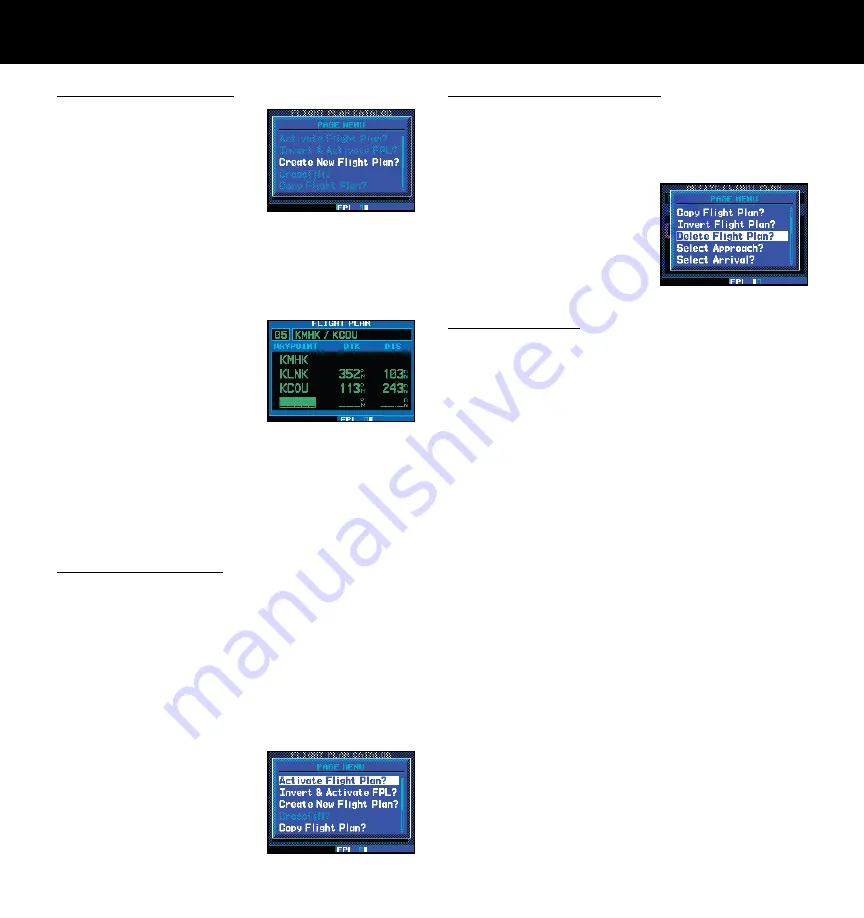
15
190-00356-01 Rev F
To Create a New Flight Plan
1. Press the
FPL
key and
turn the
small right
knob to display the flight
plan catalog.
2. Press the
MENU
key to display the flight plan
catalog options.
3. Turn the
large right
knob to highlight “Create
New Flight Plan?” and press the
ENT
key.
4. A blank flight plan page
will appear for the first
empty storage loca-
tion. Use the
small
and
large right
knobs to
enter the identifier of the
departure waypoint and press the
ENT
key.
5. Repeat step #4 above to enter the identifier for each
additional flight plan waypoint. Once all waypoints
have been entered, press the
small right
knob to
return to the flight plan catalog.
To Navigate a Flight Plan
1. Press the
FPL
key and turn the
small right
knob
to display the flight plan catalog.
2. Press the
small right
knob to activate the cursor
and turn the
large right
knob to highlight the
desired flight plan.
3. Press the
MENU
key to display the flight plan
catalog options.
4. Turn the
large right
knob to highlight “Acti-
vate Flight Plan?” and
press the
ENT
key.
To Stop Navigating a Flight Plan
1. Press the
FPL
key.
2. Press the
MENU
key to display the active flight
plan options.
3. Turn the
large right
knob to highlight “Delete
Flight Plan?” and press
the
ENT
key. Press the
ENT
key again to con-
firm.
To Edit a Flight Plan
1. Press the
FPL
key and turn the
small right
knob
to display the Flight Plan Catalog.
2. Press the
small right
knob to activate the
cursor.
3. Turn the
large right
knob to highlight the desired
flight plan and press the
ENT
key.
4. To add a waypoint to the flight plan: Turn the
large
right
knob to select the point where you wish to
add the new waypoint. (If an existing waypoint
is highlighted, the new waypoint will be placed
directly in front of this waypoint.) Use the
small
and
large right
knobs to enter the identifier of
the new waypoint and press the
ENT
key.
5. To delete a waypoint from the flight plan: Turn
the
large right
knob to select the waypoint you
wish to delete and press the
CLR
key to display a
“remove waypoint” confirmation window. With
“Yes” highlighted, press the
ENT
key to remove
the waypoint.
6. Once all changes have been made, press the
small
right
knob to return to the flight plan catalog.
FLIGHT PLANS
Summary of Contents for GNS 420AW
Page 1: ...190 00356 01 Rev F 400W Series Quick Reference...
Page 22: ...20 190 00356 01 Rev F...
Page 23: ......








































