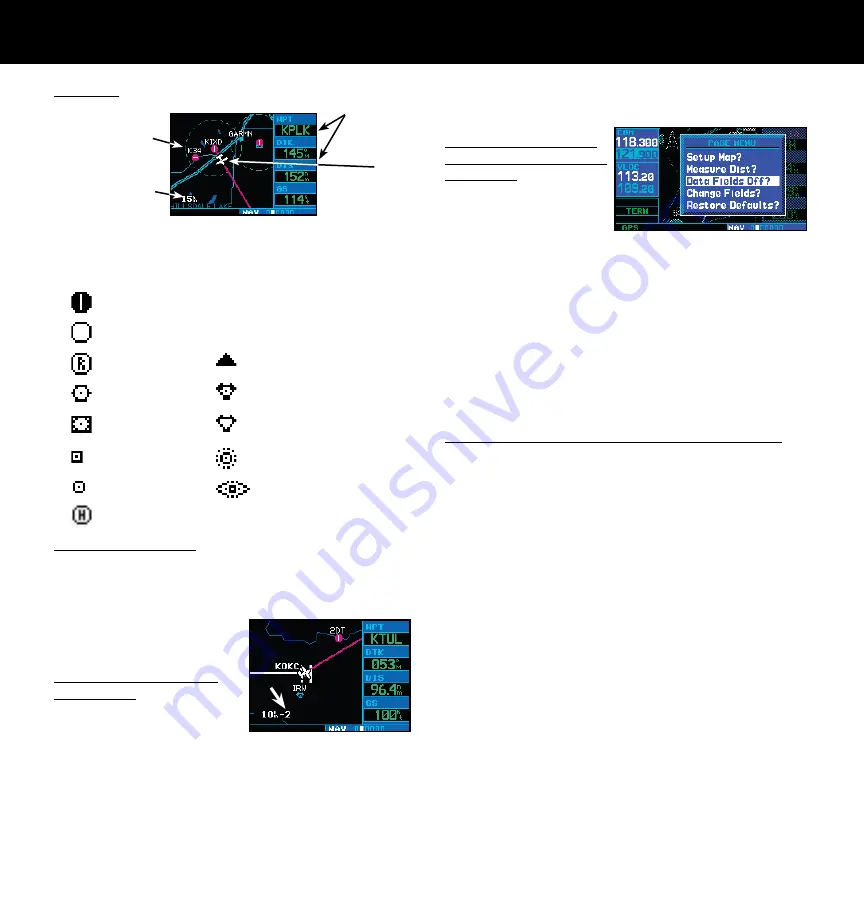
10
190-00356-01 Rev F
MAP PAGE
Map Page
User-selectable
Data Fields
Map Display
Present
Position
Map Scale
The follow-
ing symbols are
used to depict the various airports and navaids on the map
page:
Airport with hard surface runway(s); Primary runway shown
Airport with soft surface runway(s) only
Private Airfield
Intersection
VOR
VORTAC
VOR/DME
TACAN
DME
NDB
Localizer
Locator Outer Marker
Heliport
To Select a Map Scale
1. Press the up arrow on the
RNG
key to zoom out
to a larger map area.
2. Press the down arrow on the
RNG
key to zoom in
to a smaller map area
with more detail.
To Quickly Declutter the
Map Display
The 400W series supports
four levels of map decluttering.
1. Press the
CLR
key momentarily to change the
amount of map detail. The declutter level will
appear adjacent to the map scale.
2. Press the
CLR
key as needed to select the desired
amount of map detail.
To Turn the Data Fields
On/Off on the Right Side
of the Map
1. With the map
page displayed,
press
MENU
to
display an options menu.
2. Turn the
large right
knob to highlight
“Data Fields Off?” and press the
ENT
key.
3. To re-display the data fields, follow steps 1 and
2, but instead select “Data Fields On?” from the
options menu.
To Select a Different Data Item for any Data Field:
1. With the map page displayed, press the
MENU
key
to display an options menu.
2. Turn the
large right
knob to highlight “Change
Fields?” and then press
ENT
.
3. Use the
large right
knob to highlight the data
field you wish to change.
4. Turn the
small right
knob to display the list of
available data items. Continue turning the
small
right
knob to select the desired data item from
the list.
5. Press the
ENT
key to select the desired data item
and return to the map page.
6. Press the
small right
knob momentarily to remove
the cursor from the page.
Summary of Contents for GNS 420AW
Page 1: ...190 00356 01 Rev F 400W Series Quick Reference...
Page 22: ...20 190 00356 01 Rev F...
Page 23: ......
























