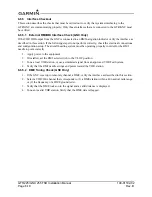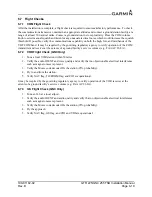GTR 225/GNC 255 TSO Installation Manual
190-01182-02
Page 6-4
Rev. B
6.4.1.3 Intercom Enable
The Intercom Enable page (Figure 6-4) allows the installer to configure which intercom mode is enabled or
disabled. See Table 6-2 for available selections.
Figure 6-4. Intercom Enable Page
Table 6-2. Intercom Enable Page Selections
6.4.1.4 Backlight
The Backlight page (Figure 6-5) allows the installer to select the source for the display and bezel key
lighting. Minimum brightness levels of the display and key are also configured on the Backlight page.
Figure 6-5. Backlight Page
The display source can be configured to track either the photocell or lighting bus 1. The bezel key source
can be configured to track the photocell, lighting bus 1, or lighting bus 2. See Table 6-3 for description of
selections on the Backlight page.
Table 6-3. Backlight Selections
The minimum brightness level of the display and bezel keys can also be configured on the Backlight page.
This will set the minimum brightness of the bezel keys or display. The display minimum brightness level
has a range from 1 to 100. The default level is 1. The bezel key minimum brightness level has a range from
0 to 100. The default level is 1.
Selection
Description
DISPLAY
Allows the intercom to be enabled or disabled via a menu option on the GTR/GNC
display. After selecting ‘Display, the intercom enable/disable setting will appear in
normal mode.
DISCRETE
Selecting “DISCRETE” allows the intercom to be enabled or disabled via a remote
switch connected to the INTERCOM ENABLE* discrete input (P2001-12). This
selection will remove the menu option to enable/disable the intercom.
Selection
Description
PHOTOCELL
Backlight or bezel key lighting level is determined by the ambient light level as
measured by the photocell on the GTR/GNC.
LIGHTING BUS 1
Backlight or bezel key levels track the lighting bus 1 levels.
LIGHTING BUS 2
Bezel key lighting levels track the lighting bus 2 levels.
Summary of Contents for GNC 255
Page 1: ...190 01182 02 March 2013 Revision B GTR 225 GNC 255 TSO Installation Manual ...
Page 2: ......
Page 137: ......
Page 138: ......