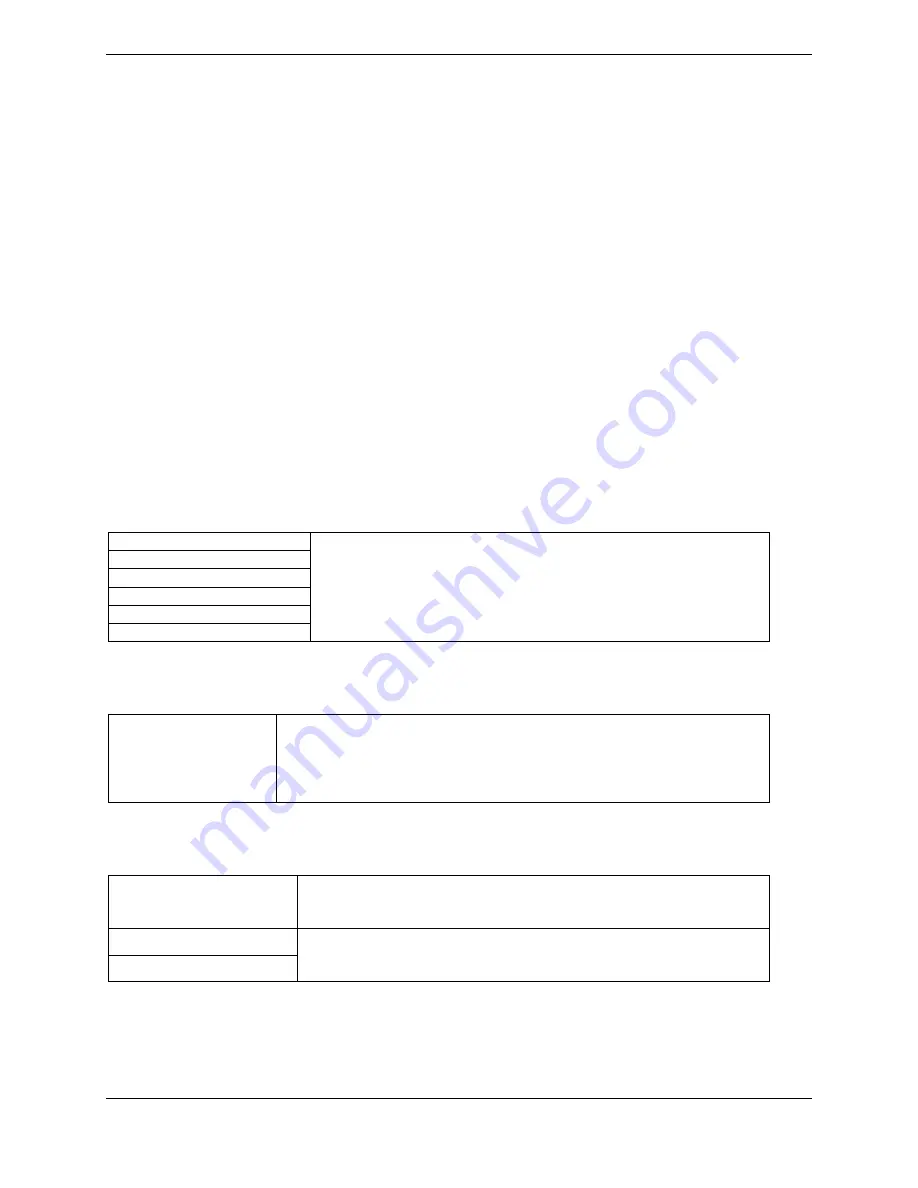
Page 5-4
GMA 347 Installation Manual
Revision A
190-00325-01
5.6
Configuration Tool Settings
5.6.1 Numeric Adjustments
Volume and threshold levels can be adjusted from –31 to +31. To change the level use the computer
mouse and click in the “SET” field to be modified, enter a number within the range and hit the enter key.
Or, use the mouse and click the up or down arrow in the field to change the value. After changing a
value, click the Apply button at the bottom right corner of the GMA 347 Configuration Tool. After
clicking the Apply button, the “ACTIVE” field will be updated to show the current settings.
5.6.2 Configuration Settings
Clicking in the “SET” field of an enable/disable (checkbox) option will modify the option. The
configuration of the enable/disable item will become “ACTIVE” in the unit upon clicking the Apply
button. Modifying a numeric value in the “SET” field and clicking the Apply button will make the
numeric value “ACTIVE” in the unit
5.6.3 Configuration Options
Each setting will have a SET value and an ACTIVE value shown on the GMA 347 Configuration Tool.
The SET values can be altered. The ACTIVE values represent the value that the unit currently has stored.
5.6.4 Headset Volume
MUSIC #1
MUSIC #2
UNSWITCHED IN #1
UNSWITCHED IN #2
UNSWITCHED IN #3
ALTITUDE WARNING
Volume adjustments can be made by adjusting the volume up or
down for each of the listed audio selections. Increasing the
number will increase the volume and decreasing the number will
decrease the volume.
5.6.5 Master Squelch
SENSITIVITY VALUE
The sensitivity level of the Master Squelch can be adjusted up or down.
Increasing the number will increase the receiver sensitivity (decrease
the amount of audio required to break squelch). Decreasing the
number will decrease the receiver sensitivity (increase the amount of
audio required to break squelch).
5.6.6 Speaker Volume
CREW AUDIO
Volume adjustments can be made by adjusting the volume up or
down. Increasing the number will increase the volume and
decreasing the number will decrease the volume.
PILOT MIC TO SPKR
COPILOT MIC TO SPKR
Volume adjustments can be made by adjusting the volume up or
down. Increasing the number will increase the volume and
decreasing the number will decrease the volume.















































