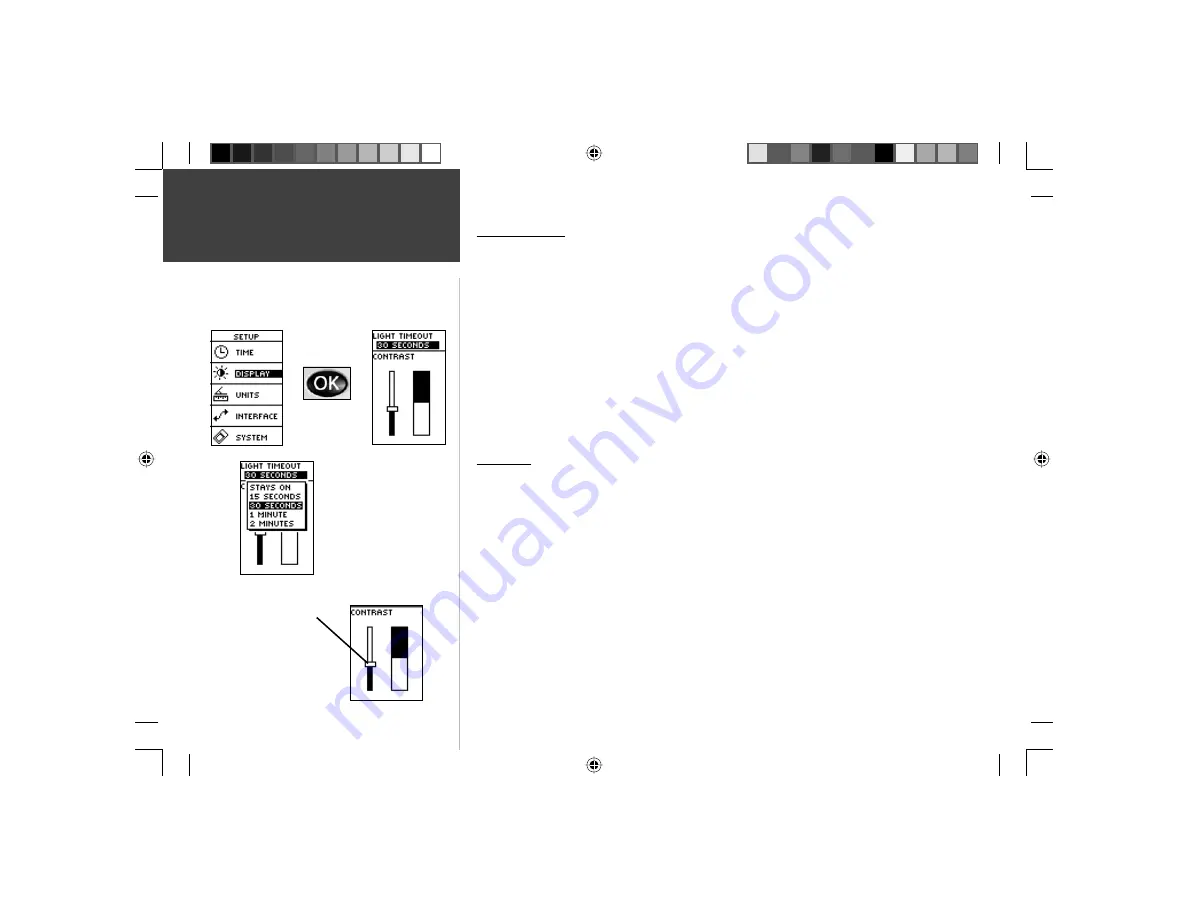
26
Light Timeout
The ‘LIGHT TIMEOUT’ option allows you to set the display backlight timeout (STAYS
ON, 15 or 30 seconds, and 1 or 2 minutes).
To change the light timeout:
1. From the SETUP Page press the
UP
or
DOWN
Button to highlight ‘DISPLAY’. Press the
OK
Button to display the DISPLAY Page.
2. Press the
UP
or
DOWN
Button and highlight the ‘LIGHT TIMEOUT’ fi eld and press the
OK
Button.
3. Press the
UP
or
DOWN
Button and highlight your selection and press the
OK
Button.
4. Press the
PAGE
Button to return to the SETUP Page.
Contrast
The ‘CONTRAST’ option allows you to adjust the display contrast.
To adjust the Display contrast:
1. From the SETUP Page press the
UP
or
DOWN
Button to highlight ‘DISPLAY’. Press the
OK
Button to display the DISPLAY Page.
2. Press the
UP
or
DOWN
Button to highlight the ‘CONTRAST’ Slider and press the
OK
Button.
3. Press the
UP
or
DOWN
Button to adjust the contrast.
4. Press the
PAGE
Button twice to return to the SETUP Page.
Setup Page
Display
The Light Timeout options
allow you to set the
backlight to stay on all the
time, but watch the battery
power!
Use the Display
Contrast Slider to
adjust the setting.
190-00297-01_0C.indd 26
10/2/2003, 1:41:18 PM






























