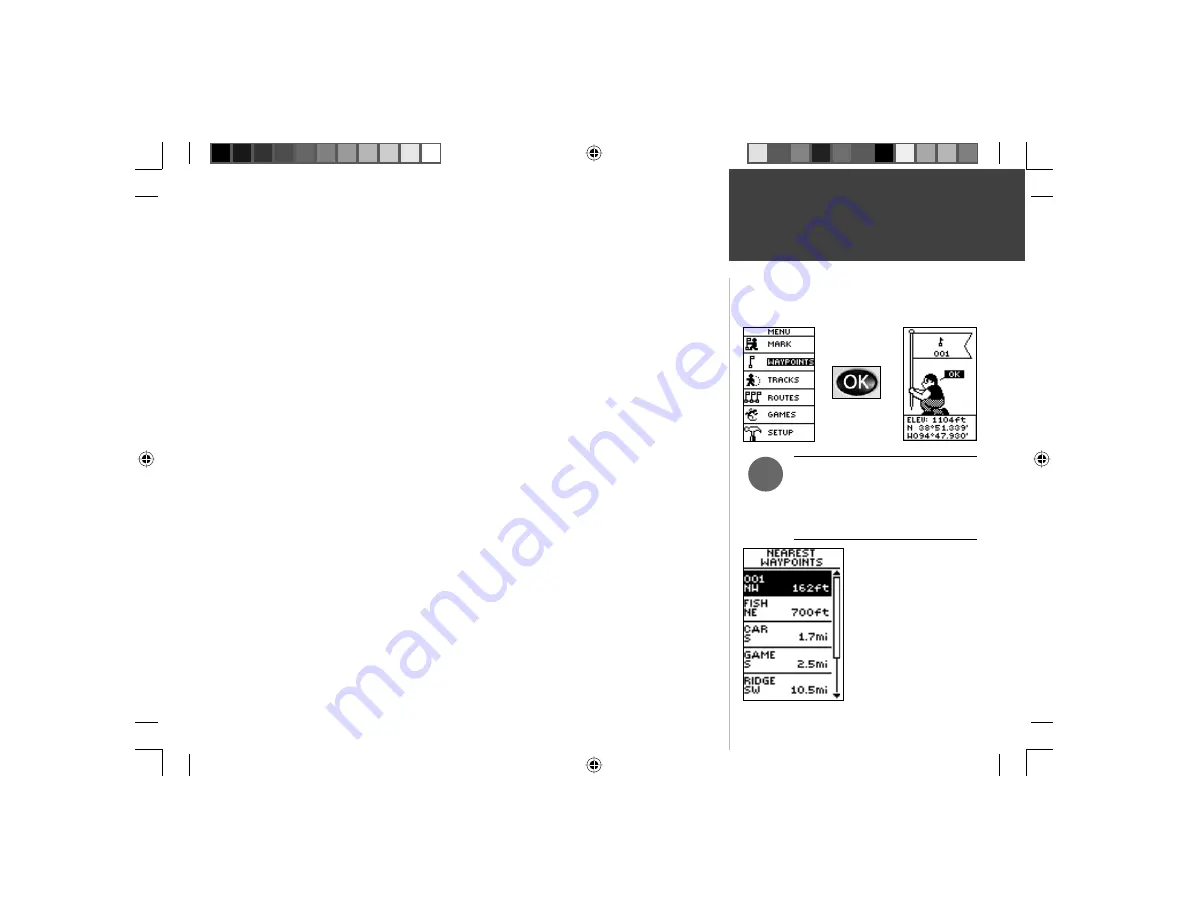
13
The WAYPOINTS Page organizes all of your waypoints (alphabetically) for easy selection
by name or by proximity (nearest), or, if you choose, allows you to delete all waypoints.
To select a waypoint:
1. From the MENU Page press the
UP
or
DOWN
Button to highlight ‘WAYPOINTS’, then
press the
OK
Button.
2. Select ‘LIST ALL’ and press the
OK
Button to see an alphabetical listing of all Waypoints.
3. Press the
UP
or
DOWN
Button to highlight the alphabetical tab containing the desired
waypoint, then press the
OK
Button to display waypoints for that tab.
4. Press the
UP
or
DOWN
Button to highlight the waypoint on the list and press the
OK
Button to display the REVIEW WAYPOINT Page.
To view the NEAREST waypoints page:
1. From the MENU Page press the
UP
or
DOWN
Button to highlight ‘WAYPOINTS’, then
press the
OK
Button.
2. Select ‘NEAREST’ and press the
OK
Button to see a listing of the nine closest waypoints
by name and distance from your location.
3. Press the
UP
or
DOWN
Button to highlight the waypoint and press the
OK
Button to
display the REVIEW WAYPOINT Page.
To delete all waypoints:
1. From the MENU Page press the
UP
or
DOWN
Button to highlight ‘WAYPOINTS’, then
press the
OK
Button.
2. Select ‘DELETE ALL’ and press the
OK
Button. A confi rmation message box displays
asking if you really want to delete all waypoints. Press the
UP
or
DOWN
Button to
highlight the correct choice and press the
OK
Button to complete the action.
The nine closest waypoints
appear in a list showing their
name and distance from
your location (the slider at
the side of the page indicates
that there are additional
waypoints.)
Menu Page
Waypoints
NOTE:
Press and hold the
OK
Button on any Page to display
the MARK WAYPOINT Page and
mark your current location.
)
190-00297-01_0C.indd 13
10/2/2003, 1:41:10 PM














































