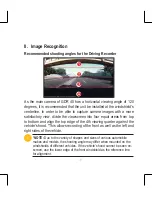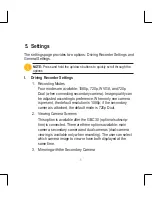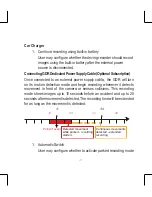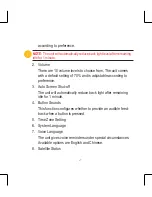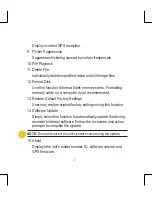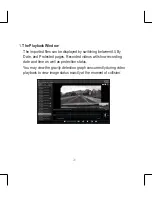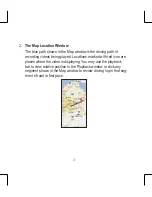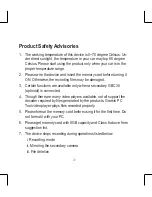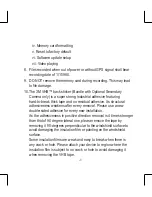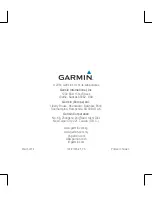25
For videos recorded with dual cameras (optional), a sub-window will
be added in the playback window showing what is recorded by the
second camera (optional). You may click the image switch icon on
top of the video to switch images by both cameras.
The screenshot function may capture current playing frame into pic-
ture file in JPG format. You may select Setup > Storage Path from
the tool bar to change location where screenshot files will be saved.