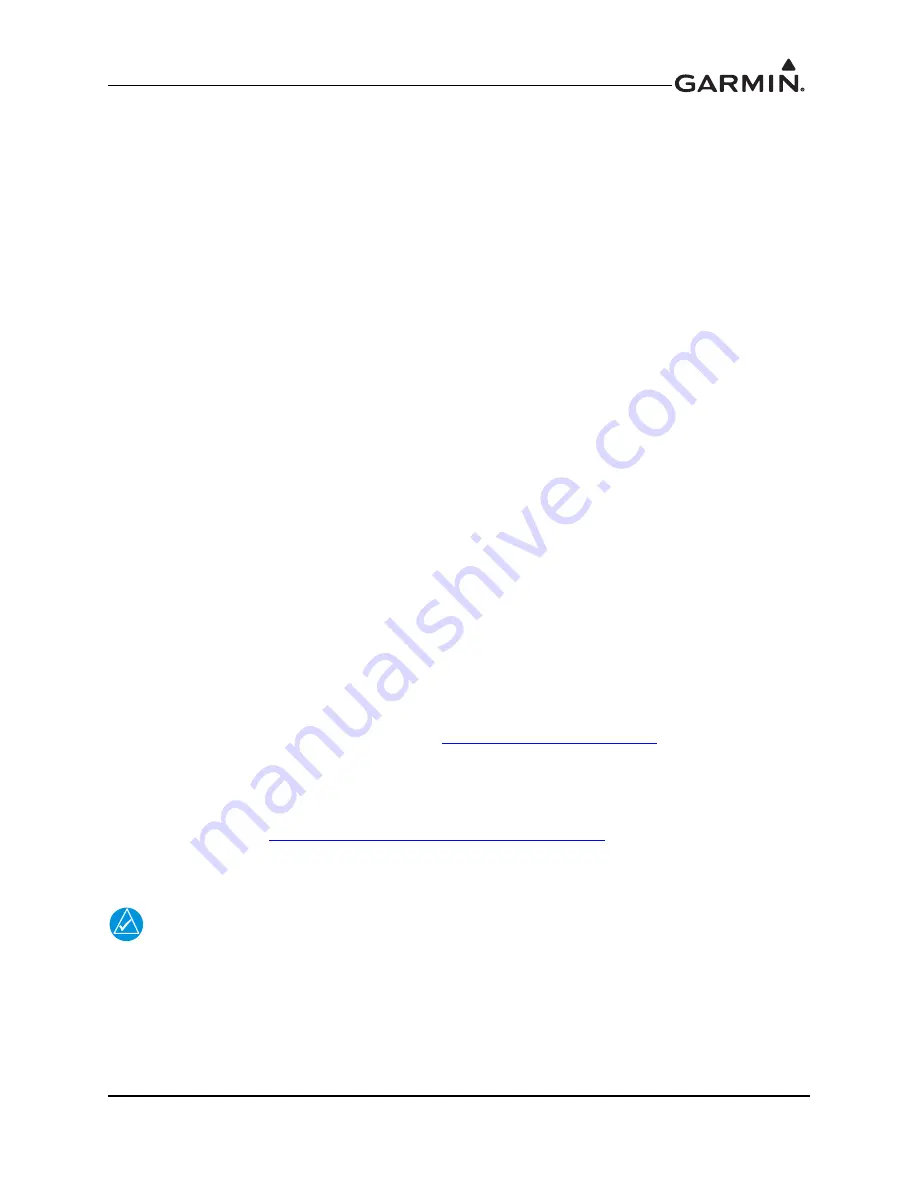
190-00355-04
GDL 69 Series SiriusXM Satellite Radio Activation Instructions
Rev. N
Page 1-1
1 OVERVIEW
1.1 Introduction
The
GDL 69/69A SiriusXM Satellite Radio Activation Instructions
are applicable to the following GDL 69
Series products:
MX20/GMX 200
G1000/G900X/G950
G500/G600
GNS 400/500 Series
GNS 400W/500W Series
GTN 6XX/7XX
G500/G600/G700 TXi
The use of the term GDL 69 Series encompasses all the different models in this document unless otherwise
specified. The term GDL 69/69A SXM is used to indicate receiver models compatible with the updated
SiriusXM G4 satellite network.
The GDL 69 models are a weather data link only. The GDL 69A models combine a weather data link and
an audio receiver.
1.2 General Activation Information
Before activating, the GDL 69 Series must be installed in accordance with
GDL 69 Series TSO Installation
Manual
or
GDL 69/69A Part 23 AML STC Installation Manual.
Before the GDL 69 Series can be used, the
unit must have active SiriusXM Satellite Radio subscriptions. This document will take you through the
process.
To activate a GDL 69 Series receiver, the Radio ID(s) are required. The Data Radio ID is for SiriusXM
weather while the Audio Radio ID is for SiriusXM audio entertainment (available only on
GDL 69A models). The Radio ID information is printed on a label affixed to the last page of this document
and can be retrieved electronically from the interfaced display unit. To activate a GDL 69 SXM receiver,
only one Radio ID is required (both Data and Audio use the same ID).
To activate service, refer to SiriusXM’s website at
(855) 796-9847.
1.3 Refreshing Activation
Refresh the unit if it has been inactive for more than one hour. Activation refresh can be performed through
the SiriusXM website at
https://care.siriusxm.com/retailrefresh_view.action
. Follow the instructions on the
website. If both data (weather) and audio packages need to be refreshed on a first generation GDL 69
Series, the refresh must be performed for each Radio ID.
NOTE
If the aircraft has not been powered on for an extended period of time, the SiriusXM
subscription may have been automatically deactivated. In this event, the unit must be
refreshed.








































