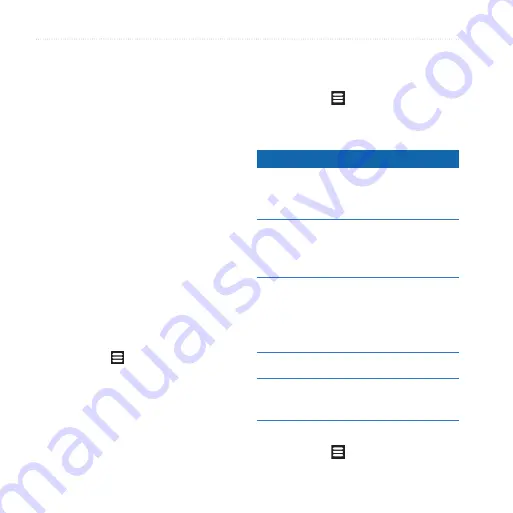
Customizing Your Device
Garminfone Owner’s Manual
Orientation
—allows the phone
to rotate the screen display as you
rotate the device.
Screen Shot
—allows you to take a
picture of the device screen.
Taking a Screen Shot
1. From the application tray, touch
Settings
>
Display
>
Screenshot
.
2. Touch the
Camera
key to take a
picture of a screen.
Screen shots are saved in the
Screenshot directory on the device.
Viewing Software
Information
1. From the application tray, touch
Settings
> >
About
.
2. Touch an item.
•
•
Restoring Settings
From the application tray, touch
Settings
> >
Restore
.
Clearing All User Data
Notice
This process restores all settings to
factory defaults and removes all user
data.
Any items that you have saved on
your device, such as Saved Locations,
photos, and contacts, are erased.
Any applications you have purchased
and downloaded are removed. You
should be able to download and install
the applications again.
Map data is not erased.
Deleted information cannot be
recovered.
From the application tray, touch
Settings
> >
Master Clear
.
Summary of Contents for Garminfone
Page 1: ...owner s manual ...
Page 135: ......
















































