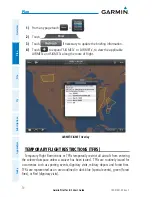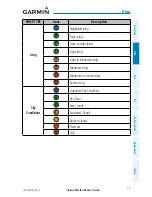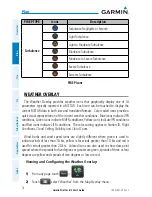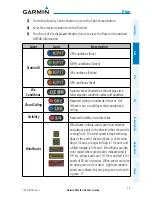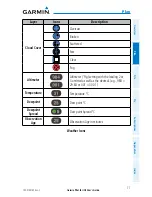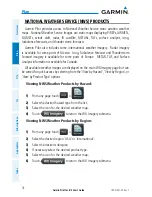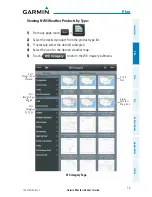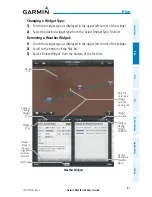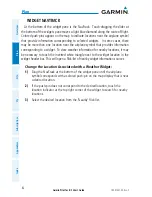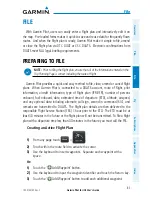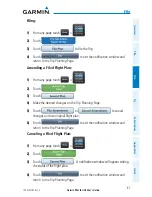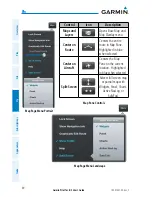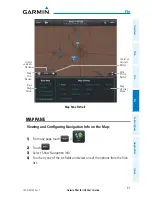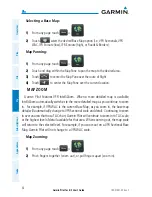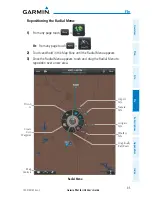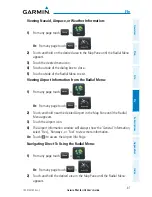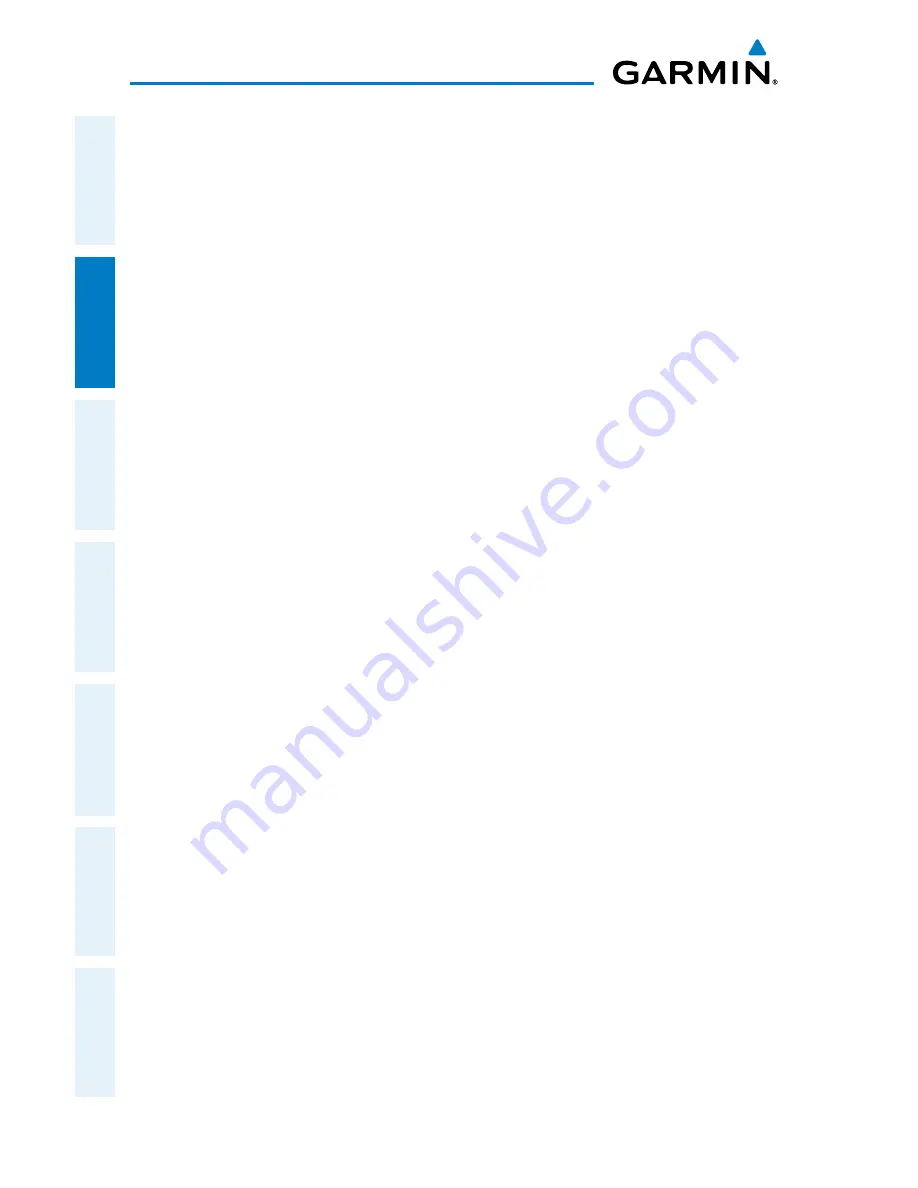
Garmin Pilot for iOS User’s Guide
190-01501-00 Rev. C
82
Plan
Overview
Plan
File
Fly
Subscriptions
Appendices
Index
WIDGET NAVTRACK
At the bottom of the widget pane is the NavTrack. Touch-dragging the slider at
the bottom of the widgets pane moves a light blue diamond along the route of flight.
Colored push-pins appear on the map to indicate locations near the airplane symbol
that provide information corresponding to selected widgets. In some cases, there
may be more than one location near the airplane symbol that provides information
corresponding to a widget. To view weather information for nearby locations, it may
be necessary to touch the inverted white triangle next to the widget location in the
widget header bar. This will open a flick-list of nearby widget information sources.
Change the Location Associated with a Weather Widget:
1)
Drag the NavTrack at the bottom of the widget pane until the airplane
symbol corresponds with a colored push-pin on the map display that is near
a desired location.
2)
If the push-pin does not correspond to the desired location, touch the
location indicator at the top right corner of the widget to search for nearby
locations.
3)
Select the desired location from the ‘Nearby’ flick-list.
Summary of Contents for Garmin Pilot
Page 1: ...Garmin Pilot for iOS ...
Page 2: ......
Page 3: ...OVERVIEW PLAN FILE FLY SUBSCRIPTIONS APPENDICES INDEX ...
Page 4: ......
Page 6: ...Blank Page ...
Page 12: ...Blank Page Garmin Pilot for iOS User s Guide 190 01501 00 Rev C License Agreement ...
Page 14: ...Blank Page Garmin Pilot for iOS User s Guide 190 01501 00 Rev C RR 14 ...
Page 173: ......