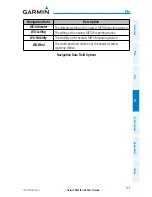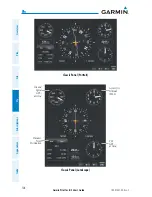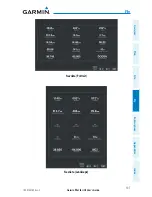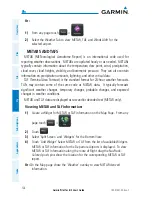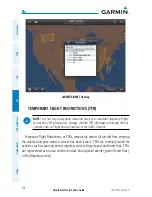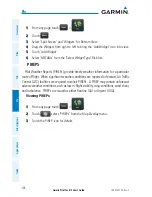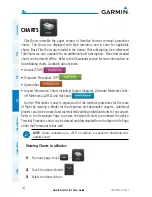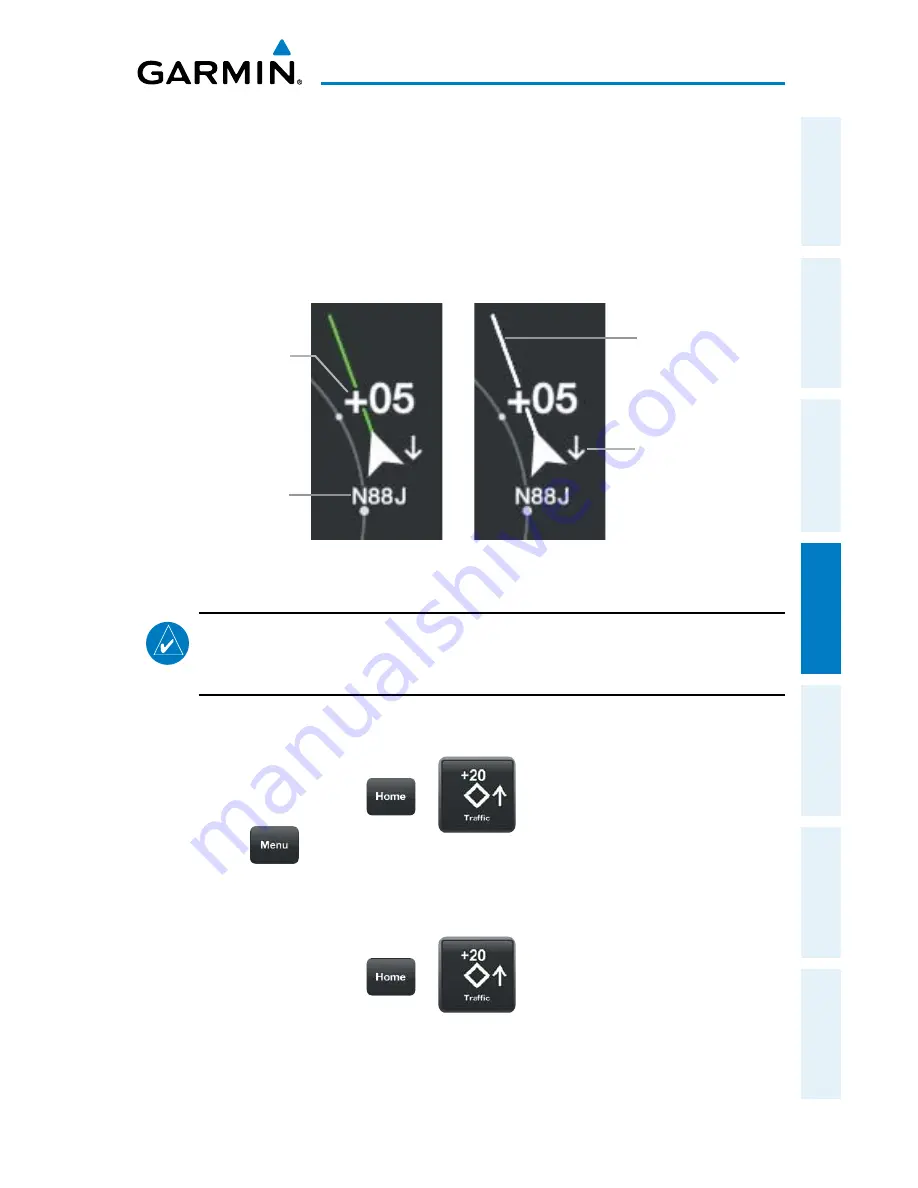
Garmin Pilot for iOS User’s Guide
190-01501-00 Rev. C
117
Fly
Overview
Plan
File
Fly
Subscriptions
Appendices
Index
in the same direction but at a slower ground speed, the motion vector would point
opposite of its direction of flight, indicating that you are overtaking the traffic. Thus,
the TargetTrend motion vector is relative to you, where absolute motion vectors are
based on the traffic's speed and direction. The end of the Motion Vector represents the
predicted absolute or relative location of the traffic, based the traffic's reported track,
ground speed and the Vector Duration setting (15, 30, 60, or 120 seconds).
Aircraft
Identification (tail
number or Flight
ID number)
Example ADS-B Traffic
Motion Vector
(Absolute is shown
in white and
TargetTrend is
shown in green)
Relative Altitude (in
this case 500 feet
above own aircraft)
Altitude Trend (up
arrow indicates
climbing, down
arrow indicates
descending)
NOTE:
Traffic Altitude Filters and Motion Vector settings can only be changed on the
dedicated Traffic Page. The Altitude Filter and Motion Vector settings from the Traffic
Page will be used on the Map Page as well.
Enabling/Disabling Flight ID Display:
1)
From any page touch
>
.
2)
Touch
.
3)
Select 'Show Tail Numbers'.
Changing the Motion Vector:
1)
From any page touch
>
.
2)
Touch the Motion Vector field in the upper left corner of the Traffic Page
and select either 'TargetTrend' or 'Absolute'.
Summary of Contents for Garmin Pilot
Page 1: ...Garmin Pilot for iOS ...
Page 2: ......
Page 3: ...OVERVIEW PLAN FILE FLY SUBSCRIPTIONS APPENDICES INDEX ...
Page 4: ......
Page 6: ...Blank Page ...
Page 12: ...Blank Page Garmin Pilot for iOS User s Guide 190 01501 00 Rev C License Agreement ...
Page 14: ...Blank Page Garmin Pilot for iOS User s Guide 190 01501 00 Rev C RR 14 ...
Page 173: ......