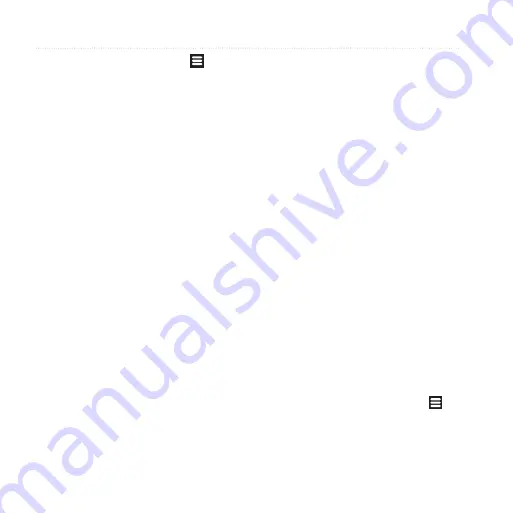
Customizing Your Device
100
Garmin-Asus A10 Owner’s Manual
From the Home screen, touch >
Settings
>
Navigation
.
•
Route Preference
—sets the
preference for calculating routes.
•
Map Detail
—sets the level of
detail on the map. More detail may
result in slower map drawing.
•
Map View
—sets the perspective of
the Map page.
◦ Track Up displays the map in
two dimensions (2-D) with your
direction of travel at the top.
◦ North Up displays the map in
2-D with North at the top.
◦ 3-D displays the map in three
dimensions, with Track Up
orientation (default).
•
Avoidances
—types of roads and
maneuvers the device should
attempt to avoid when creating
routes, available for Automobile
(Driving) mode only.
•
Notification Type
—sets the
method for which you are notified
of maneuvers in the route, available
for Pedestrian (Walking) mode
only.
•
Vehicle
or
Avatar
—changes the
icon to represent your position on
the map.
•
Auto Dim Brightness
—
automatically dims the backlight
while navigating.
•
Trip Log
—displays the path of
your travels on the map.
Changing Public
Transportation navigation
Settings
Public Transportation settings are
available when cityXplorer maps are
loaded.
1. From the Home screen, touch
>
Settings
>
Navigation
>
Public
Transportation
.
















































