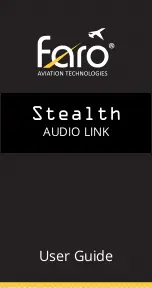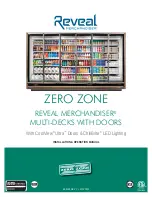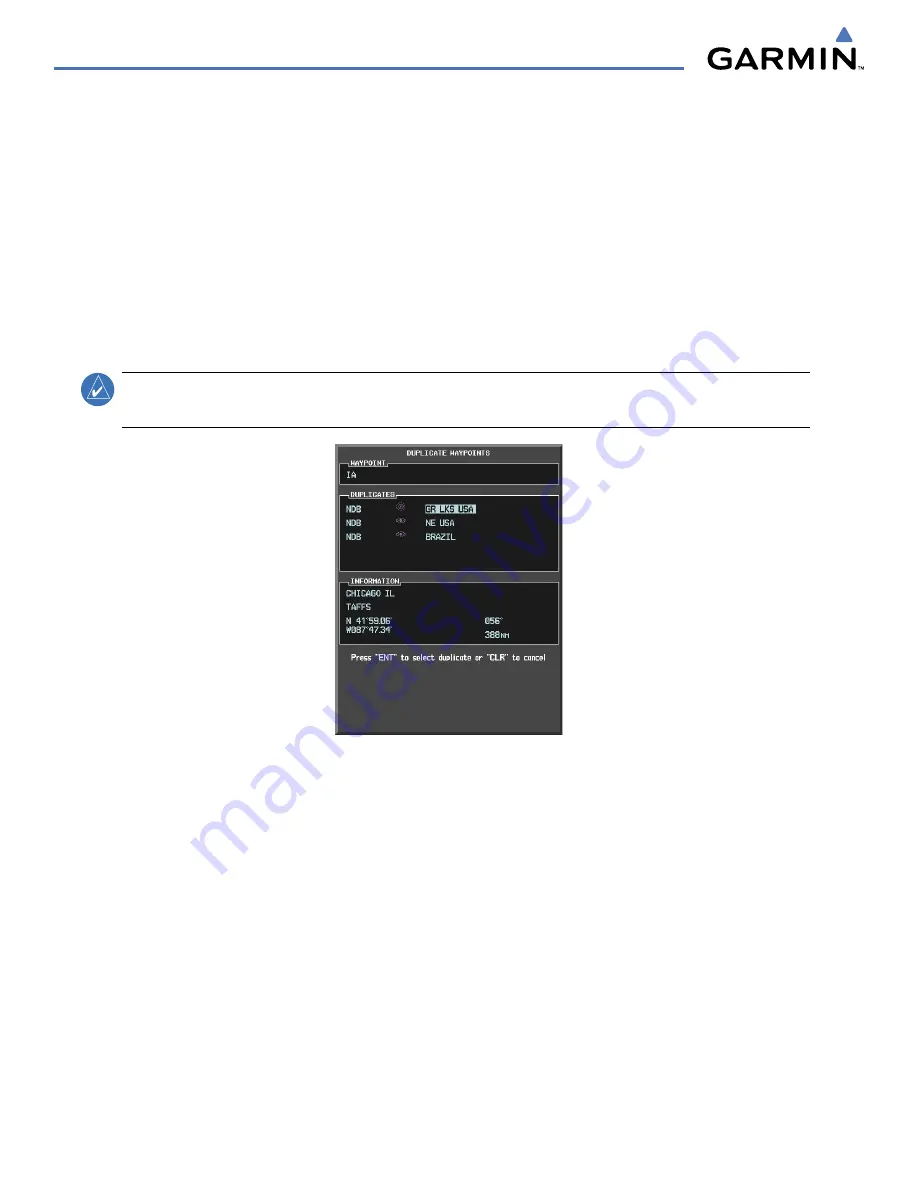
Garmin G1000 Pilot’s Guide for the Socata TBM 850
190-00709-00 Rev. A
5-64
FLIGHT MANAGEMENT
Adding a waypoint to a stored flight plan:
1)
On the Flight Plan Catalog Page, press the
FMS
Knob to activate the cursor.
2)
Highlight the desired flight plan.
3)
Press the
EDIT
Softkey; or press the
ENT
Key, turn the large
FMS
Knob clockwise to select “EDIT” and press the
ENT
Key. The Stored Flight Plan Page is displayed.
4)
Select the point in the flight plan to add the new waypoint. The new waypoint is placed directly in front of the
highlighted waypoint.
5)
Enter the identifier, facility, or city of the new waypoint.
6)
Press the
ENT
Key. The new waypoint now exists in the flight plan.
NOTE:
If the identifier entered in the Waypoint Information Window has duplicates, a Duplicate Waypoint
Window is displayed. Use the FMS Knob to select the correct waypoint.
Figure 5-58 Duplicate Waypoints Window
Adding a waypoint to the active flight plan:
1)
Press the
FPL
Key.
2)
Press the
FMS
Knob to activate the cursor (not required on the PFD).
3)
Select the point in the flight plan before which to add the new waypoint. The new waypoint is placed directly
in front of the highlighted waypoint.
4)
Turn the small
FMS
Knob to display the Waypoint Information Window. (Turning it clockwise displays a blank
Waypoint Information Window, turning it counter-clockwise displays the Waypoint Information Window with a
waypoint selection submenu allowing selection of active flight plan, nearest, recent, or airway waypoints).
5)
Enter the identifier, facility, or city name of the departure waypoint or select a waypoint from the submenu of
waypoints and press the
ENT
Key. The active flight plan is modified as each waypoint is entered.