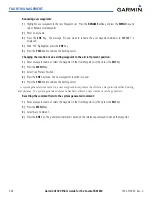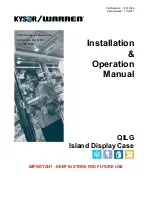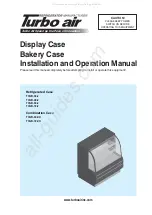190-00709-00 Rev. A
Garmin G1000 Pilot’s Guide for the Socata TBM 850
5-57
FLIGHT MANAGEMENT
When navigating a direct-to, the G1000 sets a direct great circle course to the selected destination. The course
to a destination can also be manually selected using the course field (‘COURSE’) on the Direct-to Window.
Selecting a manual direct-to course:
1)
Press the
Direct-to
Key. The Direct-to Window is displayed with the destination field highlighted.
2)
Highlight the course field.
3)
Enter the desired course.
4)
Press the
ENT
Key. The cursor is now displayed on ‘ACTIVATE?’.
5)
Press the
ENT
Key again to activate the direct-to.
Reselecting the direct course from the current position:
1)
Press the
Direct-to
Key. The Direct-to Window is displayed with the destination field highlighted.
2)
Press the
ENT
Key. The cursor is now displayed on ‘ACTIVATE?’.
3)
Press the
ENT
Key again to activate the direct-to.
A direct-to with altitude constraints creates a descent path (and provides guidance to stay on the path) from
the aircraft’s current altitude to the altitude of the direct-to waypoint. The altitude is reached at the waypoint,
or at the specified distance along the flight path if an offset distance has been entered. All VNV altitudes prior
to the direct-to destination are removed from the active flight plan upon successful activation of the direct-to.
All VNV altitudes following the direct-to waypoint are retained. See the section on Vertical Navigation for more
information regarding the use and purpose of VNV altitudes and offset distances.
Entering a VNV altitude and along-track offset for the waypoint:
1)
Press the
Direct-to
Key to display the Direct-to Window.
2)
Turn the large
FMS
Knob to place the cursor over the ‘VNV’ altitude field.
3)
Enter the desired altitude.
4)
Press the
ENT
Key. The option to select MSL or AGL is now displayed.
5)
Turn the small
FMS
Knob to select ‘MSL’ or ‘AGL’.
6)
Press the
ENT
Key. The cursor is now flashing in the VNV offset distance field.
7)
Enter the desired distance along-track before (-) or after (+) the offset waypoint.
8)
Press the
ENT
Key. The ‘Activate?’ field is highlighted.
9)
Press the
ENT
Key to activate.