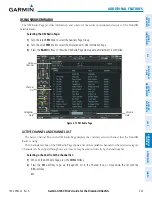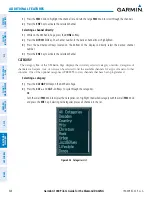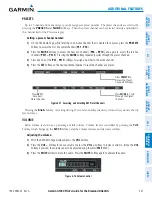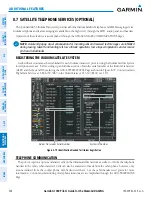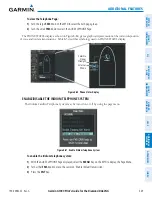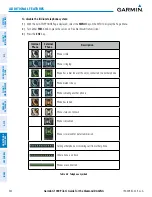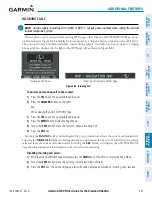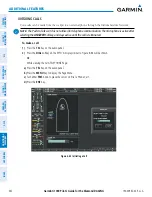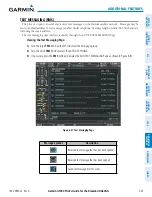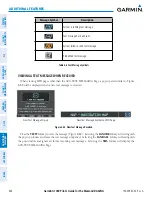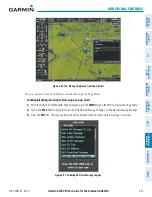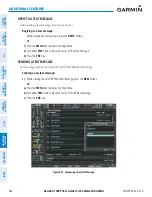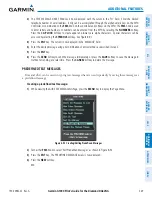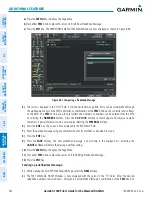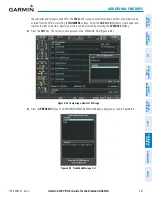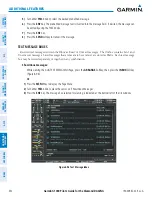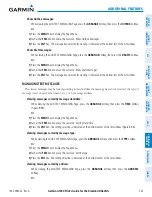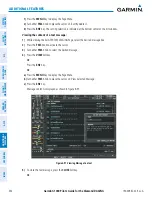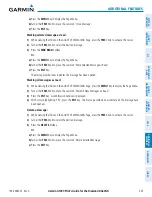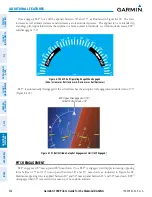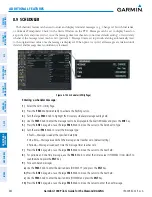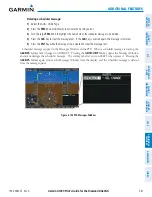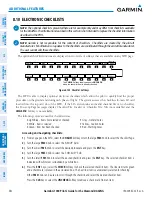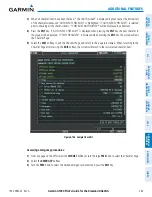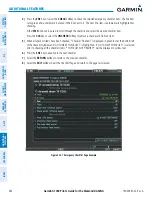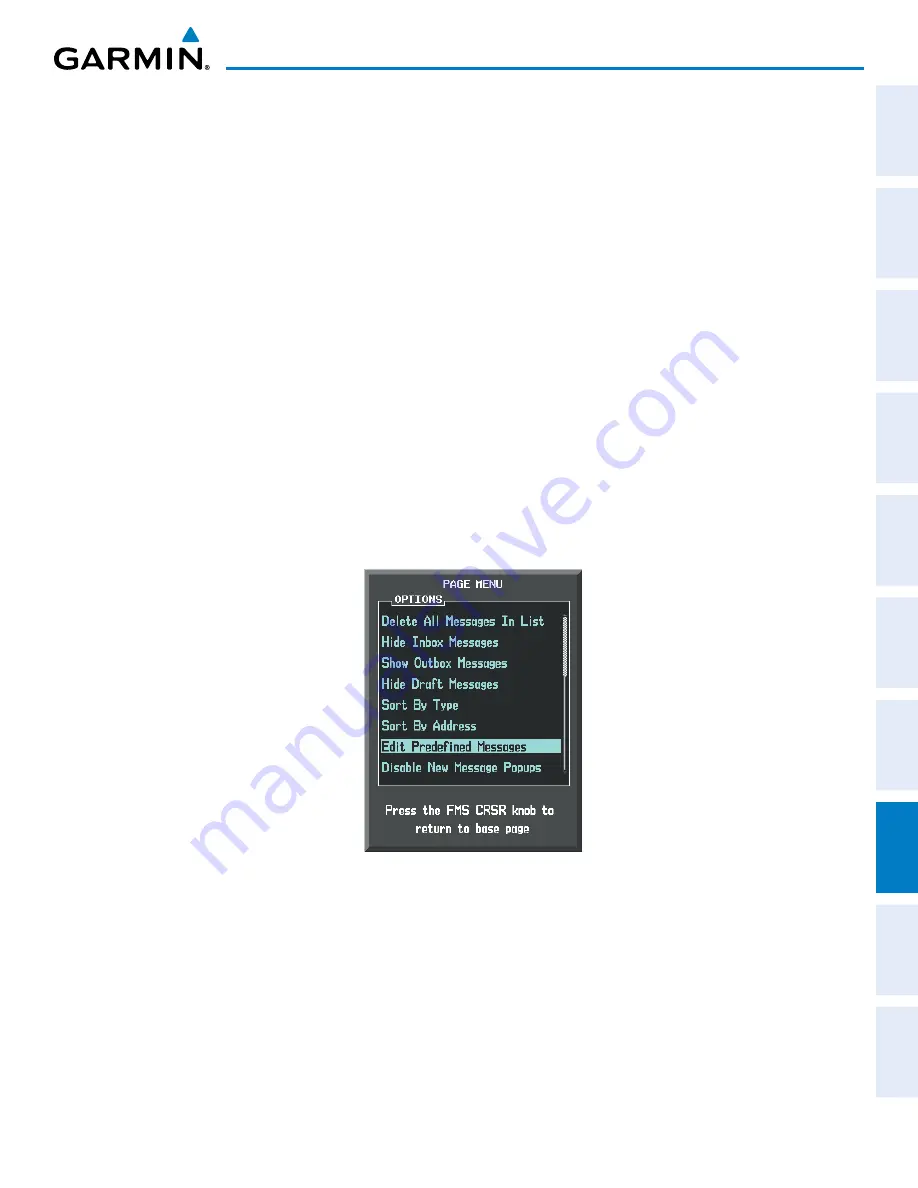
190-00962-02 Rev. A
Garmin G1000 Pilot’s Guide for the Diamond DA42NG
549
ADDITIONAL FEATURES
SY
STEM
O
VER
VIEW
FLIGHT
INSTRUMENTS
EIS
AUDIO P
ANEL
& CNS
FLIGHT
MANA
GEMENT
HAZARD
AV
OID
ANCE
AFCS
ADDITIONAL
FEA
TURES
APPENDICES
INDEX
2)
The TEXT MESSAGE DRAFT Window is now displayed with the cursor in the ‘TO’ field. Enter the desired
telephone number or email address. Entry can be accomplished through the alphanumeric keys on the MFD
Controller, or combination of the
FMS
Knob on the controller and softkeys on the MFD. The
FMS
Knob is used
to enter letters and numbers, or numbers can be entered from the MFD by selecting the
NUMBERS
Softkey.
Press the
CAP LOCK
Softkey to create upper and lower case alpha characters. Special characters can be
accessed by selecting the
SYMBOLS
Softkey. See Figure 8-91.
3)
Press the
ENT
Key. The cursor is now displayed in the ‘MESSAGE’ field.
4)
Enter the desired message using any combination of entry methods as described in step 2.
5)
Press the
ENT
Key.
6)
Press the
SEND
Softkey to send the message immediately, or press the
SAVE
Softkey to save the message in
Outbox for sending at a later time. Press the
CANCEL
Softkey to delete the message.
PREDEFINED TEXT MESSAGES
Time and effort can be saved in typing text messages that are used repeatedly by saving these messages as
a predefined message.
Creating a predefined text message:
1)
While viewing the AUX-TEXT MESSAGING Page, press the
MENU
Key to display the Page Menu.
Figure 8-92 Creating/Editing Predefined Messages
2)
Turn either
FMS
Knob to select ‘Edit Predefined Messages’ as shown in Figure 8-92.
3)
Press the
ENT
Key. The PREDEFINED MESSAGES view is now displayed.
4)
Press the
NEW
Softkey.
Or
: