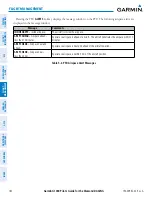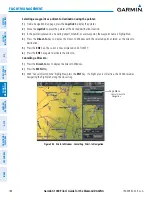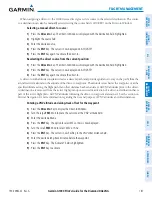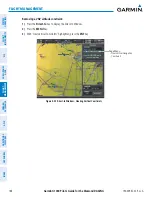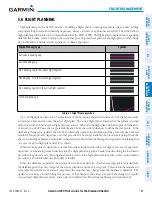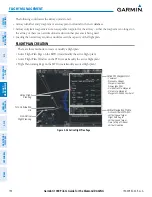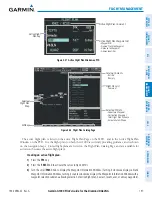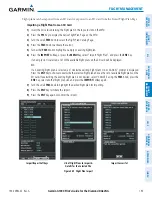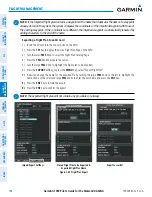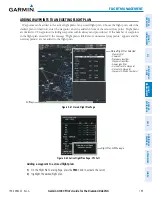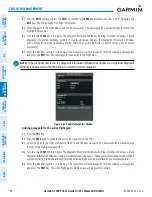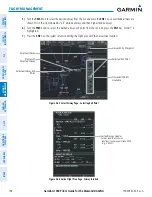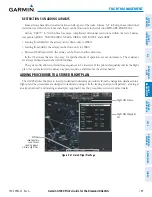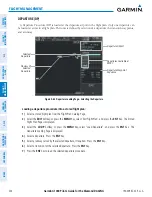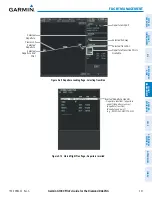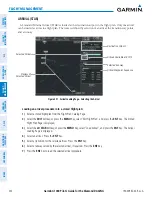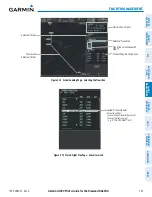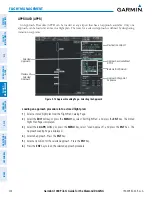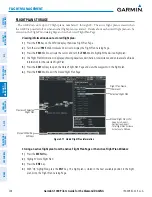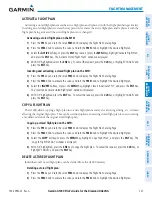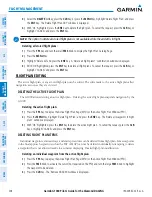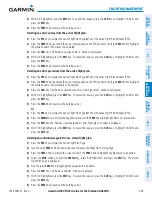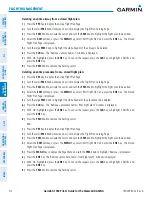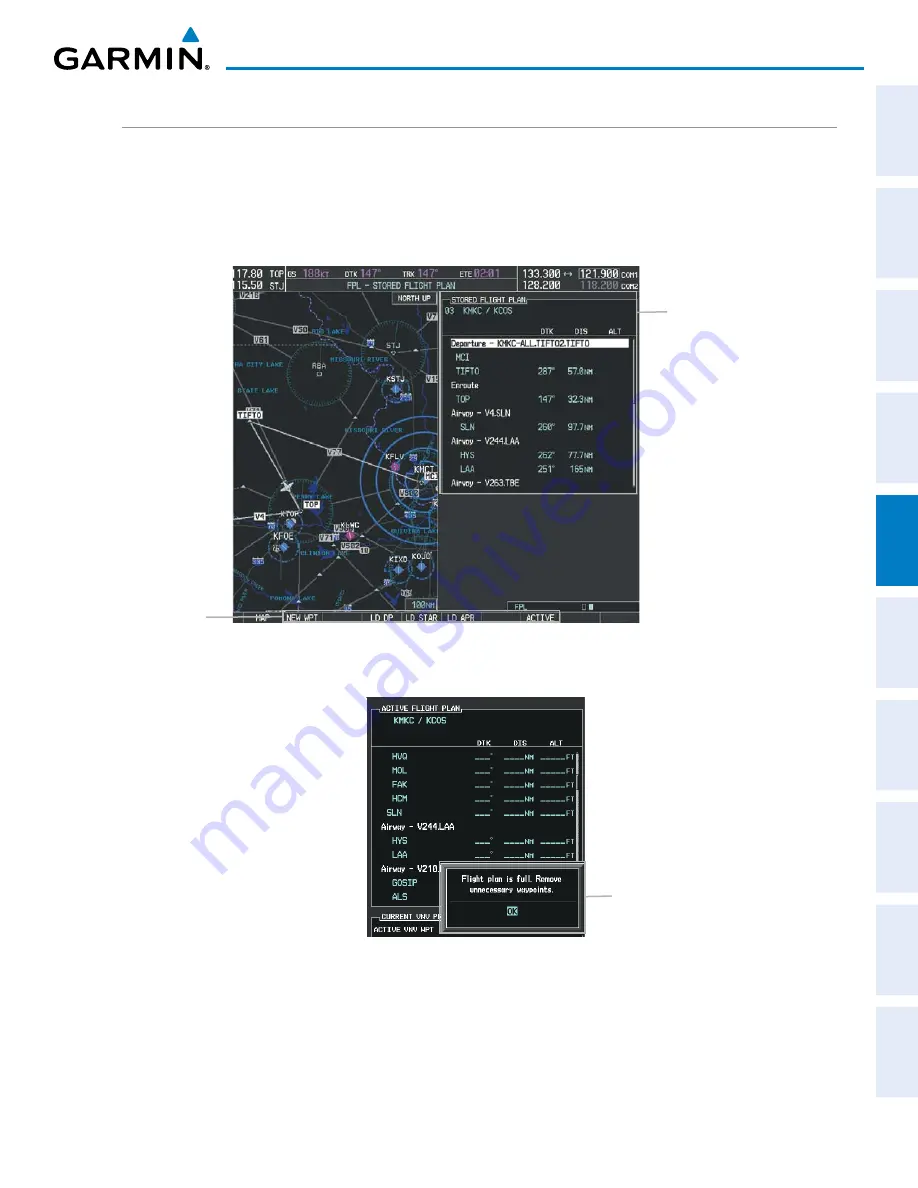
190-00962-02 Rev. A
Garmin G1000 Pilot’s Guide for the Diamond DA42NG
195
FLIGHT MANAGEMENT
SY
STEM
O
VER
VIEW
FLIGHT
INSTRUMENTS
EIS
AUDIO P
ANEL
& CNS
FLIGHT
MANA
GEMENT
HAZARD
AV
OID
ANCE
AFCS
ADDITIONAL
FEA
TURES
APPENDICES
INDEX
ADDING WAYPOINTS TO AN EXISTING FLIGHT PLAN
Waypoints can be added to the active flight plan or any stored flight plan. Choose the flight plan, select the
desired point of insertion, enter the waypoint, and it is added in front of the selected waypoint. Flight plans
are limited to 99 waypoints (including waypoints within airways and procedures). If the number of waypoints
in the flight plan exceeds 99, the message “Flight plan is full. Remove unnecessary waypoints.” appears and the
new waypoint(s) are not added to the flight plan.
Figure 5-61 Stored Flight Plan Page
Stored Flight Plan Selected
- Memory Slot
- Comment
- Procedure Identifier
- Waypoint Identifier
- Airway Identifier
- Desired Track to Waypoint
- Distance to Waypoint
- Waypoint Altitude Constraint
Softkeys
Figure 5-62 Active Flight Plan Page - FPL Full
Flight Plan Full Message
Adding a waypoint to a stored flight plan:
1)
On the Flight Plan Catalog Page, press the
FMS
Knob to activate the cursor.
2)
Highlight the desired flight plan.