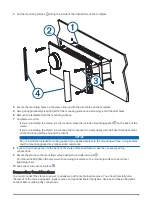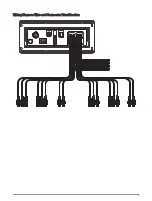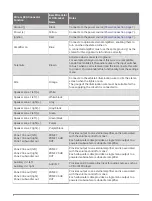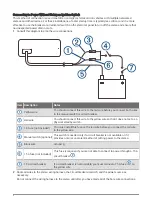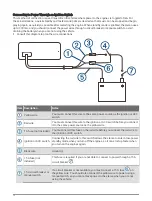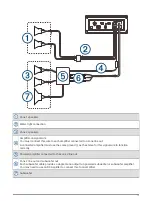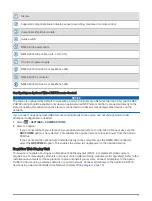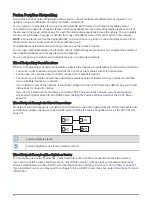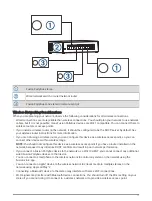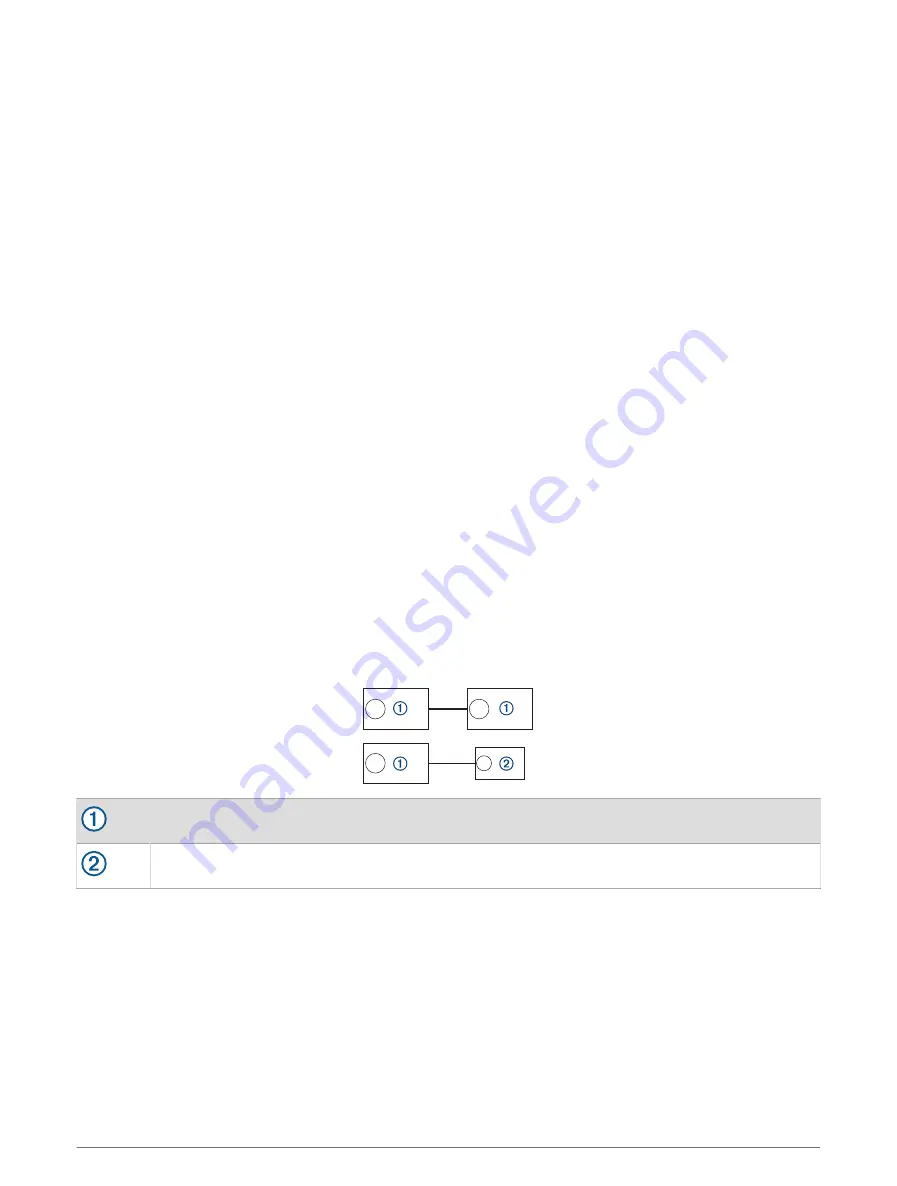
Fusion PartyBus Networking
The Fusion PartyBus networking feature allows you to connect multiple compatible stereos together on a
network, using a combination of wired or wireless connections.
You can group a compatible stereo, such as the Apollo RV-RA770 stereo, with other compatible stereos
connected to the network. Grouped stereos can share available sources and control media playback on all of
the stereos in the group, which allows for a synchronized audio experience across the vehicle. You can quickly
create, edit, and break up groups as needed from any compatible stereo or remote control on the network.
NOTE: A zone stereo, such as the Apollo SRX400, can create or join a group to control and play sources from
other stereos, but it cannot share its sources with the group.
For additional considerations when sharing sources, see the owner's manual.
You can use compatible stereos and remote controls, whether they are grouped or not, to adjust the volume of
the available speaker zones for any stereo on the network.
You can connect up to eight Fusion PartyBus stereos on a network wirelessly.
Wired Networking Considerations
When you are planning your network installation, observe the following considerations for all wired connections.
• You must connect devices using standard Cat5e or Cat6 network cables with RJ45 connectors.
• You can use one network cable to directly connect two compatible devices.
• You must use wired network switches and wired or wireless network routers when you connect more than
two compatible devices to a network.
• If you install a router on the network, it should be configured to be a DHCP server by default. See your router
instructions for more information.
• If you do not install a router, and there are no other DHCP servers on the network, you should configure
one Fusion PartyBus stereo to be a DHCP server (
Setting the Fusion PartyBus Device as the DHCP Server,
).
Wired Network Example for Direct Connections
No network setting changes are needed when connecting two devices together directly, but for the best results,
you should configure one device to be a DHCP server (
Setting the Fusion PartyBus Device as the DHCP Server,
).
Fusion PartyBus stereo
Fusion PartyBus zone stereo or remote control
Wired Network Example with a Switch or Router
You must use wired network switches, a wired network router, or both to connect more than two devices.
If you did not install a router, and there are no other DHCP servers on the network, you should configure one
Fusion PartyBus stereo to be a DHCP server (
Setting the Fusion PartyBus Device as the DHCP Server, page 20
).
If you installed a router, you may need to configure it to be a DHCP server. See your router instructions for more
information.
16