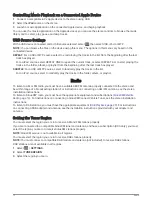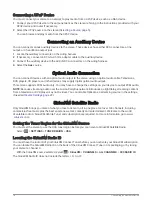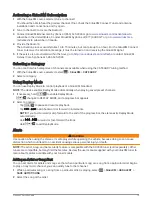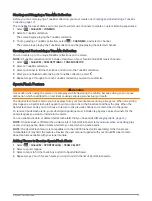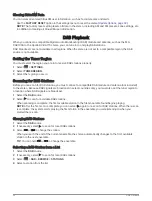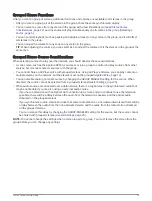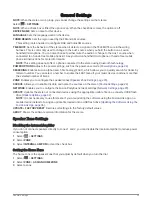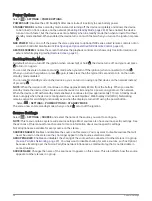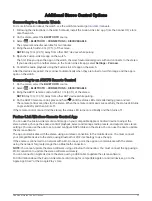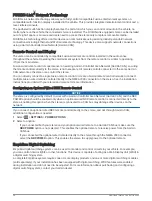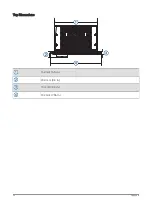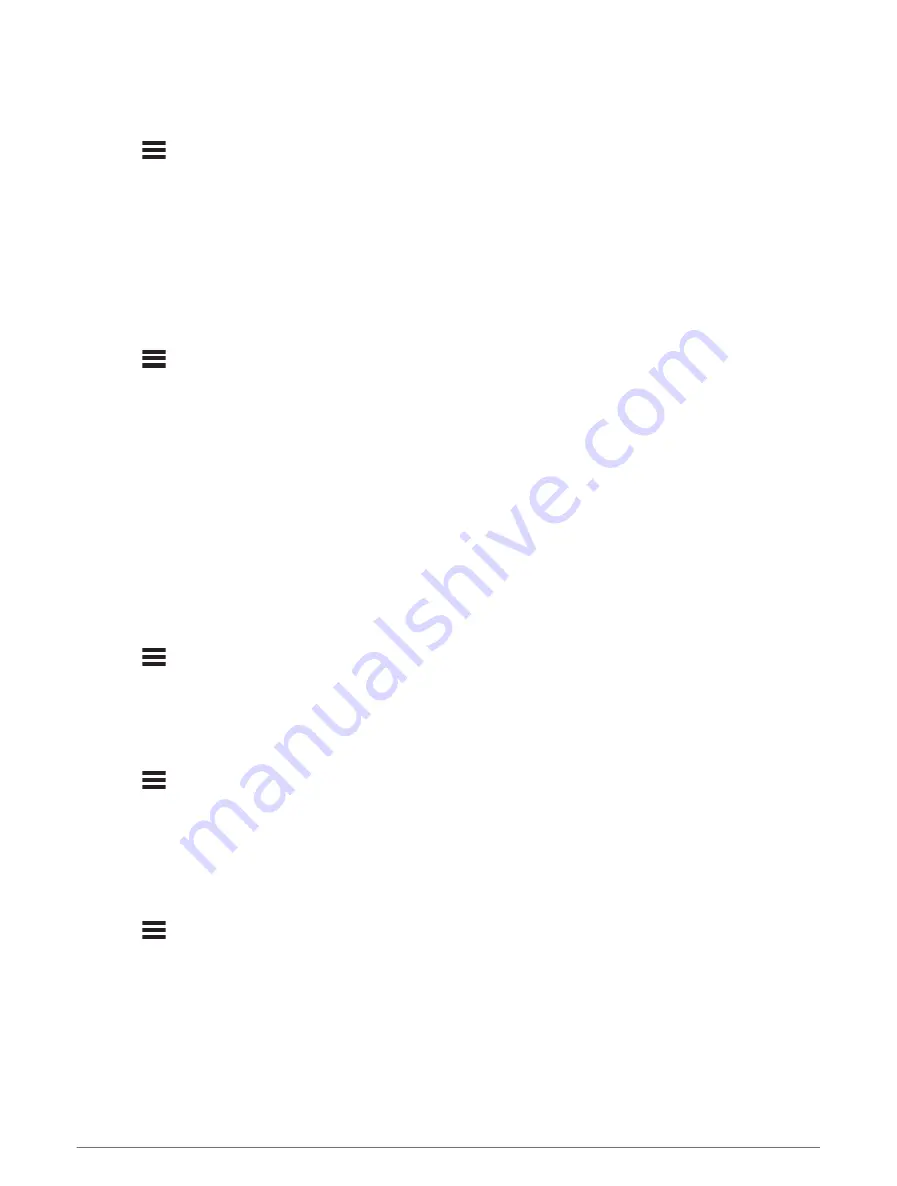
Synchronizing the Source and Zone Volume Levels
You can synchronize the volume levels on one or all zones with some source devices, such as a Bluetooth,
AirPlay, or UPnP source.
1 Select
> SETTINGS.
2 Select ZONE > PHONE VOLUME SYNC.
3 Select a zone or ALL.
When you adjust the volume on the connected source, the volume on the selected zone is also adjusted.
Adjusting the Power-On Volume Limit
By default, when you turn on the stereo, the system automatically reduces the volume to level 12 if it was louder
than that when you turned it off. You can adjust this limit if you want to retain a louder volume or limit to a lower
volume when you turn on the stereo.
NOTE: This setting affects all zones on the stereo.
1 Select
> SETTINGS.
2 Select ZONE > POWER ON VOLUME LIMIT.
3 Adjust the volume limit.
Maintaining Individual Zone Volume Levels
If you adjust the volume levels of individual zones so that some zones are louder than others, the individual
zone volume settings are all affected when you adjust the volume for ALL zones. By default, if you adjust the
volume for ALL to 00, this sets of the volume levels for all zones to 00 and resets all individual zone volume
adjustments. You can enable the KEEP VOLUME RATIOS option to retain individual zone volume adjustments
when you adjust the volume for ALL to 00.
NOTE: This setting applies to volume adjustments on the stereo or a connected ERX remote control only. If you
adjust the volume on the stereo using a connected multi-function display or NRX remote control, the volume
levels will still be reset.
TIP: For the best results when enabling this setting, you should set the power-on volume limit to 24 (
the Power-On Volume Limit, page 26
).
1 Select
> SETTINGS.
2 Select ZONE > KEEP VOLUME RATIOS.
Disabling a Zone
You can disable an unused zone and remove it from the audio level pages. When a zone is disabled, you cannot
change any of the settings for that zone. You cannot disable zone 1.
1 Select
> SETTINGS.
2 Select ZONE.
3 Select a zone.
4 Select ZONE ENABLED to clear the check box.
Setting a Zone Name
You can set a name for a speaker zone to make it easier to identify.
1 Select
> SETTINGS.
2 Select ZONE.
3 Select a zone.
4 SelectZONE NAME, and select an option:
• Select a pre-defined name from the list.
• Select CUSTOM NAME, and enter a unique name for the zone.
26
General Settings