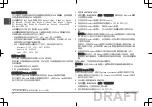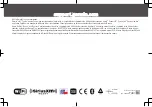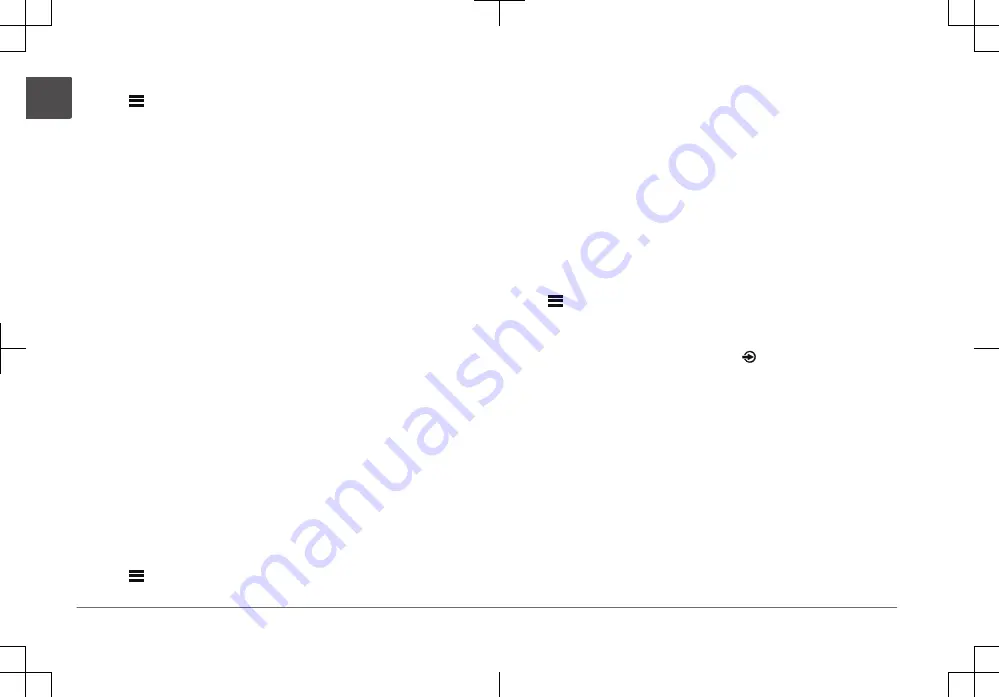
1
Select the
BLUETOOTH
source.
2
Select >
BLUETOOTH
>
CONNECTIONS
>
DISCOVERABLE
to make the
stereo visible to your compatible Bluetooth device.
3
Enable Bluetooth on your compatible Bluetooth device.
4
Bring the compatible Bluetooth device within 10 m (33 ft.) of the stereo.
5
On your compatible Bluetooth device, search for Bluetooth devices.
6
On your compatible Bluetooth device, select the stereo from the list of
detected devices.
NOTE:
The stereo appears in the Bluetooth device list as the device name
(the default name is MS-RA770 unless it was changed in the settings).
7
On your compatible Bluetooth device, follow the on-screen instructions to
pair and connect to the discovered stereo.
When pairing, your compatible Bluetooth device may ask you to confirm a
code on the stereo. The stereo does not display a code, but it does connect
correctly when you confirm the message on the Bluetooth device.
8
If your compatible Bluetooth device does not immediately connect to the
stereo, repeat steps 1 through 7.
NOTE:
If another Bluetooth device is already playing music on the stereo,
connecting a new device will not interrupt playback. You must select the
newly-added device if you want to use it instead.
The DISCOVERABLE setting is disabled automatically after two minutes.
NOTE:
On some Bluetooth devices, adjusting the volume on the device affects
the volume level on the stereo.
Connecting to a Garmin Watch
For more information about the watch, see the watch manual at garmin.com
/manuals.
1
Following the instructions in the watch manual, install the Fusion-Link Lite
™
app from the Connect IQ
™
store onto the watch.
2
On the stereo, select the
BLUETOOTH
source.
3
Select >
BLUETOOTH
>
CONNECTIONS
>
DISCOVERABLE
.
The stereo remains discoverable for two minutes.
4
Bring the watch within 3 m (10 ft.) of the stereo.
NOTE:
Stay 10 m (33 ft.) away from other ANT
®
devices while pairing.
5
Open the Fusion-Link Lite app on the watch.
The first time you open the app on the watch, the watch automatically pairs
with and connects to the stereo. If you need to pair to another stereo, in the
Fusion-Link Lite app, select
Settings
>
Pair new
.
6
Control the audio playback using the Fusion-Link Lite app on the watch.
After the devices are paired, they connect automatically when they are turned
on, within range, and the app is open on the watch.
Connecting to an ARX70 Remote Control
1
On the stereo, select the
BLUETOOTH
source.
2
Select >
BLUETOOTH
>
CONNECTIONS
>
DISCOVERABLE
.
3
Bring the ARX70 remote control within 10 m (33 ft.) of the stereo.
NOTE:
Stay 10 m (33 ft.) away from other ANT devices while pairing.
4
On the ARX70 remote control, press and hold until the status LED starts
alternating green and red.
The remote control searches for the stereo. When the remote control pairs
successfully, the status LED turns on green briefly and then turns off.
If the remote control cannot find the stereo, the status LED turns on red briefly
and then turns off.
Connecting an Apple Device Using AirPlay
1
From the settings menu on your Apple device, connect to the same wireless
network as your compatible Fusion
®
stereo.
NOTE:
You can connect some Apple devices to the network using a
wired Ethernet connection, if applicable. Go to the Apple website for more
information.
2
On your Apple device, open the music app you want to stream to the stereo.
6
Quick Start Manual
EN
DRAFT