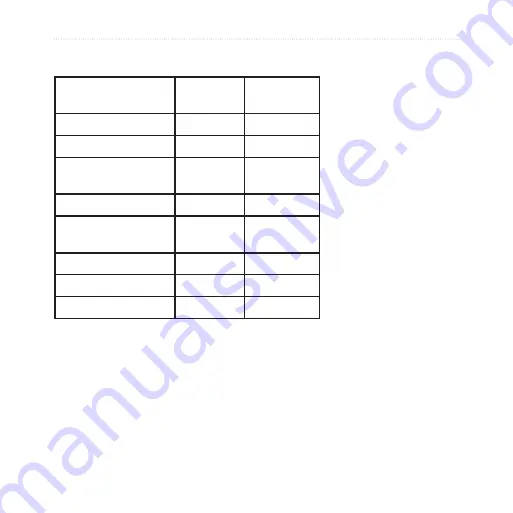
Foretrex 301/401 Owner’s Manual
Introduction
Foretrex
®
Features
Features
Foretrex
301
Foretrex
401
Altimeter
No
Yes
Barometer
No
Yes
Cadence (optional
accessory required)
No
Yes
Electronic compass
No
Yes
Heart rate (optional
accessory required)
No
Yes
Timer
Yes
Yes
Waterproof
Yes
Yes
Wireless transfer
No
Yes
Optional Accessories
For a list of available accessories and
maps, refer to the Garmin Web site at
.
Summary of Contents for Foretrex 301 - Hiking GPS Receiver
Page 1: ...foretrex 301 and 401 owner s manual PERSONAL NAVIGATOR ...
Page 39: ......





































