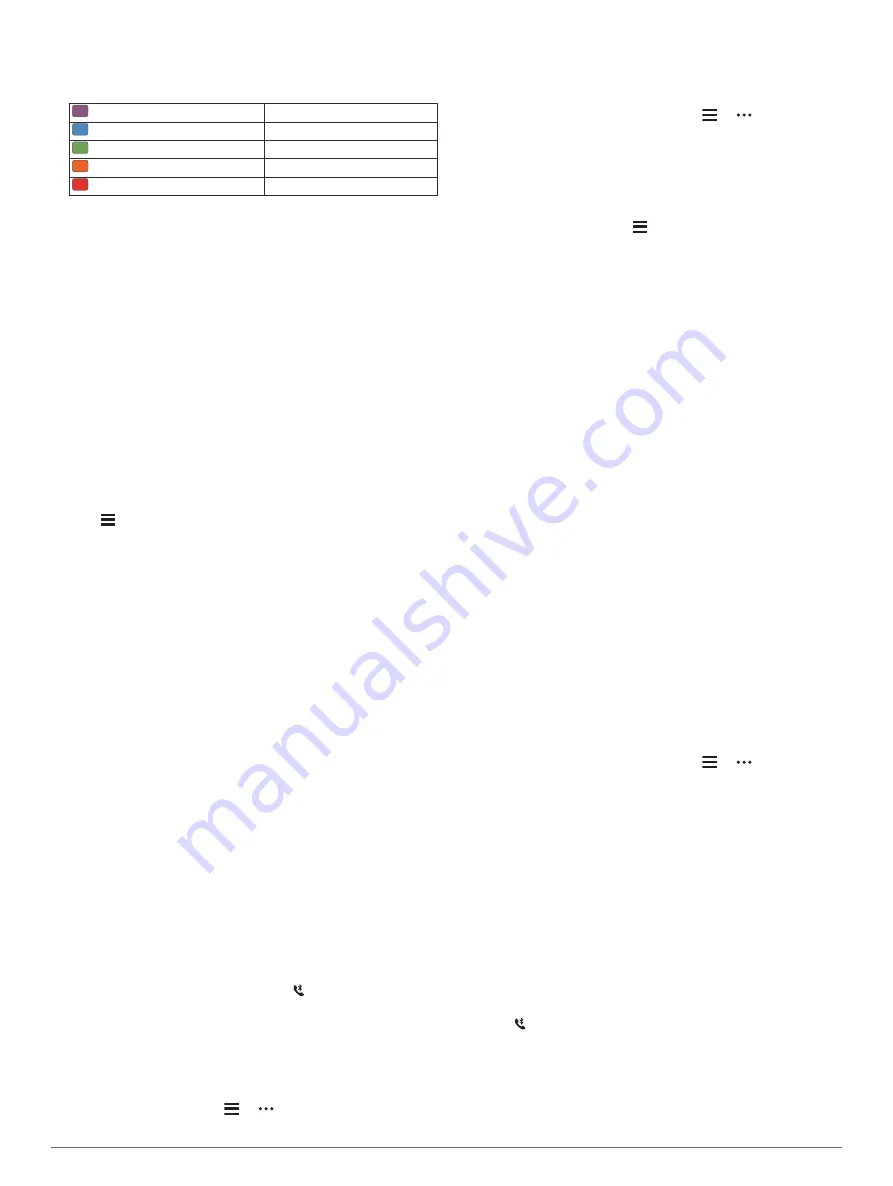
Your FTP estimate appears as a value measured in watts per
kilogram, your power output in watts, and a position on the
color gauge.
Purple
Superior
Blue
Excellent
Green
Good
Orange
Fair
Red
Untrained
For more information, see the appendix (
).
NOTE:
When a performance notification alerts you to a new
FTP, you can select Accept to save the new FTP, or Decline
to keep your current FTP (
).
Conducting an FTP Test
Before you can conduct a test to determine your functional
threshold power (FTP), you must pair a chest heart rate monitor
and a power meter with your device (
), and you must get your VO2 max. estimate (
).
NOTE:
The FTP test is a challenging workout that takes about
30 minutes to complete. Choose a practical and mostly flat route
that allows you to ride at a steadily increasing effort, similar to a
time trial.
1
From the watch face, select
START
.
2
Select a cycling activity.
3
Hold .
4
Select
Training
>
FTP Guided Test
.
5
Follow the on-screen instructions.
After you begin your ride, the device displays each step
duration, the target, and current power data. A message
appears when the test is complete.
6
After you complete the guided test, complete the cool down,
stop the timer, and save the activity.
Your FTP appears as a value measured in watts per
kilogram, your power output in watts, and a position on the
color gauge.
7
Select an option:
• Select
Accept
to save the new FTP.
• Select
Decline
to keep your current FTP.
Smart Features
Pairing Your Smartphone with Your Device
To use the connected features of the Forerunner device, it must
be paired directly through the Garmin Connect app, instead of
from the Bluetooth
®
settings on your smartphone.
1
From the app store on your smartphone, install and open the
Garmin Connect app.
2
Bring your smartphone within 10 m (33 ft.) of your device.
3
Select
LIGHT
to turn on the device.
The first time you turn on the device, it is in pairing mode.
TIP:
You can hold LIGHT, and select to manually enter
pairing mode.
4
Select an option to add your device to your Garmin Connect
account:
• If this is the first time you are pairing a device with the
Garmin Connect app, follow the on-screen instructions.
• If you already paired another device with the Garmin
Connect app, from the or menu, select
Garmin
Devices
>
Add Device
, and follow the on-screen
instructions.
Tips for Existing Garmin Connect Users
1
From the Garmin Connect app, select or .
2
Select
Garmin Devices
>
Add Device
.
Enabling Bluetooth Notifications
Before you can enable notifications, you must pair the
Forerunner device with a compatible mobile device (
Your Smartphone with Your Device
).
1
From the watch face, hold .
2
Select
Settings
>
Phone
>
Smart Notifications
>
Status
>
On
.
3
Select
During Activity
.
4
Select a notification preference.
5
Select a sound preference.
6
Select
Not During Activity
.
7
Select a notification preference.
8
Select a sound preference.
9
Select
Timeout
.
10
Select the amount of time the alert for a new notification
appears on the screen.
Viewing Notifications
1
From the watch face, select
UP
or
DOWN
to view the
notifications widget.
2
Select
START
.
3
Select a notification.
4
Select
DOWN
for more options.
5
Select
BACK
to return to the previous screen.
Playing Audio Prompts on Your Smartphone
Before you can set up audio prompts, you must have a
smartphone with the Garmin Connect app paired to your
Forerunner device.
You can set the Garmin Connect app to play motivational status
announcements on your smartphone during a ride or other
activity. Audio prompts include the lap number and lap time,
navigation, power, pace or speed, and heart-rate data. During
an audio prompt, the Garmin Connect app mutes the primary
audio of the smartphone to play the announcement. You can
customize the volume levels on the Garmin Connect app.
1
From the Garmin Connect app, select or .
2
Select
Garmin Devices
.
3
Select your device.
4
Select
Device Settings
>
Audio Prompts
.
Managing Notifications
You can use your compatible smartphone to manage
notifications that appear on your Forerunner device.
Select an option:
• If you are using an iPhone
®
device, go to the notifications
settings to select the items to show on the device.
• If you are using an Android
™
smartphone, from the Garmin
Connect app, select
Settings
>
Smart Notifications
.
Turning Off the Bluetooth Smartphone Connection
1
Hold
LIGHT
to view the controls menu.
2
Select to turn off the Bluetooth smartphone connection on
your Forerunner device.
Refer to the owner's manual for your mobile device to turn off
Bluetooth wireless technology on your mobile device.
16
Smart Features
Summary of Contents for FORERUNNER 935
Page 1: ...FORERUNNER 935 Owner sManual ...
Page 6: ......
Page 45: ......
Page 46: ...support garmin com June 2019 190 02166 00_0C ...















































