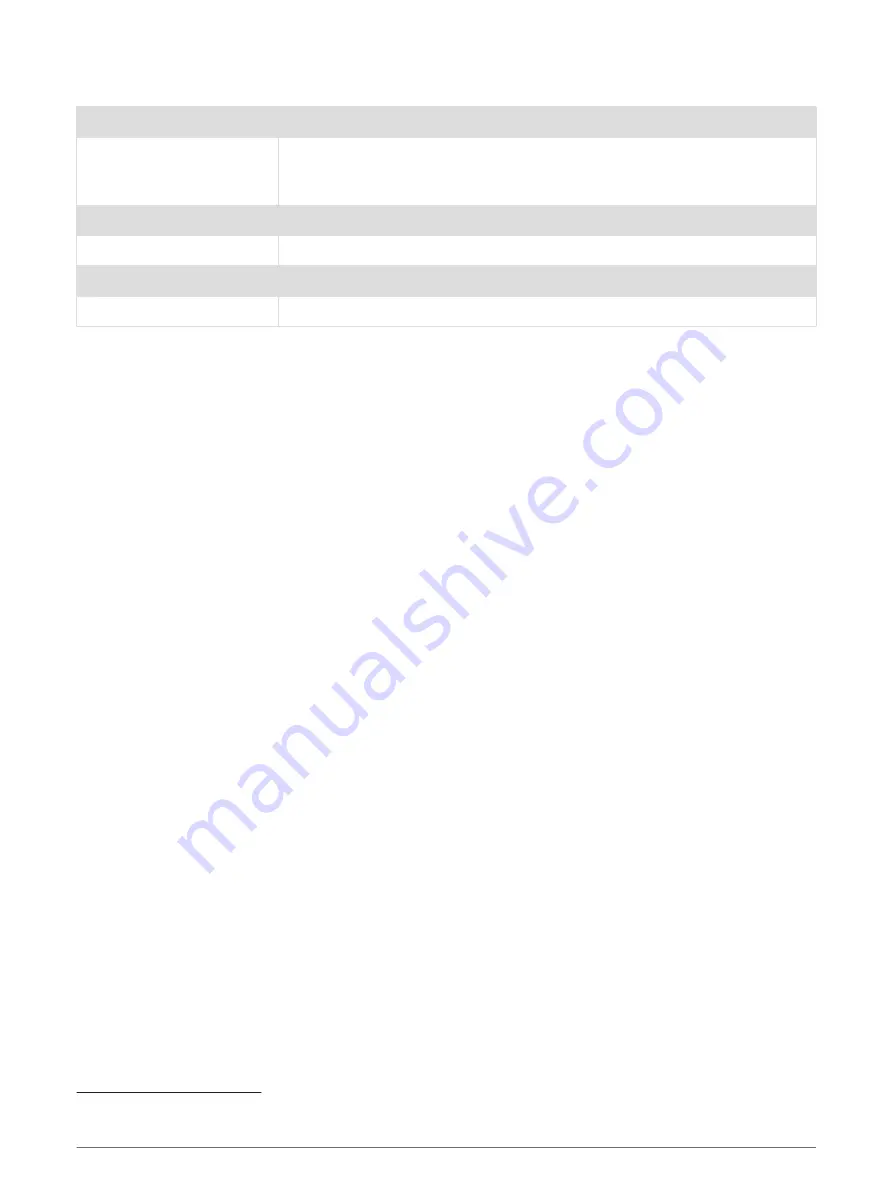
Specifications
Battery type
Rechargeable, built-in lithium-ion battery
Battery life
Up to 7 days for watch mode with smart notifications, activity tracking, and
wrist heart rate
Up to 13 hr. in GPS mode
Operating temperature range From -20º to 60ºC (from -4º to 140ºF)
Charging temperature range From 0º to 45ºC (from 32º to 113ºF)
Wireless frequency
2.4 GHz @ +6 dBm nominal
Water rating
Swim, 5 ATM
1
Troubleshooting
Product Updates
On your computer, install Garmin Express (
). On your smartphone, install the Garmin
Connect app.
This provides easy access to these services for Garmin devices:
• Data uploads to Garmin Connect
• Product registration
Updating the Software Using the Garmin Connect App
Before you can update your device software using the Garmin Connect app, you must have a Garmin Connect
account, and you must pair the device with a compatible smartphone (
Pairing Your Smartphone with Your
).
Sync your device with the Garmin Connect app (
Manually Syncing Data with Garmin Connect, page 12
).
When new software is available, the Garmin Connect app automatically sends the update to your device.
The update is applied when you are not actively using the device. When the update is complete, your device
restarts.
Setting Up Garmin Express
1 Connect the device to your computer using a USB cable.
2 Go to
3 Follow the on-screen instructions.
Updating the Software Using Garmin Express
Before you can update your device software, you must have a Garmin Connect account, and you must
download the Garmin Express application.
1 Connect the device to your computer using the USB cable.
When new software is available, Garmin Express sends it to your device.
2 Follow the on-screen instructions.
3 Do not disconnect your device from the computer during the update process.
Getting More Information
• Go to
for additional manuals, articles, and software updates.
• Go to
, or contact your Garmin dealer for information about optional accessories and
replacement parts.
1
The device withstands pressure equivalent to a depth of 50 m. For more information, go to
Troubleshooting
39










































