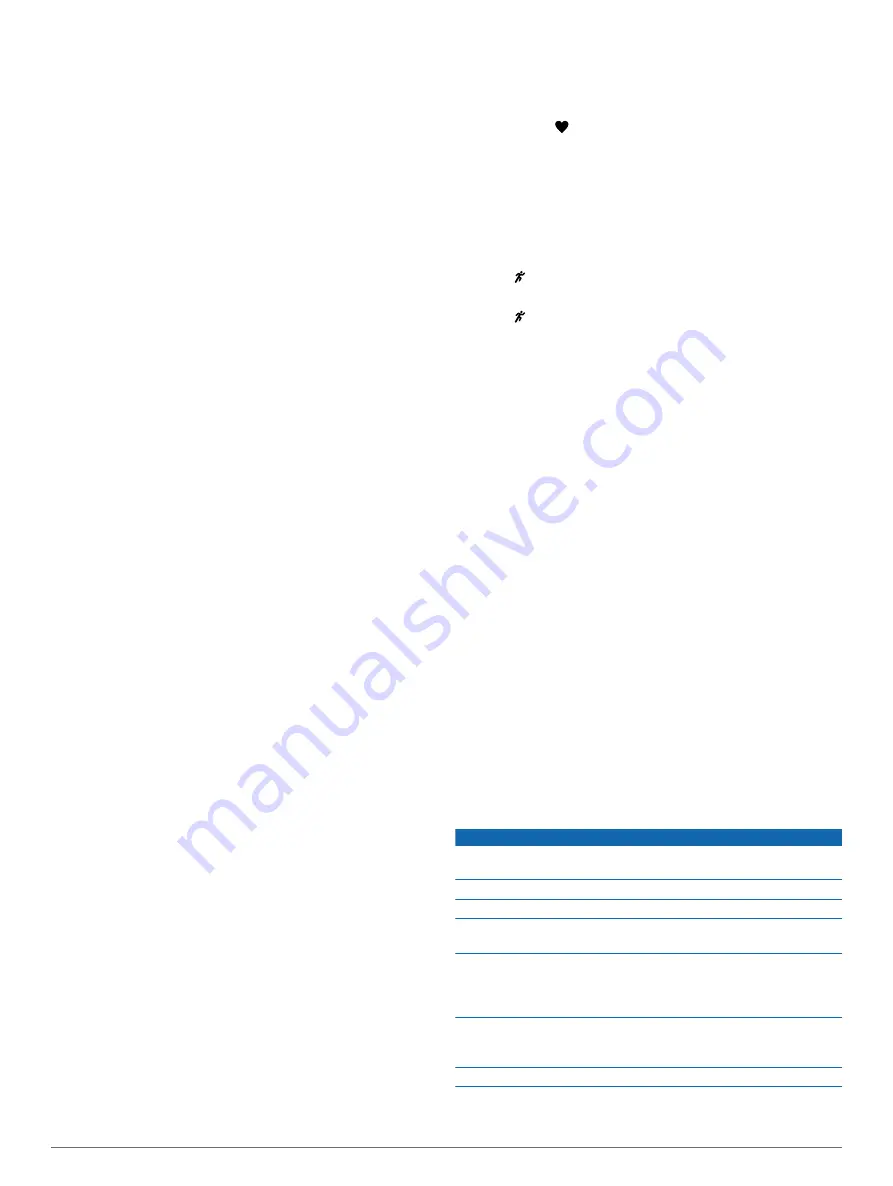
3
Do not disconnect your device from the computer while the
Garmin Express application downloads the software.
TIP:
If you are having trouble updating the software with the
Garmin Express application, you may need to upload your
activity history to the Garmin Connect application and delete
your activity history from the device. This should provide
sufficient memory space for the update.
Maximizing Battery Life
• Turn off smart notifications (
).
• Turn off the Bluetooth wireless feature (
).
• Turn off activity tracking (
).
• Stop broadcasting heart rate data to paired Garmin devices
(
Broadcasting Heart Rate Data to Garmin
).
• Turn off wrist-based heart rate monitoring (
).
NOTE:
Wrist-based heart rate monitoring is used to calculate
vigorous intensity minutes and calories burned.
Acquiring Satellite Signals
The device may need a clear view of the sky to acquire satellite
signals. The time and date are set automatically based on the
GPS position.
1
Go outdoors to an open area.
The front of the device should be oriented toward the sky.
2
Wait while the device locates satellites.
It may take 30–60 seconds to locate satellite signals.
Improving GPS Satellite Reception
• Frequently sync the device to your Garmin Connect account:
◦ Connect your device to a computer using the USB cable
and the Garmin Express application.
◦ Sync your device to the Garmin Connect Mobile app using
your Bluetooth enabled smartphone.
While connected to your Garmin Connect account, the device
downloads several days of satellite data, allowing it to quickly
locate satellite signals.
• Take your device outside to an open area away from tall
buildings and trees.
• Remain stationary for a few minutes.
When does my step count reset?
The daily step count resets every night at midnight.
My step count does not seem accurate
If your step count does not seem accurate, you can try these
tips.
• Wear the device on your non-dominant wrist.
• Carry the device in your pocket when actively using your
hands or arms only.
NOTE:
The device may interpret some repetitive motions,
such as clapping your hands or brushing your teeth, as steps.
My intensity minutes are flashing
When you exercise at an intensity level that qualifies toward
your intensity minutes goal, the intensity minutes flash.
Exercise for at least 10 consecutive minutes at a moderate or
vigorous intensity level.
Tips for Erratic Heart Rate Data
If the heart rate data is erratic or does not appear, you can try
these tips.
• Clean and dry your arm before putting on the device.
• Avoid wearing sunscreen, lotion, and insect repellent under
the device.
• Avoid scratching the heart rate sensor on the back of the
device.
• Wear the device above your wrist bone. The device should
be snug but comfortable.
• Wait until the icon is solid before starting your activity.
• Warm up for 5 to 10 minutes and get a heart rate reading
before starting your activity.
NOTE:
In cold environments, warm up indoors.
• Rinse the device with fresh water after each workout.
Can I use the cardio profile outdoors?
You can turn on GPS and use the cardio profile for an outdoor
activity.
1
Select >
Cardio
>
Options
>
Use Outdoors
.
2
Go outside, and wait while the device locates satellites.
3
Select to start the timer.
GPS stays on for the selected activity profile until you turn it off.
Appendix
Data Fields
Some data fields require ANT+ accessories to display data.
Avg. Pace
: The average pace for the current activity.
Avg. Speed
: The average speed for the current activity.
Cadence
: Cycling. The number of revolutions of the crank arm.
Your device must be connected to a cadence accessory for
this data to appear.
Cadence
: Running. The steps per minute (right and left).
Calories
: The total calories burned.
Distance
: The distance traveled for the current track or activity.
Heart Rate
: Your heart rate in beats per minute (bpm).
HR Zone
: The current range of your heart rate (1 to 5). The
default zones are based on your user profile and maximum
heart rate (220 minus your age).
Lap Distance
: The distance traveled for the current lap.
Lap Pace
: The average pace for the current lap.
Lap Speed
: The average speed for the current lap.
Lap Time
: The stopwatch time for the current lap.
Pace
: The current pace.
Speed
: The current rate of travel.
Time
: The stopwatch time for the current activity.
Device Care
NOTICE
Avoid extreme shock and harsh treatment, because it can
degrade the life of the product.
Avoid pressing the keys under water.
Do not use a sharp object to clean the device.
Avoid chemical cleaners, solvents, and insect repellents that can
damage plastic components and finishes.
Thoroughly rinse the device with fresh water after exposure to
chlorine, salt water, sunscreen, cosmetics, alcohol, or other
harsh chemicals. Prolonged exposure to these substances can
damage the case.
Do not store the device where prolonged exposure to extreme
temperatures can occur, because it can cause permanent
damage.
Do not remove the bands.
Appendix
9
















