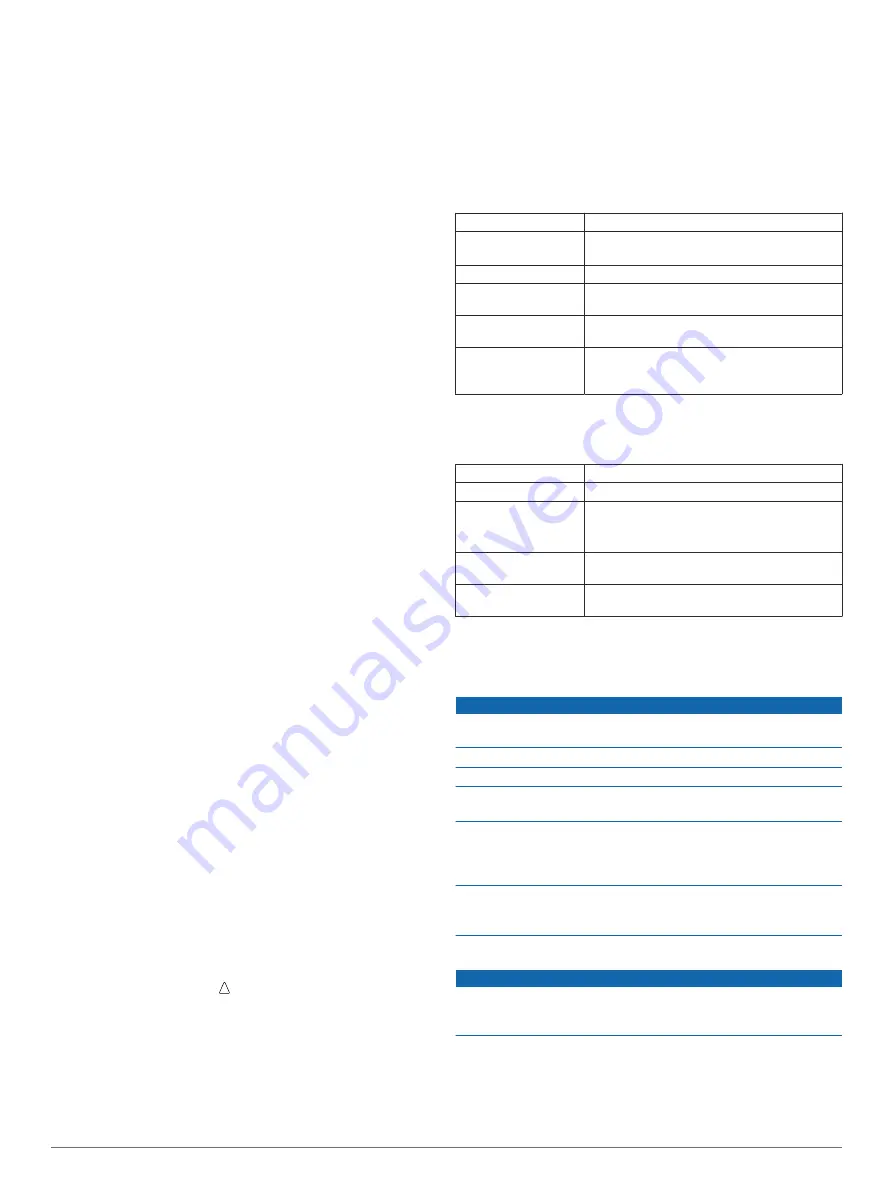
• Backlight Settings (
• Sound Settings (
• Unit Settings (
• Theme Color (
)
• GPS (
)
• Format Settings (
Changing the Device Language
Select
Menu
>
Settings
>
System
>
Language
.
Time Settings
Select
Menu
>
Settings
>
System
>
Clock
.
Time Format
: Sets the device to show time in a 12-hour or a
24-hour format.
Set Time
: Allows you to set the time manually or automatically
based on your GPS position.
Time Zones
Each time you turn on the device and acquire satellites, the
device automatically detects your time zone and the current time
of day.
Setting the Time Manually
By default, the time is set automatically when the device
acquires satellite signals.
1
Select
Menu
>
Settings
>
System
>
Clock
>
Set Time
>
Manual
.
2
Select
Time
, and enter the time of day.
Setting the Alarm
1
Select
Menu
>
Settings
>
Alarm
>
Status
>
On
.
2
Select
Time
, and enter a time.
Backlight Settings
Select
Menu
>
Settings
>
System
>
Backlight
.
Mode
: Sets the backlight to turn on manually or for keys and
alerts.
Timeout
: Sets the length of time before the backlight turns off.
Setting the Device Sounds
The device sounds include key tones, alert tones, and
vibrations.
Select
Menu
>
Settings
>
System
>
Sounds
.
Changing the Units of Measure
You can customize units of measure for distance, pace and
speed, and weight.
1
Select
Menu
>
Settings
>
System
>
Units
.
2
Select a measurement type.
3
Select a unit of measure.
Changing the Theme Color
1
Select
Menu
>
Settings
>
System
>
Theme Color
.
2
Select a color.
Training Indoors
You can turn GPS off when you are training indoors or to save
battery life.
Select
Menu
>
Settings
>
System
>
GPS
>
Off
.
TIP:
You can also select to turn off GPS.
When GPS is off, speed and distance are calculated using the
accelerometer in the device. The accelerometer is self-
calibrating. The accuracy of the speed and distance data
improves after a few outdoor runs using GPS. The next time you
turn on or unlock the device, it searches for satellite signals.
Format Settings
Select
Menu
>
Settings
>
System
>
Format
.
Running
: Sets the device to display speed or pace.
Start of Week
: Sets the first day of the week for your weekly
history totals.
Device Information
Specifications
Forerunner Specifications
Battery type
Rechargable, built-in lithium-ion battery
Battery life
Up to 6 weeks in watch mode
Up to 10 hours in GPS mode
Water rating
5 ATM*
Operating temperature
range
From -20º to 60ºC (from -4º to 140ºF)
Charging temperature
range
From 0º to 45ºC (from 32º to 113ºF)
Radio frequency/
protocol
2.4 GHz ANT+ wireless communications
protocol
Bluetooth Smart wireless technology
*The device withstands pressure equivalent to a depth of 50 m.
.
Heart Rate Monitor Specifications
Battery type
User-replaceable CR2032, 3 volts
Battery life
Up to 4.5 years (1 hour per day)
Water resistance
3 ATM*
NOTE:
This product does not transmit heart
rate data while swimming.
Operating temperature
range
From -5° to 50°C (from 23° to 122°F)
Radio frequency/
protocol
2.4 GHz ANT+ wireless communications
protocol
*The device withstands pressure equivalent to a depth of 30 m.
.
Device Care
NOTICE
Avoid extreme shock and harsh treatment, because it can
degrade the life of the product.
Avoid pressing the keys under water.
Do not use a sharp object to clean the device.
Avoid chemical cleaners, solvents, and insect repellents that can
damage plastic components and finishes.
Thoroughly rinse the device with fresh water after exposure to
chlorine, salt water, sunscreen, cosmetics, alcohol, or other
harsh chemicals. Prolonged exposure to these substances can
damage the case.
Do not store the device where prolonged exposure to extreme
temperatures can occur, because it can cause permanent
damage.
Cleaning the Device
NOTICE
Even small amounts of sweat or moisture can cause corrosion
of the electrical contacts when connected to a charger.
Corrosion can prevent charging and data transfer.
1
Wipe the device using a cloth dampened with a mild
detergent solution.
2
Wipe it dry.
After cleaning, allow the device to dry completely.
6
Device Information























