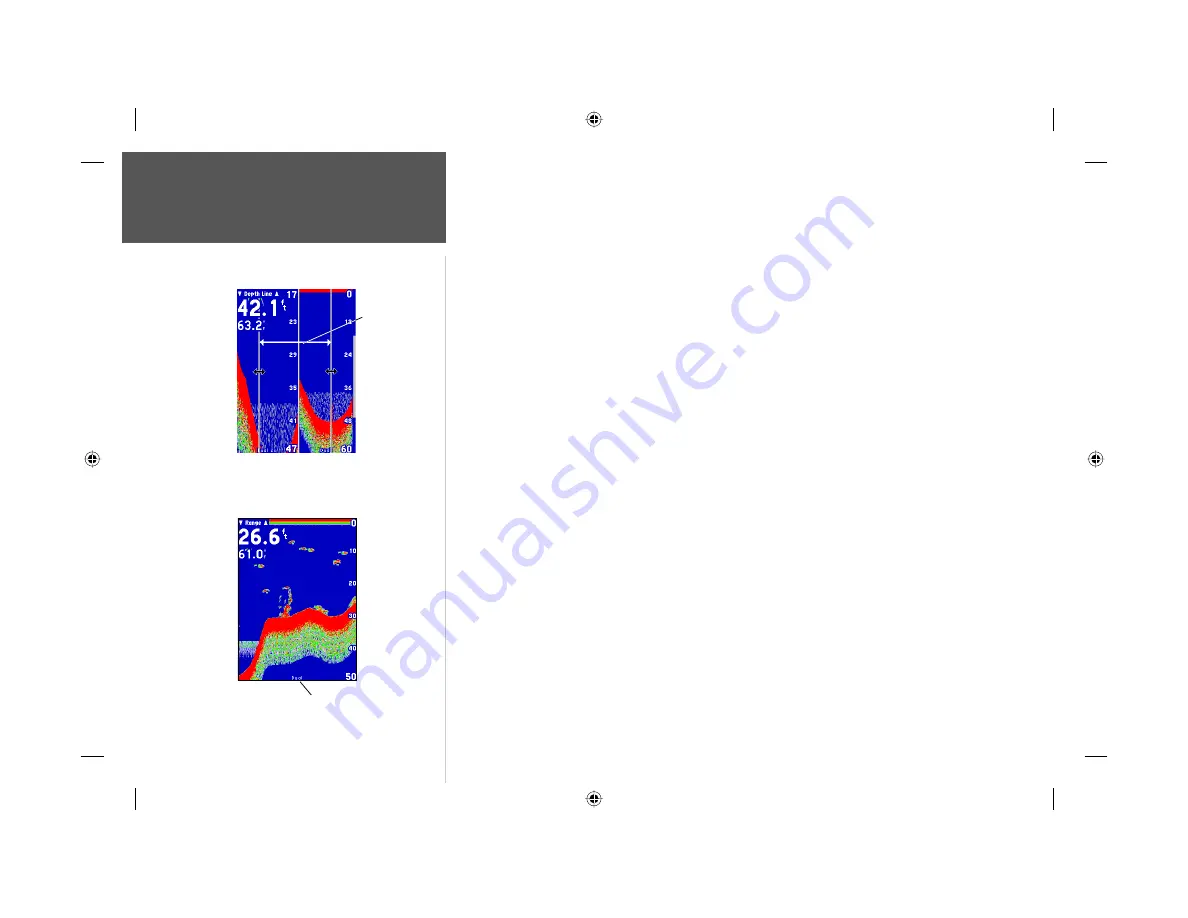
12
• Whiteline —
controls how the unit displays information about the bottom type (hard or soft). With
the Whiteline ‘Off’, all high-intensity bottom returns will display as red. With Whiteline set at ‘Normal’ or
1-100%, this option can be used to better determine bottom hardness. See page 24 for more information on
this feature.
• Frequency —
allows you to choose a sonar operation frequency. Frequency refers to the “pitch” of the
sound that the transducer sends and receives. You may choose ‘200kHz’, ‘50kHz’ or ‘Dual’ frequency.
• Depth Line —
adds a horizontal depth line across the display which is used to measure the depth
of underwater objects. The depth of the line will appear in a box on the right side of the line. Press UP or
DOWN on the
ARROW KEYPAD
to control the position of the line on the graph.
• Noise Reject —
helps fi lter unwanted noise from the graph. The ‘Noise Reject’ tool can be turned
‘Off’, set to ‘Normal’ (automatically adjusts for optimum viewing) or to a fi xed 1-100% setting. When setting
the Noise Reject tool: the HIGHER the noise rejection setting, the more likely the unit is to NOT show fi sh
or structure.
• Scroll —
adjusts the rate that the graph scrolls from right to left. If you are sitting still or the graph
is moving too fast, slowing the scroll rate or pausing it can be benefi cial. ‘Auto’ will automatically adjust the
scroll rate according to the boat’s speed. (See also ‘Automatic Scroll Speed Limit’ on page 19.)
• Size Split —
enables width adjustment of the Sonar Page split screen. This option is only available
when a split zoom is selected. You may adjust the size of the split window anywhere from 1/4 to 3/4 width
from the right half of the Sonar Page.
To resize the Sonar Page split screen:
1. From the Sonar Page split screen, press
MENU
.
2. Using the
ARROW KEYPAD
, highlight ‘Size Split’ and press
ENTER
.
3. Move the horizontal double-arrow LEFT or RIGHT using the
ARROW KEYPAD
until the desired vertical
width line shows, then press
ENTER
.
4. If you wish to cancel this operation, press
QUIT
.
• Defaults —
restores Adjustment Options back to original factory settings.
Resizing the Sonar Split
Unit Operation
Adjustment Menu Options
You may resize
the split line to
the left or right.
The current frequency setting will
display at the bottom of the screen.
320C Manual.indd 12
3/11/2003, 11:37:18 AM






























