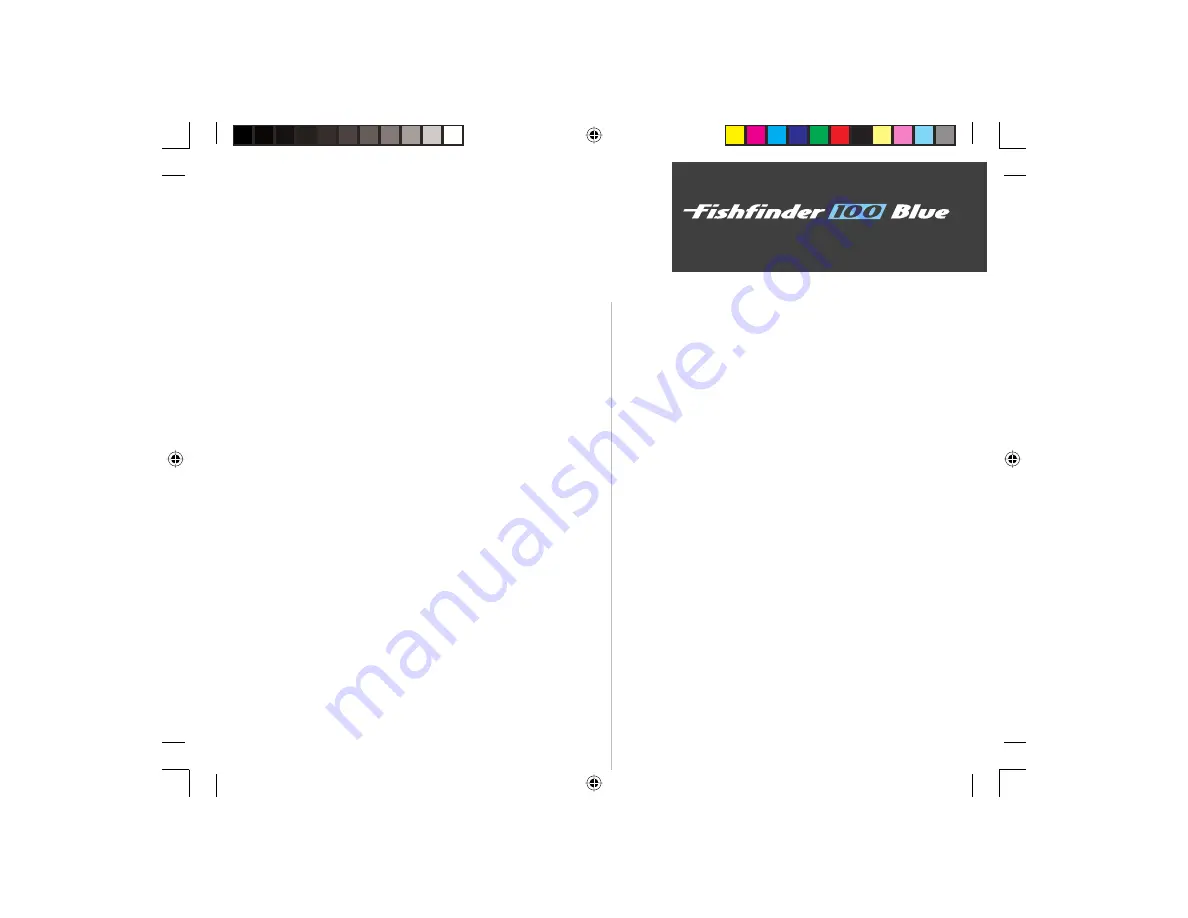
39
On the Water
Index
K
Keel Offset.........................................................................................27
Keypad..............................................................................................10
L
Language...........................................................................................26
Limited Warranty ................................................................................ii
M
Memory Tab ......................................................................................29
Messages ...........................................................................................37
Mounting the Display...................................................................... 7-8
Mounting the Speed Sensor.................................................................4
Mounting the Transducer ................................................................ 2-4
N
NMEA Output...................................................................................26
Noise Reject ................................................................................ 19-20
Number Size .....................................................................................20
Numbers Tab............................................................................... 20-23
O
Operation..........................................................................................30
P
Packaging...........................................................................................iii
Power Key .........................................................................................10
Product Registration .............................................................................i
R
Range Adjustment .............................................................................12
Remember Settings............................................................................29
Restore Factory Settings ....................................................................29
S
Scale................................................................................................. 18
Scroll Speed ..................................................................................... 17
Setup Key......................................................................................... 10
Setup Menu.................................................................................15-29
Shallow Water Alarm........................................................................ 24
Simulator ................................................................................... 19, 35
Software Version............................................................................... 29
Sonar. .............................................................................................. 30
Specifi cations ................................................................................... 36
Speed Calibration............................................................................. 27
Speed Display................................................................................... 22
Speed Sensor Installation.................................................................... 4
Speed Units...................................................................................... 28
Surface Mounting the Display............................................................. 7
System Tab ..................................................................................25-26
T
Table of Contents ........................................................................... iv-v
Temperature Display ........................................................................ 21
Temperature Units............................................................................ 28
Testing the Installation ....................................................................... 9
Thermocline................................................................................ vi, 34
FF 100 Blue.indd
09/18/01, 2:59 PM
39


















