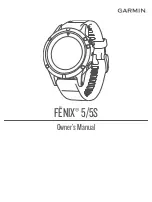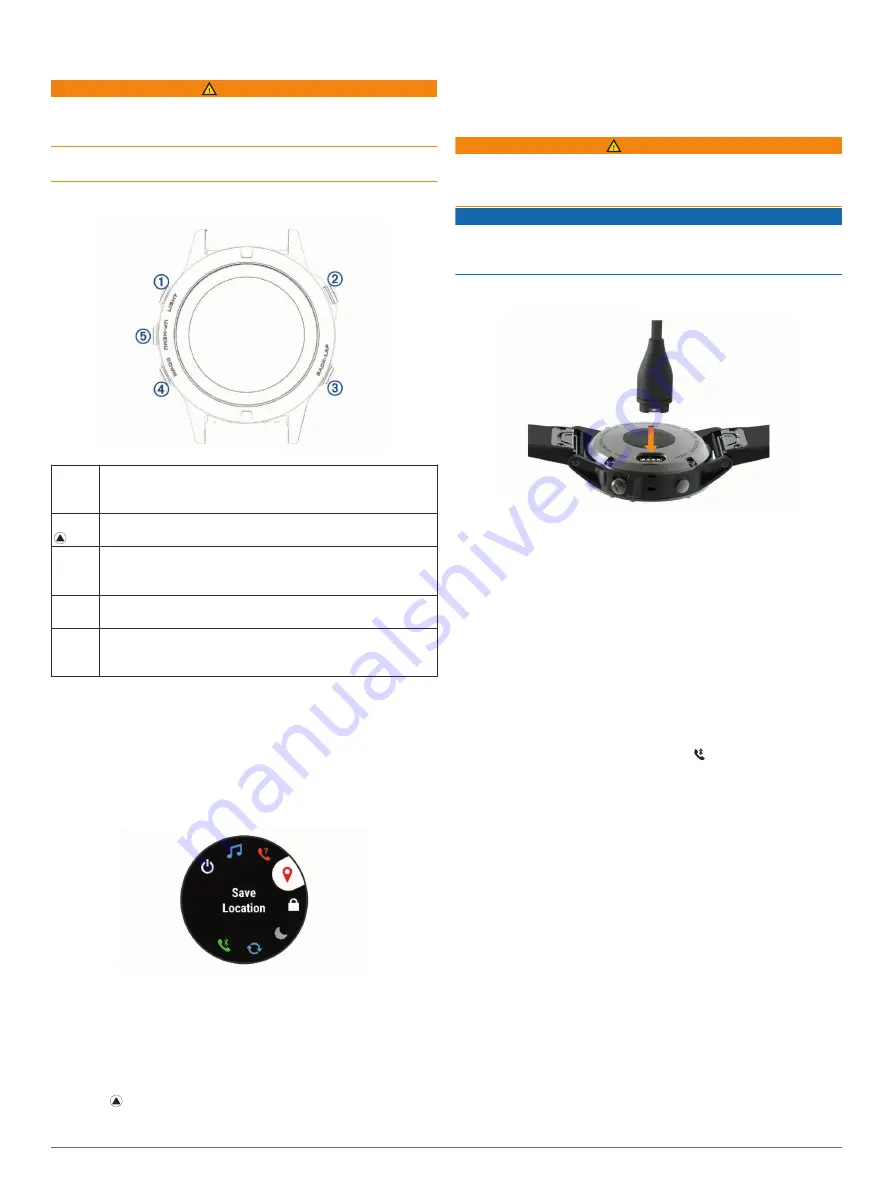
Introduction
WARNING
See the
Important Safety and Product Information
guide in the
product box for product warnings and other important
information.
Always consult your physician before you begin or modify any
exercise program.
Device Overview
À
LIGHT
Select to turn the backlight on and off.
Hold to view the controls menu.
Hold to turn the device on.
Á
Select to view the activity list and start or stop an activity.
Select to choose an option in a menu.
Â
BACK
LAP
Select to return to the previous screen.
Select to record a lap, rest, or transition during an activity.
Ã
DOWN
Select to scroll through the widget loop and menus.
Hold to view the watch face from any screen.
Ä
UP
MENU
Select to scroll through the widget loop and menus.
Hold to view the menu.
Viewing the Controls Menu
The controls menu contains shortcut menu options, such as
turning on do not disturb mode, locking the keys, and turning the
device off.
NOTE:
You can add, reorder, and remove the shortcut menu
options in the controls menu (
).
1
From any screen, hold
LIGHT
.
2
Select
UP
or
DOWN
to scroll through the options.
Viewing Widgets
Your device comes preloaded with several widgets, and more
are available when you pair your device with a smartphone.
• Select
UP
or
DOWN
.
The device scrolls through the widget loop.
• Select to view additional options and functions for a
widget.
• From any screen, hold
DOWN
to return to the watch face.
• If you are recording an activity, select
BACK
to return to the
activity data pages.
Charging the Device
WARNING
This device contains a lithium-ion battery. See the
Important
Safety and Product Information
guide in the product box for
product warnings and other important information.
NOTICE
To prevent corrosion, thoroughly clean and dry the contacts and
the surrounding area before charging or connecting to a
computer. Refer to the cleaning instructions in the appendix.
1
Plug the small end of the USB cable into the charging port on
your device.
2
Plug the large end of the USB cable into a USB port on your
computer.
3
Charge the device completely.
Pairing Your Smartphone with Your Device
To use the connected features of the fēnix device, it must be
paired directly through the Garmin Connect
™
Mobile app,
instead of from the Bluetooth
®
settings on your smartphone.
1
From the app store on your smartphone, install and open the
Garmin Connect Mobile app.
2
Bring your smartphone within 10 m (33 ft.) of your device.
3
Hold
LIGHT
to turn on the device.
The first time you turn on the device, it is in pairing mode.
TIP:
You can hold LIGHT and select to manually enter
pairing mode.
4
Select an option to add your device to your Garmin Connect
account:
• If this is the first time you are pairing a device with the
Garmin Connect Mobile app, follow the on-screen
instructions.
• If you already paired another device with the Garmin
Connect Mobile app, from the settings menu, select
Garmin Devices
>
Add Device
, and follow the on-screen
instructions.
Product Updates
On your computer, install Garmin Express
™
). On your smartphone, install the Garmin Connect
Mobile app.
This provides easy access to these services for Garmin
®
devices:
• Software updates
• Data uploads to Garmin Connect
• Product registration
Introduction
1
Summary of Contents for Fenix5
Page 1: ...FĒNIX 5 5S Owner sManual ...
Page 5: ...BSD 3 Clause License 32 Symbol Definitions 32 Index 33 Table of Contents iii ...
Page 6: ......
Page 41: ......