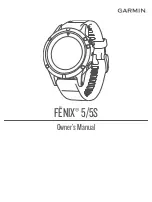3
After you complete a drill interval, select
LAP
.
The drill timer stops, but the activity timer continues to record
the entire swim session.
4
Select a distance for the completed drill.
Distance increments are based on the pool size selected for
the activity profile.
5
Select an option:
• To start another drill interval, select
LAP
.
• To start a swim interval, select
UP
or
DOWN
to return to
the swim training screens.
Golfing
Playing Golf
Before you play a course for the first time, you must download it
from the Garmin Connect Mobile app (
). Courses downloaded from the Garmin Connect
Mobile app are updated automatically.
Before you play golf, you should charge the device (
).
1
From the watch face, select >
Golf
.
2
Go outside, and wait while the device locates satellites.
3
Select a course from the list of available courses.
4
Select
Yes
to keep score.
5
Select
UP
or
DOWN
to scroll through the holes.
The device automatically transitions when you move to the
next hole.
6
After you complete your activity, select >
End Round
>
Yes
.
Hole Information
Because pin locations change, the device calculates the
distance to the front, middle, and back of the green, but not the
actual pin location.
À
Current hole number
Á
Distance to the back of the green
Â
Distance to the middle of the green
Ã
Distance to the front of the green
Ä
Par for the hole
Next hole
Previous hole
Moving the Flag
You can take a closer look at the green and move the pin
location.
1
From the hole information screen, select >
Move Flag
.
2
Select
UP
or
DOWN
to move the pin position.
3
Select .
The distances on the hole information screen are updated to
show the new pin location. The pin location is saved for only
the current round.
Measuring a Shot
1
Take a shot, and watch where your ball lands.
2
Select >
Measure Shot
.
3
Walk or drive to your ball.
The distance automatically resets when you move to the next
hole.
4
If necessary, select
Reset
to reset the distance at any time.
Viewing Layup and Dogleg Distances
You can view a list of layup and dogleg distances for par 4 and 5
holes.
Select >
Layups
.
Each layup and the distance until you reach each layup
appear on the screen.
NOTE:
Distances are removed from the list as you pass
them.
Keeping Score
1
From the hole information screen, select >
Scorecard
.
The scorecard appears when you are on the green.
2
Select
UP
or
DOWN
to scroll through the holes.
3
Select to select a hole.
4
Select
UP
or
DOWN
to set the score.
Your total score is updated.
Updating a Score
1
From the hole information screen, select >
Scorecard
.
2
Select
UP
or
DOWN
to scroll through the holes.
3
Select to select a hole.
4
Select
UP
or
DOWN
to change the score for that hole.
Your total score is updated.
TruSwing
™
The TruSwing feature allows you to view swing metrics recorded
from your TruSwing device. Go to
to
purchase a TruSwing device.
Using the Golf Odometer
You can use the odometer to record the time, distance, and
steps traveled. The odometer automatically starts and stops
when you start or end a round.
1
Select >
Odometer
.
2
If necessary, select
Reset
to reset the odometer to zero.
Tracking Statistics
The Stat Tracking feature enables detailed statistics tracking
while playing golf.
1
From the hole information screen, hold
MENU
.
2
Select
Options
>
Stat Tracking
to enable tracking statistics.
Heart Rate Features
The fēnix 5/5S device has a wrist-based heart rate monitor and
is also compatible with ANT+ and Bluetooth chest heart rate
monitors (sold separately). You can view wrist-based heart rate
data on the heart rate widget. If both wrist-based heart rate and
chest heart rate data are available, your device uses the chest
heart rate data.
Wrist-based Heart Rate
Wearing the Device and Heart Rate
• Wear the fēnix 5/5S device above your wrist bone.
NOTE:
The device should be snug but comfortable, and it
should not move while running or exercising.
4
Heart Rate Features
Summary of Contents for Fenix5
Page 1: ...FĒNIX 5 5S Owner sManual ...
Page 5: ...BSD 3 Clause License 32 Symbol Definitions 32 Index 33 Table of Contents iii ...
Page 6: ......
Page 41: ......