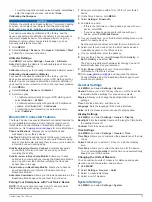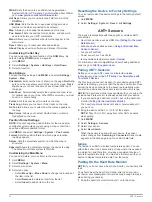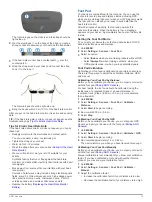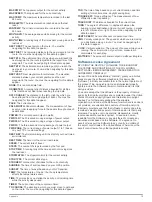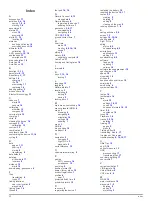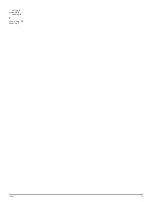FINAL DEST
: Final destination. The last point on the route or
course.
FINAL DIST
: The remaining distance to the final destination.
You must be navigating for this data to appear.
FINAL ETA
: The estimated time of day when you will reach the
final destination (adjusted to the local time of the
destination). You must be navigating for this data to appear.
FINAL ETE
: The estimated time remaining until you reach the
final destination. You must be navigating for this data to
appear.
FINAL LOC
: The position of your final destination.
FINAL VDST
: The elevation distance between your current
position and the final destination. You must be navigating for
this data to appear.
FINAL VSPD
: The rate of ascent or descent to a predetermined
altitude. You must be navigating for this data to appear.
GCT
: Ground contact time. The amount of time in each step
that you spend on the ground while running, measured in
milliseconds. Ground contact time is not calculated while
walking.
GLIDE RATIO
: The ratio of horizontal distance traveled to the
change in vertical distance.
GPS
: The strength of the GPS satellite signal.
GPS ELEVTN
: The altitude of your current location using GPS.
GPS HDNG
: GPS heading. The direction you are moving based
on GPS.
GRADE
: The calculation of rise (elevation) over run (distance).
For example, if for every 3 m (10 feet) you climb you travel
60 m (200 feet), the grade is 5%.
GR DEST
: The glide ratio required to descend from your current
position to the destination elevation. You must be navigating
for this data to appear.
HEADING
: The direction you are moving.
HEART RATE
: Your heart rate in beats per minute (bpm). Your
device must be connected to a compatible heart rate
monitor.
HR %MAX
: The percentage of maximum heart rate.
HR ZONE
: The current range of your heart rate (1 to 5). The
default zones are based on your user profile and maximum
heart rate (220 minus your age).
INTERVAL
: The distance traveled for the current interval.
INT LEN
: Amount of pool lengths completed during the current
interval.
INT PACE
: The average pace for the current interval.
INT STRK
: Total number of strokes for the current interval.
INT STRK DIS
: Average distance traveled per stroke during the
current interval.
INT STRK RATE
: Average strokes per minute (spm) during the
current interval.
INT SWOLF
: The average Swolf score for the current interval.
Swolf score is the sum of the time for one length plus the
number of strokes for that length (
).
INT TIME
: The stopwatch time for the current interval.
KILOJOULES
: The accumulated work performed (power
output) in kilojoules.
LAP ASCNT
: The vertical distance of ascent for the current lap.
LAP BAL
: The average left/right power balance for the current
lap.
LAP CAD
: The average cadence for the current lap.
LAP DESCNT
: The vertical distance of descent for the current
lap.
LAP DIST
: The distance traveled for the current lap.
LAP HR
: The average heart rate for the current lap.
LAP PACE
: The average pace for the current lap.
LAP PWR
: The average power output for the current lap.
LAPS
: The number of laps completed for the current activity.
LAP SPEED
: The average speed for the current lap.
LAP TIME
: The stopwatch time for the current lap.
LAP TOTAL
: The stopwatch time for all the completed laps.
LAST INT
: The distance traveled for the last completed interval.
LAT/LON
: The current position in latitude and longitude
regardless of the selected position format setting.
LENGTHS
: Amount of pool lengths completed during the
current activity.
L HR %MAX
: The average percentage of maximum heart rate
for the current lap.
LINT LEN
: Amount of pool lengths completed during the last
completed interval.
LINT PACE
: The average pace for the last completed interval.
LINT STRK
: Total number of strokes for the last completed
interval.
LINT STRK DIS
: Average distance traveled per stroke during
the last completed interval.
LINT STRK RATE
: Average strokes per minute (spm) during
the last completed interval.
LINT STRKS/LEN
: Average number of strokes per length
during the last completed interval.
LINT SWOLF
: The average Swolf score for the last completed
interval. Swolf score is the sum of the time for one length
plus the number of strokes for that length (
).
LINT TIME
: The stopwatch time for the last completed interval.
LINT TYPE
: The stroke type used during the last completed
interval.
LLAP ASCNT
: The vertical distance of ascent for the last
completed lap.
LLAP CAD
: The average cadence for the last completed lap.
LLAP DECNT
: The vertical distance of descent for the last
completed lap.
LLAP DIST
: The distance traveled for the last completed lap.
LLAP HR
: The average heart rate for the last completed lap.
LLAP PACE
: The average pace for the last completed lap.
LLAP SPD
: The average speed for the last completed lap.
LLAP TIME
: The stopwatch time for the last completed lap.
LLEN PACE
: The average pace for your last completed pool
length.
LLEN STRK
: Number of strokes for the last completed pool
length.
LLEN STRK RATE
: Average strokes per minute (spm) during
the last completed pool length.
LLEN SWOLF
: The Swolf score for the last completed pool
length. Swolf score is the sum of the time for one length plus
the number of strokes for that length (
).
LLEN TYPE
: The stroke type used during the last completed
pool length.
LOCATION
: The current position using the selected position
format setting.
MAX ASCENT
: The maximum rate of ascent in feet per minute
or meters per minute since the last reset.
MAX DESCNT
: The maximum rate of descent in meters per
minute or feet per minute since the last reset.
MAX ELEVTN
: The highest elevation reached for the current
track or activity.
18
Appendix