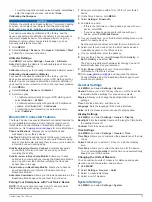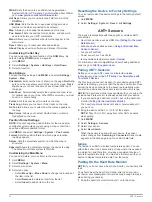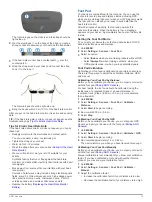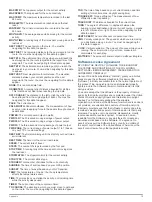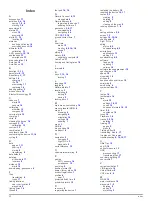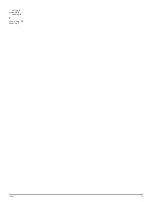5
Select
LAP
to record an interval (optional).
6
Select
UP
and
DOWN
to view additional data pages
(optional).
7
After you complete your swim, select
STOP
>
Save
.
Swim Terminology
Length
: One trip down the pool.
Interval
: One or more lengths. A new interval starts after you
rest.
Stroke
: A stroke is counted every time your arm wearing the
device completes a full cycle.
Swolf
: Your swolf score is the sum of the time for one length
and the number of strokes for that length. For example, 30
seconds plus 15 strokes equals a swolf score of 45. Swolf is
a measurement of swimming efficiency and, like golf, a lower
score is better.
Multisport
Triathletes, duathletes, and other multisport competitors can
take advantage of the multisport activity. During a multisport
activity, you can transition between activities and continue to
view your total time and distance. For example, you can switch
from biking to running and view your total time and distance for
biking and running throughout the multisport activity.
You can customize a multisport activity, or you can use the
default multisport activity set up for a standard triathlon.
Starting a Multisport Activity
1
Select
START
>
Multisport
>
START
.
2
Wait while the device locates satellites.
3
Select
START
to start the timer.
History is recorded only while the timer is running.
4
Start your first activity.
5
Select
LAP
to transition to the next activity.
If transitions are turned on, the transition time is recorded
separately from the activity times.
6
If necessary, select
LAP
to start the next activity.
7
Select
UP
and
DOWN
to view additional data pages
(optional).
8
After you complete your last activity, select
STOP
>
Save
.
Editing a Multisport Activity
1
Select
START
>
Multisport
>
DOWN
.
2
Select an activity.
3
Repeat step 2 until the multisport activity is complete.
4
Select
Done
.
5
Select
Yes
to turn transitions on or
No
to turn transitions off.
If transitions are turned on, the transition time is recorded
separately from the activity times.
Workouts
You can create custom workouts that include goals for each
workout step and for varied distances, times, and calories. You
can create workouts using Garmin Connect or select a training
plan that has built-in workouts from Garmin Connect, and
transfer them to your device.
You can schedule workouts using Garmin Connect. You can
plan workouts in advance and store them on your device.
Following a Workout From the Web
Before you can download a workout from Garmin Connect, you
must have a Garmin Connect account (
).
1
Connect the device to your computer.
2
Go to
www.garminconnect.com/workouts
.
3
Create and save a new workout.
4
Select
Send to Device
, and follow the on-screen
instructions.
5
Disconnect the device.
Starting a Workout
Before you can start a workout, you must download a workout
from Garmin Connect.
1
Select
START
>
Workout
.
2
Select a workout.
3
If necessary, select an activity type.
4
Select
START
.
After you begin a workout, the device displays each step of the
workout, the target (optional), and current workout data.
Indoor Activities
The fēnix 2 device can be used for training indoors, such as
running on an indoor track or using a stationary bike.
GPS is turned off for indoor activities. When running with GPS
turned off, speed, distance, and cadence are calculated using
the accelerometer in the device. The accelerometer is self-
calibrating. The accuracy of the speed, distance, and cadence
data improves after a few outdoor runs using GPS.
Starting an Indoor Activity
1
Select
START
>
Indoor
.
2
Select an activity.
3
Wait while the device connects to your ANT+ sensors.
4
Select
START
to start the timer.
History is recorded only while the timer is running.
5
Start your activity.
Using History
History contains previous activities you have saved on your
device.
1
Hold
MENU
.
2
Select
History
.
3
Scroll up and down to view your saved activities.
4
Select an activity.
5
Select an option:
• To navigate the path you traveled for the activity, select
Go
.
• To view additional information about the activity, select
Details
.
• To view the activity on the map, select
View Map
.
• To navigate in reverse the path you traveled for the
activity, select
TracBack
.
• To save the activity as a track for navigation, select
Save
as Track
Creating a Track from a Saved Activity
).
• To delete the selected activity, select
Delete
.
Training
Garmin Connect
You can connect with your friends on Garmin Connect. Garmin
Connect gives you the tools to track, analyze, share, and
encourage each other. Record the events of your active lifestyle
including runs, walks, rides, swims, hikes, triathlons, and more.
To sign up for a free account, go to
.
6
Training