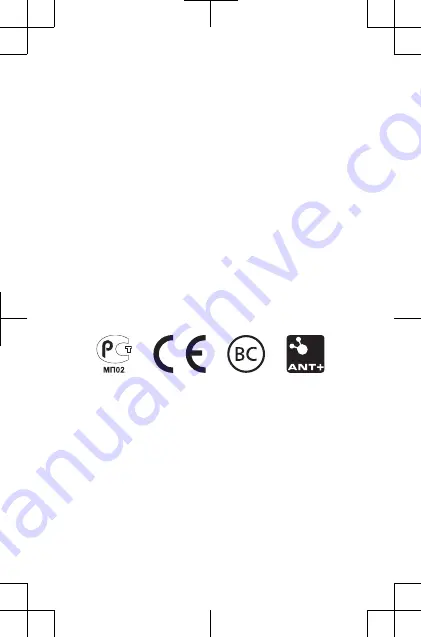
Forerunner®, Garmin®, and the Garmin logo are trademarks of Garmin
Ltd. or its subsidiaries, registered in the USA and other countries.
ANT+™ and Garmin Connect™ are trademarks of Garmin Ltd. or its
subsidiaries. These trademarks may not be used without the express
permission of Garmin.
The Bluetooth® word mark and logos are owned by the Bluetooth SIG,
Inc. and any use of such marks by Garmin is under license. Other
trademarks and trade names are those of their respective owners.
© 2013 Garmin Ltd. or its subsidiaries
Garmin International, Inc.
1200 East 151st Street
Olathe, Kansas 66062, USA
Garmin (Europe) Ltd.
Liberty House, Hounsdown Business Park
Southampton, Hampshire, SO40 9LR UK
Garmin Corporation
No. 68, Zhangshu 2nd Road, Xizhi Dist.
New Taipei City, 221, Taiwan (R.O.C.)
www.garmin.com/support
July 2013
190-01632-01_0A
Printed in Taiwan
DRAFT






























