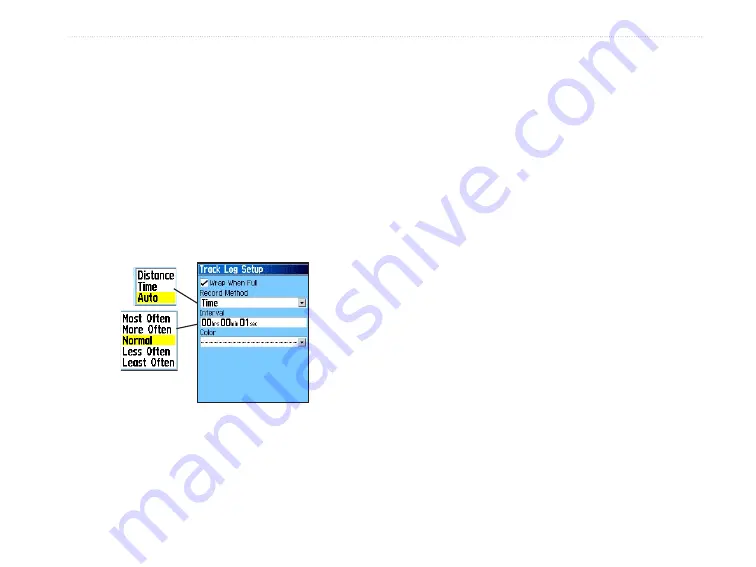
2. Select the
Tracks
icon, and press
Enter
to
open the Tracks Page
3. Highlight the
Clear
button, and press
Enter
. A
confirmation message appears.
To set up a track log:
1. Press
Menu
twice to open the Main Menu.
2. Select the
Tracks
icon, and press
Enter
to
open the Tracks Page.
3. Highlight the
Setup
button, and press
Enter
to
open the Track Log Setup Page.
• Wrap When Full
—the track log records over
the oldest data with new data.
• Record Method
—
Distance
records track
points after a specified distance is traveled.
Time
creates track points after a specified time
has elapsed.
Auto
allows you choose from five
intervals.
• Interval
—records a track according to the
Record Method and Interval. Enter a specific
distance, time, or frequency.
• Color
—select the color of the active track on the
map.
To save the entire track log:
1. Press
Menu
twice to open the Main Menu.
2. Select the
Tracks
icon, and press
Enter
to
open the Tracks Page.
3 Highlight the
Save
button and press
Enter
. A
message appears asking you if you want to
save the entire track.
4. Select
Yes
, and press
Enter
to save the track.
A “Saving Track” message appears followed
by the Saved Track Page.
Use the Saved Track page to rename the track, view
the track distance and calculated area, and specify a
color for the track on the Map Page.
eTrex Vista Cx Owner’s Manual
27
B
ASIC
O
PERATION
>
U
SING
T
RACKS
Summary of Contents for eTrex Vista Cx eTrex Vista Cx hiking...
Page 1: ...eTrex Vista Cx hiking companion owner s manual ...
Page 111: ......






























