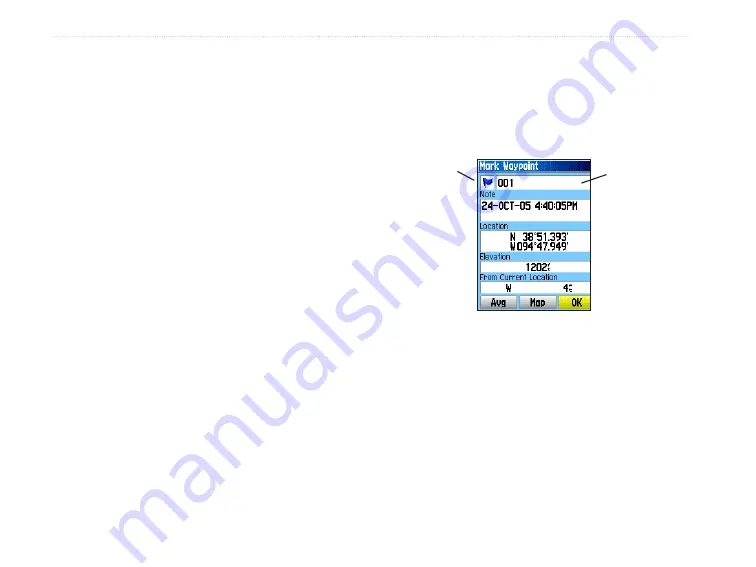
B
ASIC
O
PERATION
This section explains some of the more common
operations you can perform with your Vista Cx,
including creating and using waypoints, using the
Find Menu, and how to create and use tracks and
routes.
Creating and Using Waypoints
Waypoints are locations or landmarks you record and
store in your GPS. They are locations you might want
to return to later. You can add waypoints to routes and
even create a Go To directly to the selected waypoint.
You can create waypoints using three methods. You
can press the
MARK
key while at a location, create a
waypoint on the Map Page, or enter coordinates for a
waypoint manually.
Marking Your Current Location
Use the
MARK
key to quickly capture your current
location to create a new waypoint. You must have a
valid position (2D or 3D) fix to mark your current
location.
To mark your current location:
1. Press and hold the
MARK
key until the Mark
Waypoint Page appears. A default three-digit
name and symbol are assigned to the new
waypoint.
2. To accept the waypoint with the default
information, highlight
OK
, and press
Enter
.
OR
To change any information on the Mark
Waypoint Page, highlight the appropriate
field, and press
Enter
to open the on-screen
keypad. After entering and confirming your
changes, highlight
OK
, and press
Enter
.
Mark Waypoint Page
Waypoint
name
Waypoint
symbol
10
eTrex Vista Cx Owner’s Manual
B
ASIC
O
PERATION
>
C
REATING
AND
U
SING
W
AYPOINTS
Summary of Contents for eTrex Vista Cx eTrex Vista Cx hiking...
Page 1: ...eTrex Vista Cx hiking companion owner s manual ...
Page 111: ......






























