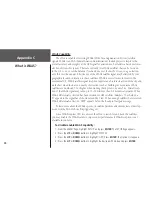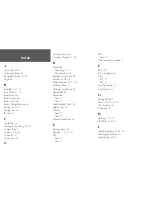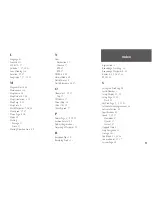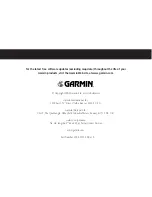46
Appendix E
Accessories
Accessories
See your Garmin dealer or visit
www.garmin.com
for availability.
Manuals
*Owner’s Manual ............................................................................... Part No. 190-00396-00
*Quick Start Guide ........................................................................... Part No. 190-00396-01
Bracket Mounts
Automotive Mounting Bracket ............................................................Part No. 010-10274-00
Can be temporarily or permanently mounted on the dash.
Handlebar Mounting Bracket .............................................................. Part No. 010-10267-00
Allows the eTrex to be mounted on handle bars.
Cables
Cigarette Lighter Adapter ................................................................... Part No. 010-10203-00
Provides power for eTrex from a automobile cigarette lighter.
PC Interface Cable .............................................................................. Part No. 010-10206-00
Allows for serial transfer of data between a PC an eTrex
.
Data Cable (bare wires) ...................................................................... Part No. 010-10205-00
Wiring harness. Connections for data input/output.
PC Cable with Cigarette Lighter ......................................................... Part No. 010-10268-00
Allows for serial transfer of data between a PC and an eTrex
while providing unit power from an automobile cigarette lighter.
* Included with unit
Automotive Mounting Bracket
Handlebar Mounting Kit
Cigarette Lighter Adapter
Summary of Contents for eTrex Camo - Hiking GPS Receiver
Page 1: ...owner s manual eTrex eTrex Camo personal navigator...
Page 67: ......