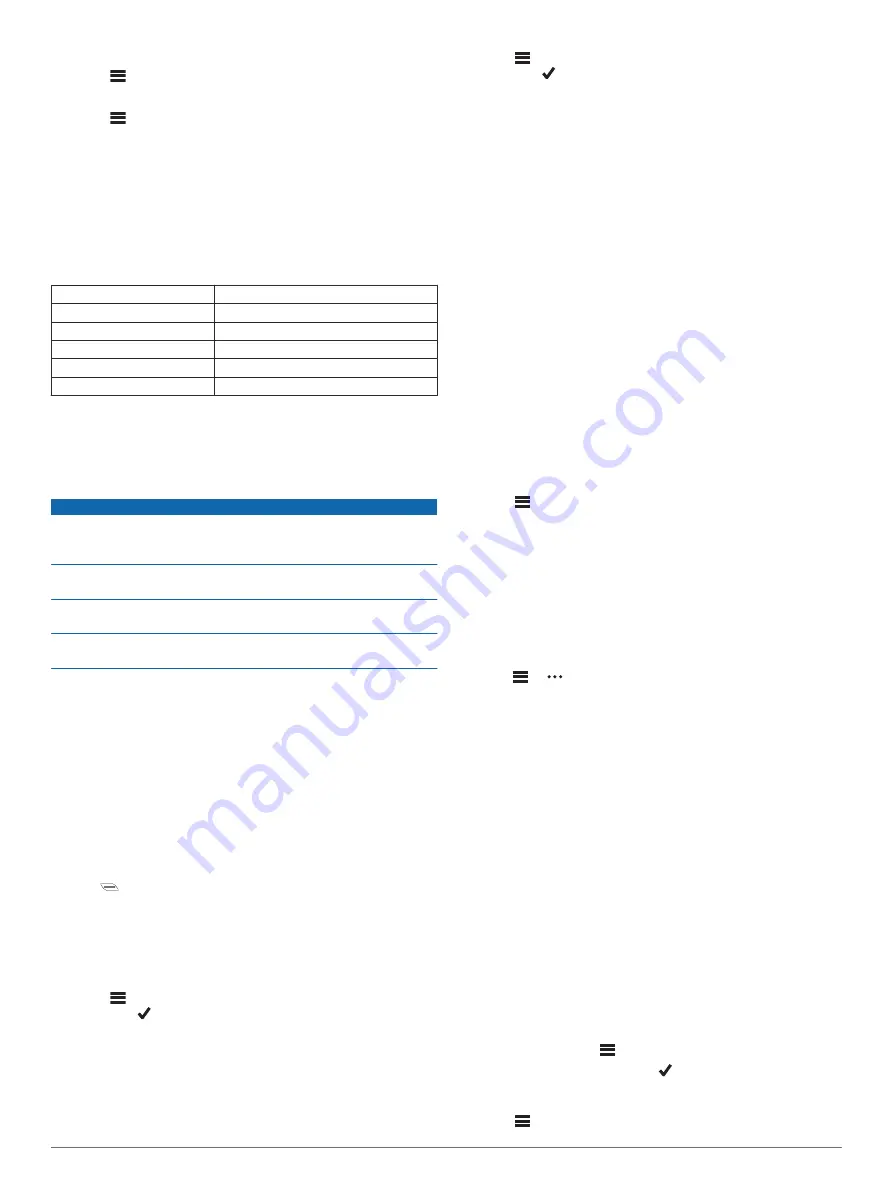
Turning the Device Tones On and Off
Select
>
System
>
Tones
.
Changing the Device Language
Select
>
System
>
Language
.
Time Zones
Each time you turn on the device and acquire satellites or sync
with your smartphone, the device automatically detects your
time zone and the current time of day.
Device Information
Specifications
Battery type
Rechargeable, built-in lithium-ion battery
Battery life
Up to 12 hr.
Operating temperature range From -20º to 60ºC (from -4º to 140ºF)
Charging temperature range From 0º to 45ºC (from 32º to 113ºF)
Wireless frequency/protocol
2.4 GHz @ 4 dBm nominal
Water rating
IEC 60529 IPX7*
*The device withstands incidental exposure to water of up to 1 m
for up to 30 min. For more information, go to
Device Care
NOTICE
Do not store the device where prolonged exposure to extreme
temperatures can occur, because it can cause permanent
damage.
Never use a hard or sharp object to operate the touchscreen, or
damage may result.
Avoid chemical cleaners, solvents, and insect repellents that can
damage plastic components and finishes.
Secure the weather cap tightly to prevent damage to the USB
port.
Cleaning the Device
1
Wipe the device using a cloth dampened with a mild
detergent solution.
2
Wipe it dry.
After cleaning, allow the device to dry completely.
Troubleshooting
Resetting the Device
If the device stops responding, you may need to reset it. This
does not erase any of your data or settings.
Hold
for 10 seconds.
The device resets and turns on.
Restoring the Default Settings
You can restore the default configuration settings and activity
profiles. This will not remove your history or activity data, such
as rides, workouts, and courses.
Select
>
System
>
Device Reset
>
Restore Default
Settings
> .
Clearing User Data and Settings
You can clear all user data and restore the device to its initial
setup. This removes your history and data, such as rides,
workouts, and courses, and resets the device settings and
activity profiles. This will not remove any files you added to the
device from your computer.
Select
>
System
>
Device Reset
>
Clear Data and
Settings
> .
Maximizing Battery Life
• Turn on
Battery Save Mode
(
).
• Decrease the backlight brightness (
) or shorten the backlight timeout (
).
• Select the
Smart
recording interval (
).
• Turn on the
Auto Sleep
feature (
).
• Turn off the
Phone
wireless feature (
).
• Select the
GPS
setting (
).
• Remove wireless sensors that you no longer use.
Turning On Battery Save Mode
Battery save mode adjusts the settings automatically to extend
the battery life for longer rides. During an activity, the screen
turns off. You can enable automatic alerts and tap the screen to
wake it up. Battery save mode records GPS track points and
sensor data less frequently. Speed, distance, and track data
accuracy are reduced.
NOTE:
History is recorded in battery save mode when the timer
is running.
1
Select
>
Battery Save Mode
>
Enable
.
2
Select the alerts that wake up the screen during an activity.
My phone will not connect to the device
• Bring the device within range of your smartphone.
• If your devices are already paired, turn Bluetooth off on both
devices, and turn it back on.
• If your devices are not paired, enable Bluetooth wireless
technology on your smartphone.
• On your smartphone, open the Garmin Connect Mobile app,
select
or , and select
Garmin Devices
>
Add Device
to
enter pairing mode.
• On your device, swipe down on the home screen to view the
settings widget, and select
Phone
>
Pair Smartphone
to
enter pairing mode.
Improving GPS Satellite Reception
• Frequently sync the device to your Garmin Connect account:
◦ Connect your device to a computer using the USB cable
and the Garmin Express
™
application.
◦ Sync your device to the Garmin Connect Mobile app using
your Bluetooth enabled smartphone.
While connected to your Garmin Connect account, the device
downloads several days of satellite data, allowing it to quickly
locate satellite signals.
• Take your device outside to an open area away from tall
buildings and trees.
• Remain stationary for a few minutes.
Setting Your Elevation
If you have accurate elevation data for your present location,
you can manually calibrate the altimeter on your device.
1
Select
Where To?
>
>
Set Elevation
.
2
Enter the elevation, and select .
My device is in the wrong language
1
Select
.
Device Information
11
Summary of Contents for Edge Explore
Page 1: ...EDGE EXPLORE Owner sManual ...
Page 4: ......
Page 19: ......
Page 20: ...support garmin com July 2018 190 02423 00_0A ...






































