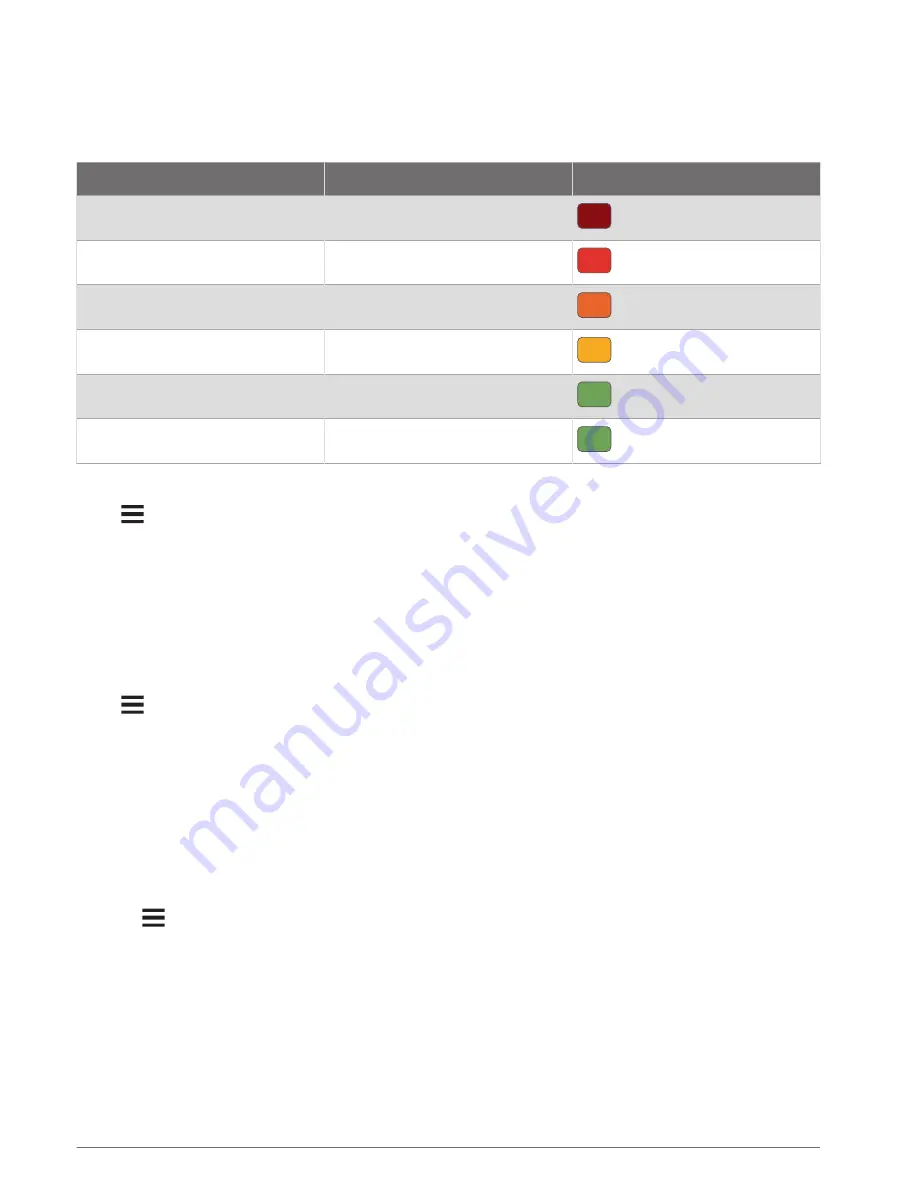
Climb Categories
Climb categories are determined by climb score, which is calculated using the grade multiplied by the length of
the climb. A climb must have a length of at least 500 meters and an average grade of at least 3 percent, or a
climb score of 1,500, to be considered a climb.
Category
Climb Score
Color
Hors Category (HC)
Greater than 80,000
Category 1
Greater than 64,000
Category 2
Greater than 32,000
Category 3
Greater than 16,000
Category 4
Greater than 8,000
Uncategorized
Greater than 1,500
Map Settings
Select
> Activity Profiles, select a profile, and select Navigation > Map.
Orientation: Sets how the map is shown on the page.
Auto Zoom: Automatically selects a zoom level for the map. When Off is selected, you must zoom in or out
manually.
Guide Text: Sets when the turn-by-turn navigation prompts are shown (requires routable maps).
Appearance: Customizes the appearance settings on the map (
Map Appearance Settings, page 32
).
Map Information: Enables or disables the maps currently loaded on the device.
Map Appearance Settings
Select
> Activity Profiles, select a profile, and select Navigation > Map > Appearance.
Map Theme: Adjusts the appearance of the map for your ride type. (
Popularity Map: Highlights popular roads or trails for your ride type. The darker the road or trail, the more
popular.
Map Detail: Sets the level of detail shown on the map.
History Line Color: Allows you to change the line color of the path you have traveled.
Advanced: Allows you to set zoom levels and text size, and enable shaded relief and contours.
Reset Map Default: Resets the map appearance to the default settings.
Changing the Map Orientation
1 Select
> Activity Profiles.
2 Select a profile.
3 Select Navigation > Map > Orientation.
4 Select an option:
• Select North Up to show north at the top of the page.
• Select Track Up to show your current direction of travel at the top of the page.
32
Navigation






























