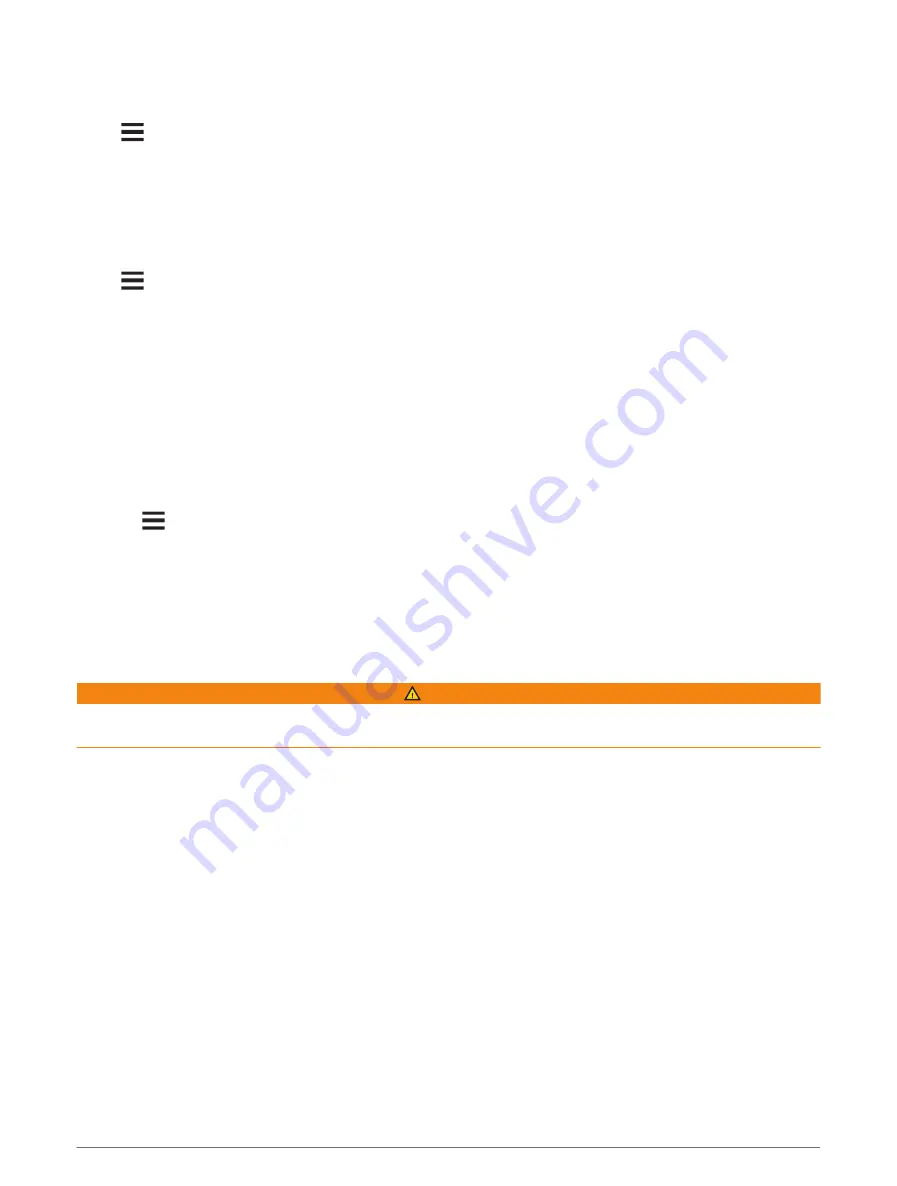
Map Themes
You can change the map theme to adjust the appearance of the map for your ride type.
Select
> Activity Profiles, select a profile, and select Navigation > Map > Appearance > Map Theme.
Classic: Uses the classic Edge map color scheme, with no additional theme applied.
High Contrast: Sets the map to display data with higher contrast, for better visibility in challenging
environments.
Mountain Biking: Sets the map to optimize trail data in mountain biking mode.
Route Settings
Select
> Activity Profiles, select a profile, and select Navigation > Routing.
Popularity Routing: Calculates routes based on the most popular rides from Garmin Connect.
Routing Mode: Sets the transportation method to optimize your route.
Calculation Method: Sets the method used to calculate your route.
Lock on Road: Locks the position icon, which represents your position on the map, onto the nearest road.
Avoidance Setup: Sets the road types to avoid while navigating.
Course Recalculation: Automatically recalculates the route when you deviate from the course.
Route Recalculation: Automatically recalculates the route when you deviate from the route.
Selecting an Activity for Route Calculation
You can set the device to calculate the route based on activity type.
1 Select
> Activity Profiles.
2 Select a profile.
3 Select Navigation > Routing > Routing Mode.
4 Select an option to calculate your route.
For example, you can select Road Cycling for on-road navigation or Mountain Biking for off-road navigation.
Connected Features
WARNING
While cycling, do not interact with the display to enter information or to read or reply to messages, because
doing so can cause a distraction that could lead to an accident causing serious personal injury or death.
Connected features are available for your Edge bike computer when you connect the bike computer to a Wi‑Fi
®
network or to a compatible phone using Bluetooth
®
technology.
Connected Features
33






























