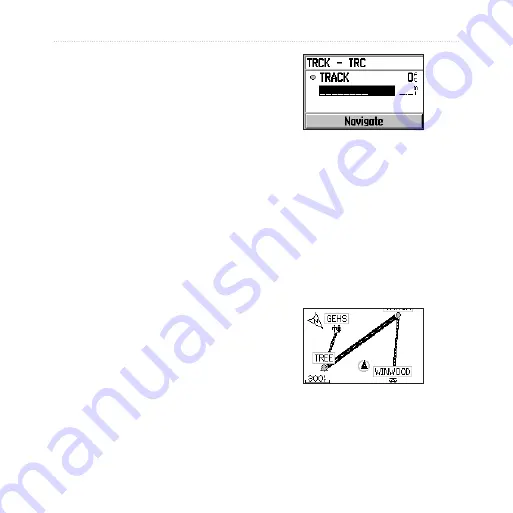
0
Forerunner
®
205/305 Owner’s Manual
n
avIGatIon
Creating and Using
Routes
A route is a straight line path
between two or more points
on the map. After you create
locations, you can use them to
build routes involving a few points
or many points. Then you can
save the routes and use them
any time.
To create a route:
1. Press
mode
to access the
Main Menu. Then select
Navigation
>
Routes
.
2. Select
New
.
3. Select the dotted line and
press
enter
to add a location
to your route.
4. Select a location from the list,
and then select
Use
.
Select the dotted line
to add another point.
5. Repeat steps 3 and 4 to add
more locations to your route.
6. When you are finished adding
locations, select
Navigate
.
Your route appears on the
map as a dark line connecting
each location.













































