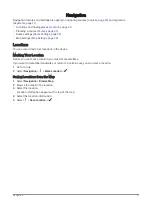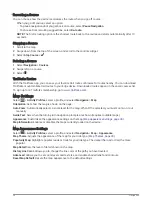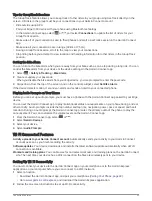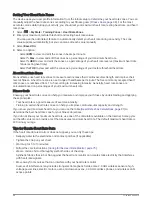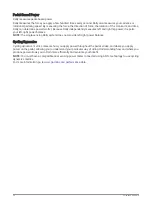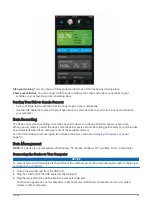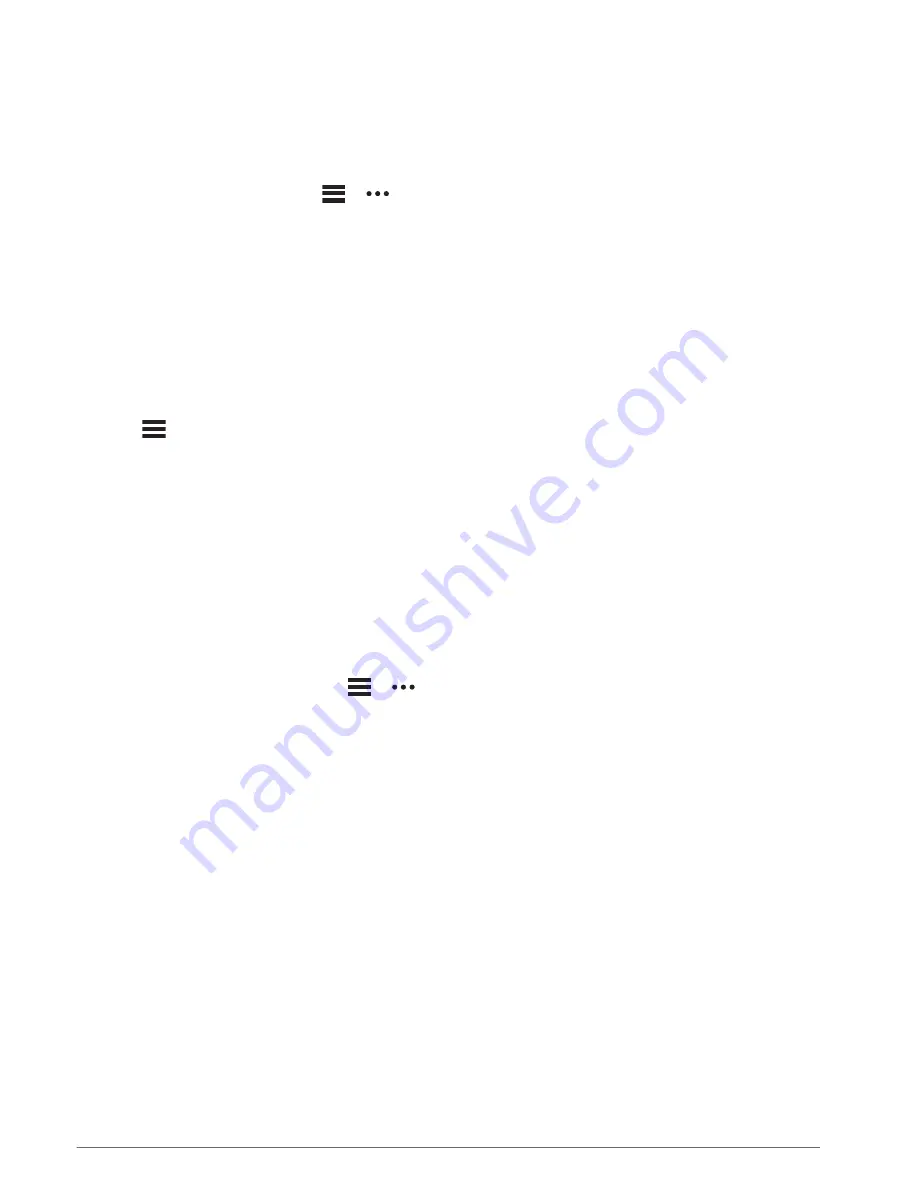
Tips for GroupTrack Sessions
The GroupTrack feature allows you to keep track of other riders in your group using LiveTrack directly on the
screen. All riders in the group must be your connections in your Garmin Connect account.
• Ride outside using GPS.
• Pair your Edge 1040 device with your phone using Bluetooth technology.
• In the Garmin Connect app, select
or
, and select Connections to update the list of riders for your
GroupTrack session.
• Make sure all of your connections pair to their phones and start a LiveTrack session in the Garmin Connect
app.
• Make sure all your connections are in range (40 km or 25 mi.).
• During a GroupTrack session, scroll to the map to view your connections.
• Stop riding before you attempt to view location and heading information for other riders in the GroupTrack
session.
Setting the Bike Alarm
You can turn on the bike alarm when you are away from your bike, such as on a stop during a long ride. You can
control the bike alarm from your device or the device settings in the Garmin Connect app.
1 Select
> Safety & Tracking > Bike Alarm.
2 Create or update your passcode.
When you disable the bike alarm from your Edge device, you are prompted to enter the passcode.
3 Swipe down from the top of the screen, and on the controls widget, select Set Bike Alarm.
If the device detects motion, it sounds an alarm and sends an alert to your connected phone.
Playing Audio Prompts on Your Phone
Before you can set up audio prompts, you must have a phone with the Garmin Connect app paired to your Edge
device.
You can set the Garmin Connect app to play motivational status announcements on your phone during a ride or
other activity. Audio prompts include the lap number and lap time, navigation, power, pace or speed, and heart
rate data. During an audio prompt, the Garmin Connect app mutes the primary audio of the phone to play the
announcement. You can customize the volume levels on the Garmin Connect app.
1 From the Garmin Connect app, select
or
.
2 Select Garmin Devices.
3 Select your device.
4 Select Audio Prompts.
Wi
‑
Fi Connected Features
Activity uploads to your Garmin Connect account: Automatically sends your activity to your Garmin Connect
account as soon as you finish recording the activity.
Software updates: Your device downloads and installs the latest software update automatically when a Wi‑Fi
connection is available.
Workouts and training plans: You can browse for and select workouts and training plans on the Garmin Connect
site. The next time your device has a Wi‑Fi connection, the files are wirelessly sent to your device.
Setting Up Wi
‑
Fi Connectivity
You must connect your device to the Garmin Connect app on your smartphone or to the Garmin Express
™
application on your computer before you can connect to a Wi‑Fi network.
1 Select an option:
• Download the Garmin Connect app, and pair your smartphone (
).
• Go to
, and download the Garmin Express application.
2 Follow the on-screen instructions to set up Wi‑Fi connectivity.
Connected Features
45