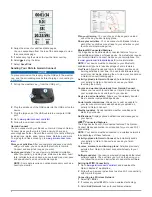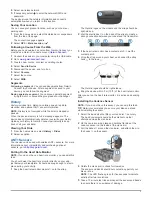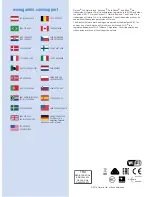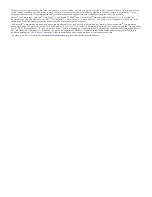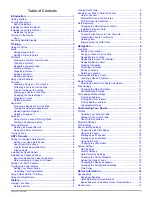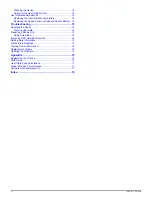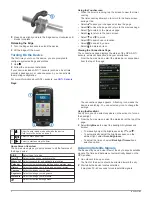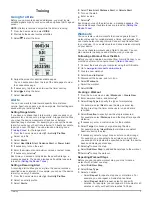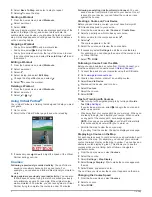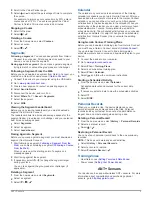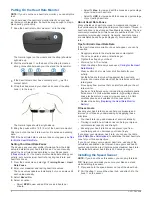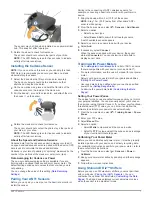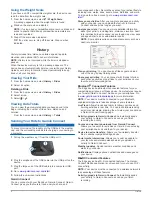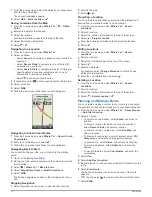Installing the Speed Sensor
NOTE:
If you do not have this sensor, you can skip this task.
TIP:
Garmin recommends you secure your bike on a stand
while installing the sensor.
1
Place and hold the speed sensor on top of the wheel hub.
2
Pull the strap
À
around the wheel hub, and attach it to the
hook
Á
on the sensor.
The sensor may be tilted when installed on an asymmetrical
hub. This does not affect operation.
3
Rotate the wheel to check for clearance.
The sensor should not contact other parts of your bike.
NOTE:
The LED flashes green for five seconds to indicate
activity after two revolutions.
Training with Power Meters
• Go to
www.garmin.com/intosports
for a list of ANT+ sensors
that are compatible with your device (such as Vector™).
• For more information, see your owner's manual.
Customizing Your Device
Profiles
The Edge has several ways for you to customize the device,
including profiles. Profiles are a collection of settings that
optimize your device based on how you are using it. For
example, you can create different settings and views for training
and mountain biking.
When you are using a profile and you change settings such as
data fields or units of measurement, the changes are saved
automatically as part of the profile.
Activity Profiles
: You can create activity profiles for each type
of biking. For example, you can create a separate activity
profile for training, for racing, and for mountain biking. The
activity profile includes customized data pages, activity
totals, alerts, training zones (such as heart rate and speed),
training settings (such as Auto Pause® and Auto Lap®), and
navigation settings.
User Profile
: You can update your gender, age, weight, height,
and lifetime athlete settings. The device uses this information
to calculate accurate ride data.
Customizing the Data Pages
You can customize data pages for each activity profile.
1
From the home screen, select >
Activity Profiles
.
2
Select a profile.
3
Select
Data Screens
.
4
Select a data page.
5
If necessary, enable the data page.
6
Select the number of data fields to appear on the page.
7
Select .
8
Select a data field to change it.
9
Select .
Device Information
Registering Your Device
Help us better support you by completing our online registration
today.
• Go to
http://my.garmin.com
.
• Keep the original sales receipt, or a photocopy, in a safe
place.
Resetting the Device
If the device stops responding, you may need to reset it. This
does not erase any of your data or settings.
Hold for 10 seconds.
The device resets and turns on.
Getting More Information
• Go to
www.garmin.com/intosports
.
• Go to
www.garmin.com/learningcenter
.
• Go to
http://buy.garmin.com
, or contact your Garmin dealer
for information about optional accessories and replacement
parts.
Getting the Owner's Manual
You can get the latest owner's manual from the web.
1
Go to
www.garmin.com/support
.
2
Select
Manuals
.
3
Follow the on-screen instructions to select your product.
Getting the Owner's Manual from the Device
1
Connect the device to your computer using the USB cable.
2
Open the
Garmin
drive or volume.
3
Open the
Documents
folder or volume.
4
Double-click
START_HERE.html
.
Temperature Specifications
Edge operating temperature range
: From -20º to 60ºC (from
-4º to 140ºF)
Edge charging temperature range
: From 0º to 40ºC (from 32º
to 104ºF)
Speed sensor and cadence sensor operating temperature
range
: From -20º to 60ºC (from -4º to 140ºF)
Heart rate monitor operating temperature range
: From -5° to
50°C (from 23° to 122°F)
6