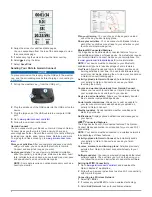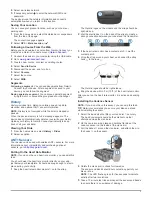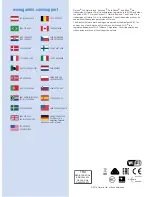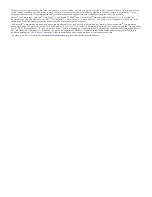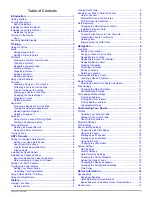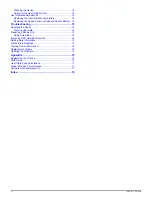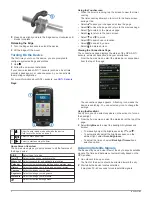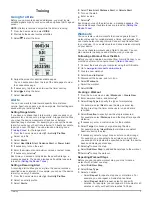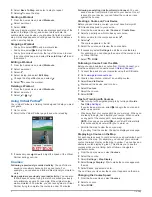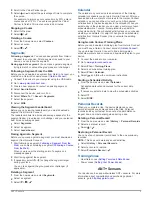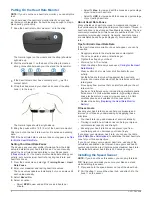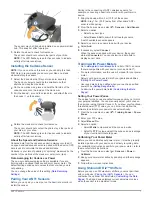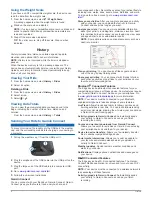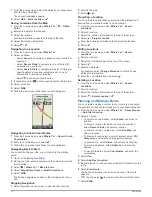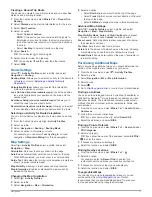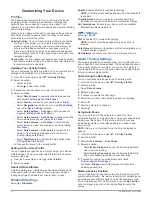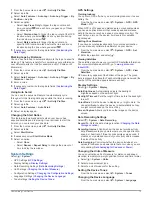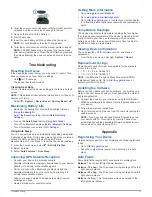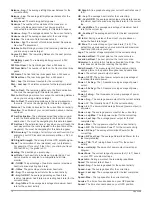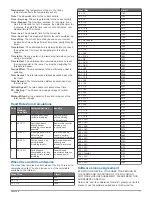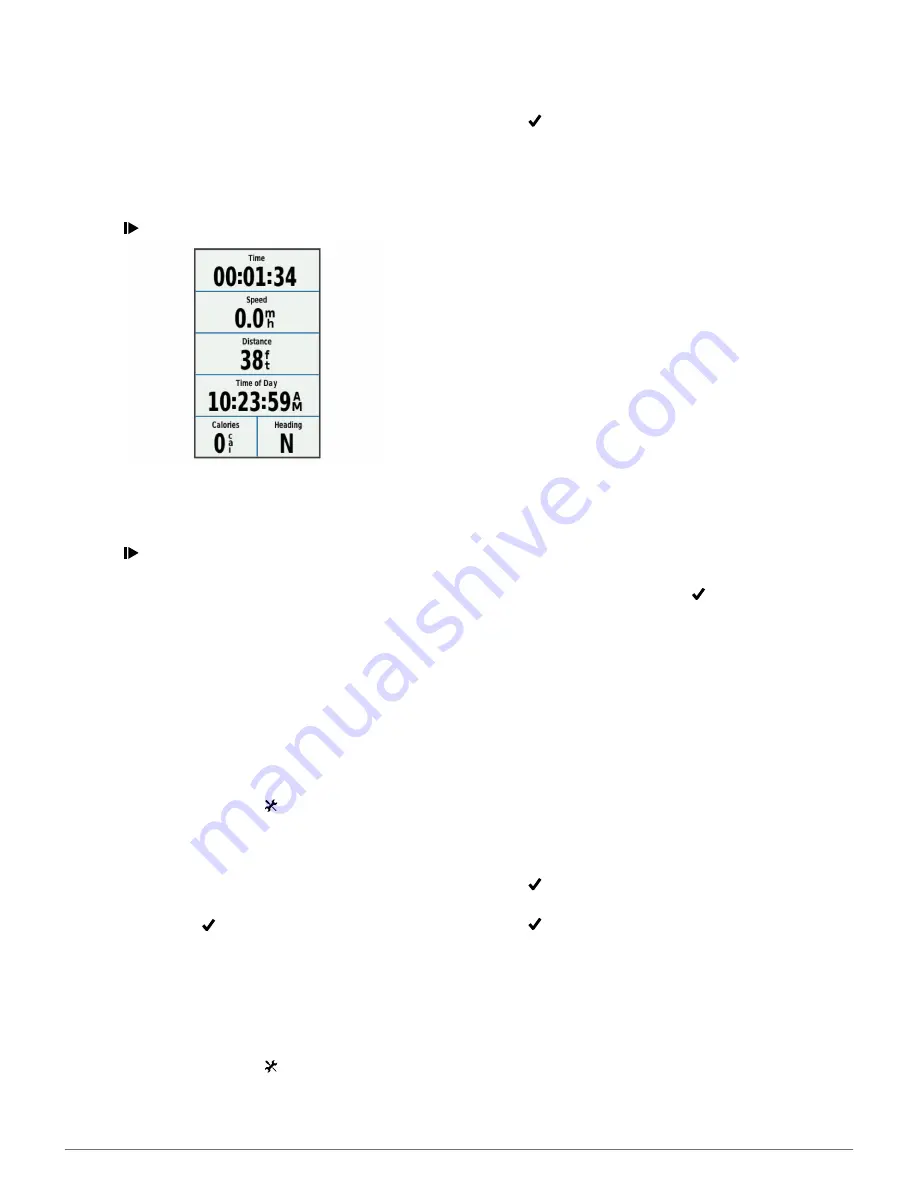
Training
Going for a Ride
Before you can record speed and distance, you must locate
satellite signals or pair your device with an optional ANT+ speed
sensor.
NOTE:
History is recorded only while the timer is running.
1
From the home screen, select
RIDE
.
2
Wait while the device locates satellites.
3
Select to start the timer.
4
Swipe the screen for additional data pages.
You can swipe down from the top of the data pages to view
the connections page.
5
If necessary, tap the screen to view the timer overlay.
6
Select to stop the timer.
7
Select
Save Ride
.
Alerts
You can use alerts to train toward specific time, distance,
calorie, heart rate, cadence, and power goals. Alert settings are
saved with your activity profile.
Setting Range Alerts
If you have an optional heart rate monitor, cadence sensor, or
power meter, you can set up range alerts. A range alert notifies
you when the device measurement is above or below a
specified range of values. For example, you can set the device
to alert you when your heart rate is below 130 beats per minute
(bpm) and over 150 bpm. You can also use a training zone
(
Training Zones
) for the range alert.
1
From the home screen, select >
Activity Profiles
.
2
Select a profile.
3
Select
Alerts
.
4
Select
Heart Rate Alert
,
Cadence Alert
, or
Power Alert
.
5
If necessary, turn on the alert.
6
Enter the minimum and maximum values, or select zones.
7
If necessary, select .
Each time you exceed or drop below the specified range, a
message appears. The device also beeps if audible tones are
turned on (
Setting the Device Tones
).
Setting a Recurring Alert
A recurring alert notifies you every time the device records a
specified value or interval. For example, you can set the device
to alert you every 30 minutes.
1
From the home screen, select >
Activity Profiles
.
2
Select an activity profile.
3
Select
Alerts
.
4
Select
Time Alert
,
Distance Alert
, or
Calorie Alert
.
5
Turn on the alert.
6
Enter a value.
7
Select .
Each time you reach the alert value, a message appears. The
device also beeps if audible tones are turned on (
Setting the
Device Tones
).
Workouts
You can create custom workouts that include goals for each
workout step and for varied distances, times, and calories. You
can create workouts using Garmin Connect, and transfer them
to your device. You can also create and save a workout directly
on your device.
You can schedule workouts using Garmin Connect. You can
plan workouts in advance and store them on your device.
Following a Workout From the Web
Before you can download a workout from Garmin Connect, you
must have a Garmin Connect account (
Garmin Connect
).
1
Connect the device to your computer using the USB cable.
2
Go to
www.garminconnect.com/workouts
.
3
Create a new workout.
4
Select
Send to Device
.
5
Disconnect the device, and turn it on.
6
Select
Workouts
.
7
Select the workout.
8
Select
RIDE
.
Creating a Workout
1
From the home screen, select
Workouts
>
Create New
.
2
Enter a workout name, and select .
3
Select
Step Type
to specify the type of workout step.
For example, select
Rest
to use the step as a rest lap.
During a rest lap, the timer continues to run and data is
recorded.
4
Select
Duration
to specify how the step is measured.
For example, select
Distance
to end the step after a specific
distance.
5
If necessary, enter a custom value for the duration.
6
Select
Target
to choose your goal during the step.
For example, select
Heart Rate
to maintain a consistent
heart rate during the step.
7
If necessary, select a target zone or enter a custom range.
For example, you can select a heart rate zone. Each time
you exceed or drop below the specified heart rate, the device
beeps and displays a message.
8
Select to save the step.
9
Select
Add New Step
to add additional steps to the workout.
10
Select to save the workout.
Repeating Workout Steps
Before you can repeat a workout step, you must create a
workout with at least one step.
1
Select
Add New Step
.
2
Select
Step Type
.
3
Select an option:
• Select
Repeat
to repeat a step one or more times. For
example, you can repeat a 5-mile step ten times.
• Select
Repeat Until
to repeat a step for a specific
duration. For example, you can repeat a 5-mile step for 60
minutes or until your heart rate reaches 160 bpm.
Training
3