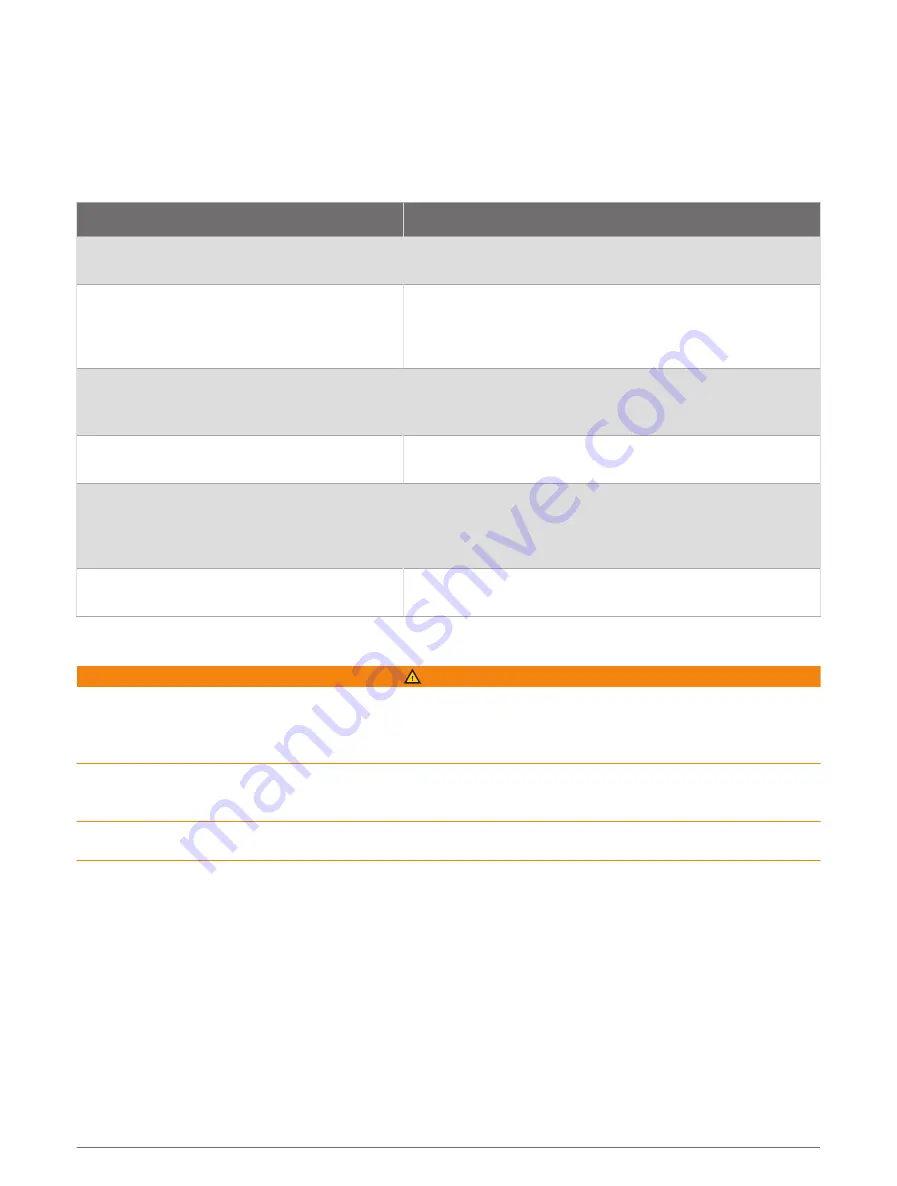
When you are using a compatible autopilot connected to the chartplotter using NMEA 2000, the autopilot
follows the Auto Guidance route.
NOTE: Auto Guidance is available with premium charts, in some areas.
The color of the route line changes depending upon several factors (
).
Basic Navigation Questions
Question
Answer
How do I make the chartplotter point me in the
direction in which I want to go (bearing)?
Navigate using Go To (
Setting and Following a Direct Course
).
How do I make the device guide me along
a straight line (minimizing cross track) to a
location using the shortest distance from the
present location?
Build a single-leg route and navigate it using Route To
(
Creating and Navigating a Route From Your Present Location,
).
How do I make the device guide me to a
location while avoiding charted obstacles?
Build a multi-leg route and navigate it using Route To
(
Creating and Navigating a Route From Your Present Location,
).
How do I make the device steer my automatic
pilot?
Navigate using Route To (
Creating and Navigating a Route
From Your Present Location, page 41
).
Can the device create a path for me?
If you have premium maps that support Auto Guidance and
are in an area covered by Auto Guidance, navigate using
Auto Guidance (
Setting and Following an Auto Guidance Path,
).
How do I change the Auto Guidance settings
for my boat?
Auto Guidance Path Configurations, page 45
Route Color Coding
WARNING
All route and navigation lines displayed on the chartplotter are only intended to provide general route guidance
or to identify proper channels, and are not intended to be precisely followed. Always defer to the navaids and
conditions on the water when navigating to avoid groundings or hazards that could result in vessel damage,
personal injury, or death.
The Auto Guidance feature is based on electronic chart information. That data does not ensure obstacle and
bottom clearance. Carefully compare the course to all visual sightings, and avoid any land, shallow water, or
other obstacles that may be in your path.
When using Go To, a direct course and a corrected course may pass over land or shallow water. Use visual
sightings, and steer to avoid land, shallow water, and other dangerous objects.
As you navigate, the color of the route might change to indicate when you should take caution.
Magenta: Default route/course line.
Thin purple: Dynamically corrected course, indicating you are off course.
Orange: Caution! This segment of the route may be near the thresholds of the Auto Guidance depth and height
settings. For example, the route segment is orange when the route crosses under a bridge or is in potentially
shallow waters. Garmin Na and Garmin Navionics charts only.
Red striped: Warning! This segment of the route might be unsafe, based on the Auto Guidance depth and height
settings. For example, the roue segment is red striped when the route crosses under a very low bridge or is in
shallow waters. This line is red striped in Garmin Na and Garmin Navionics charts only; it is
magenta and gray striped in previous versions of the charts.
Gray: Cannot calculate this segment of the route due to land or other obstacles, or there is no chart coverage
area in that location.
36
Navigation with a Chartplotter
















































