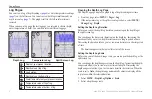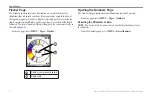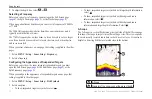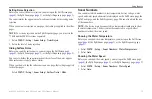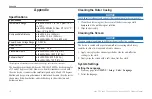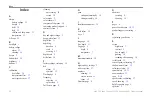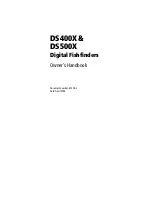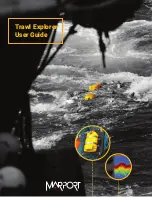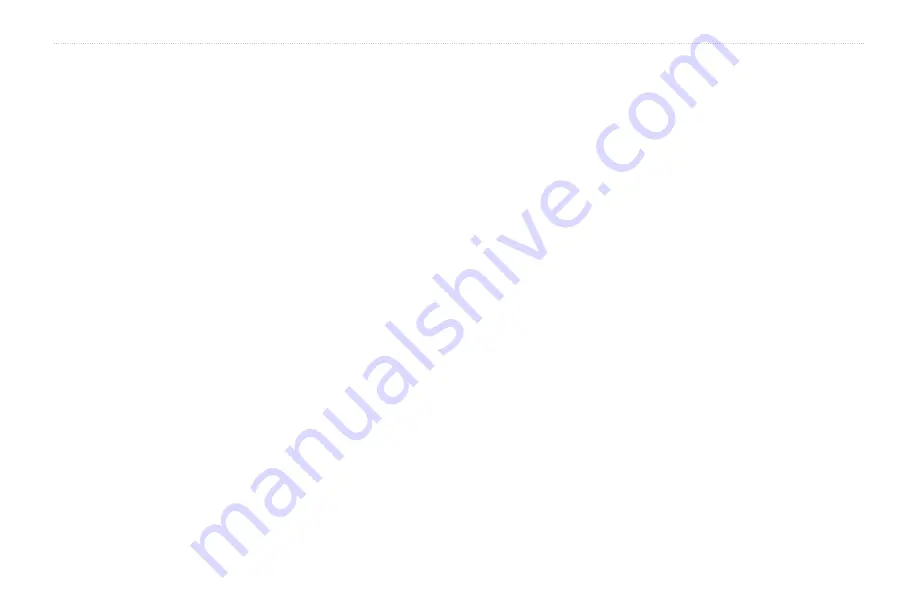
20
echo 200, echo 300c, echo 500c, and echo 550c Owner’s Manual
Index
Index
a
alarms
battery voltage
A-Scope
B
battery voltage
alarm
bottom lock
brightness
C
calibration
cleaning
screen
color mode
compass safe distance
contacting product support
contrast, screen
D
day and night settings
deep water alarm
depth log
duration
scale
viewing
depth scale
F
factory settings, restoring
fish
alarm
symbols
Flasher page
frequency
split screen
Full Screen page
g
gain
setting automatically
setting manually
I
K
keel offset
keys
L
Log page
temperature
M
n
noise rejection
numbers
showing
sonar
O
odometer
showing
P
pages
pause/rewind sonar
,
product support, contacting
r
registering your device
S
screen
pausing
shallow water alarm
span
speed sensor, calibrating
speed, showing