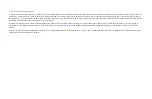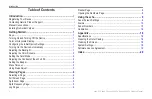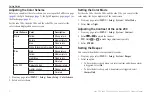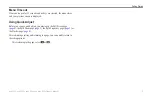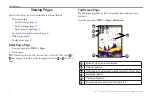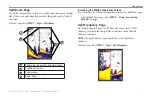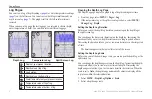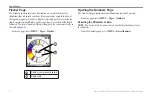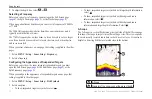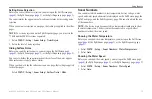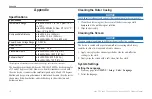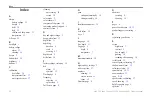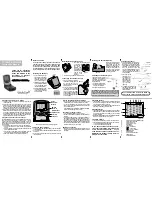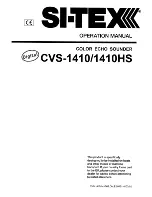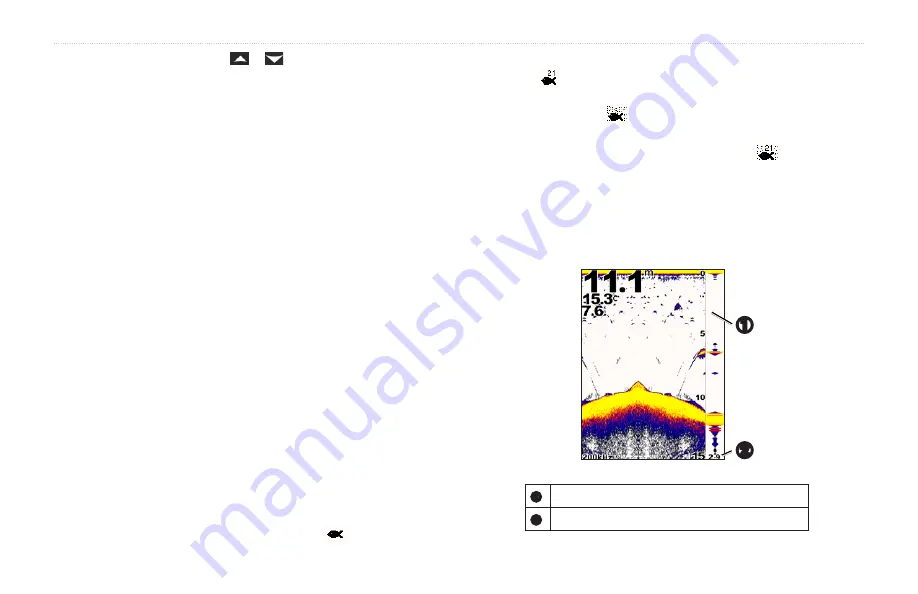
12
echo 200, echo 300c, echo 500c, and echo 550c Owner’s Manual
Using the echo
2. To adjust the depth line, select or .
Selecting a Frequency
Before you can select a frequency, you must open the Full Screen page
), or the Flasher page (
).
When using a dual-beam transducer, you can select a frequency of 200 kHz
or 77 kHz.
The 200 kHz frequency shows better detail, has a narrower beam, and is
typically used in shallower waters.
The 77 kHz frequency has a wider beam, so it can be used to cover a larger
area. It can be used as a search tool to locate structure, such as brush piles,
and to see more fish.
When you select a frequency on one page, that setting is applied to the other
pages.
1. Select
MENU
>
Setup
>
Sonar Setup
>
Frequency
.
2. Select a frequency.
Configuring the appearance of Suspended Targets
Before you can set how the sonar interprets suspended targets, you must
open the Full Screen page (
Split Frequency page (
).
When you configure the appearance of suspended targets on one page, that
setting is applied to the other pages.
1. Select
MENU
>
Setup
>
Sonar Setup
>
Fish Symbols
.
2. Select an option:
• To show suspended targets as symbols, select
.
• To show suspended targets as symbols with target depth information,
select
.
• To show suspended targets as symbols with background sonar
information, select
.
• To show suspended targets as symbols with background sonar
information and target depth information, Select
.
a-Scope
The A-Scope is a vertical flasher along the right side of the Full Screen page
that shows the range to targets in real time along a scale. This view expands
the most recently received sonar data so that it is easier to see. It can also be
helpful in detecting fish that are located close to the bottom.
➊
➋
➊
A-Scope
➋
Diameter of the sonar cone at the present depth.