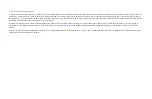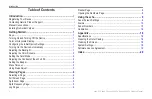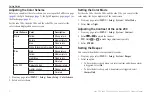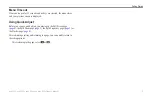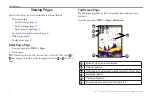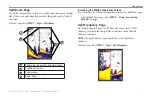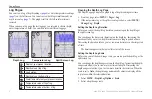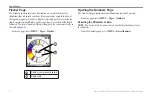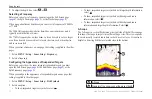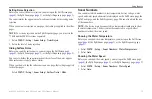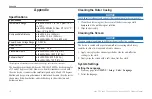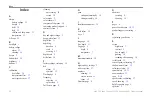echo 200, echo 300c, echo 500c, and echo 550c Owner’s Manual
11
Using the echo
Sonar History rewind
When using the echo 200, the echo 500c, or the echo 550c, you can pause
the screen and then scroll the screen to view your sonar history.
➊
➍
➌
➋
➊
Water temperature at the location indicated by the vertical line.
➋
Scroll bar gives an indication of how far back you have scrolled.
➌
Depth of the horizontal line.
➍
Depth at the location indicated by the vertical line.
Opening the Sonar History
Before you can view your sonar history, you must open the Full Screen page
), or the Split Frequency page (
in the echo 200, echo 500c, or the echo 550c.
1. Select
MENU
>
Pause/Rewind Sonar
.
2. Select or to scroll the screen and move the vertical line.
3. Select or to adjust the horizontal depth line.
Setting the Sonar Scroll Speed
Before you can adjust the scroll speed of the depth scale, you must open the
), the Split Frequency
page (
), or the Flasher page (
).
You can set the rate at which the sonar scrolls from right to left.
Use a higher scroll speed to see more detail, especially while moving or
trolling. Use a lower scroll speed to display the sonar information on the
screen longer.
When you set the scroll speed on one page, that setting is applied to the other
pages.
1. Select
MENU
>
Setup
>
Sonar Setup
>
Scroll Speed
.
2. Select a scroll speed.
Showing and adjusting the Depth Line
Before you can show the depth line, you must open the Full Screen page
), the Split Zoom page (
), or the Split Frequency page (
).
You can show and adjust a horizontal line on a sonar screen. The depth of
the line is indicated on the right side of the screen.
When you show a depth line on one page, the line is also displayed on the
other pages.
1. Select
MENU
>
Depth Line
>
On
.